Accept or Reject Catch Orders
To Accept/Reject Catch Orders,
- Go to Prestashop Admin panel.
- On the left navigation bar, move the cursor over the Catch Integration menu.
The menu appears as shown in the following figure:
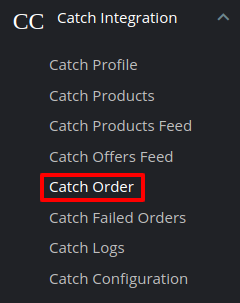
- Click on Catch Order and the Orders page opens up as shown below:
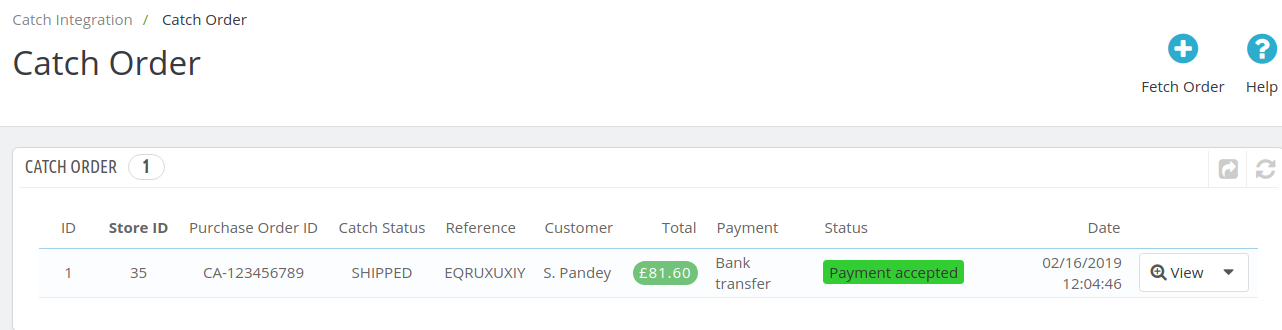
- Click on the downwards arrow button associated with the order you wish to accept or reject.

- From here, you may select Reject or Accept in accordance with your needs and the chosen action for your order will take place.
Related Articles
Manage Catch Orders
Sellers can manage the Catch Orders from the Prestashop admin panel. Sellers can: View Catch Orders Accept/Reject Orders View Failed OrdersOverview: CedCommerce Catch Integration
About CedCommerce CedCommerce is a leading multichannel enabler that helps online merchants expand their business to international marketplaces like Amazon, eBay, Walmart, and Google via secure, optimized, and scalable integration tools and ...Catch Configuration Settings
Once the module gets installed, you get navigated to the Configuration page. To perform Configuration settings: Go to the Prestashop Admin panel. In the left navigation panel, place cursor on Catch Integration and the section expands as: Now click on ...Catch Failed Orders
To see and manage Catch Imported Failed, Go to your OpenCart dashboard. Place cursor on Catch Integration and then on Catch Orders. The section expands, and click on Catch Failed Orders. The page you will be navigated to would look like: You may see ...Catch Failed Orders
Orders are failed on Prestashop because of one or more of the following reasons: If any product in the Catch Order is Out of Stock in the Prestashop store. If any product in the Catch Order is disabled in the Prestashop store. If any Product does not ...