Accept/Reject Bonanza Orders
To Accept/Reject Bonanza Orders,
- Go to Prestashop Admin panel.
- On the left navigation bar, move the cursor over the Bonanza Integration menu.
The menu appears as shown in the following figure: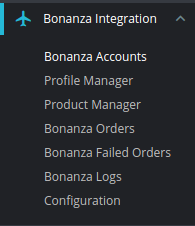
- Click on Bonanza Orders. You will see the page as shown in the image below:
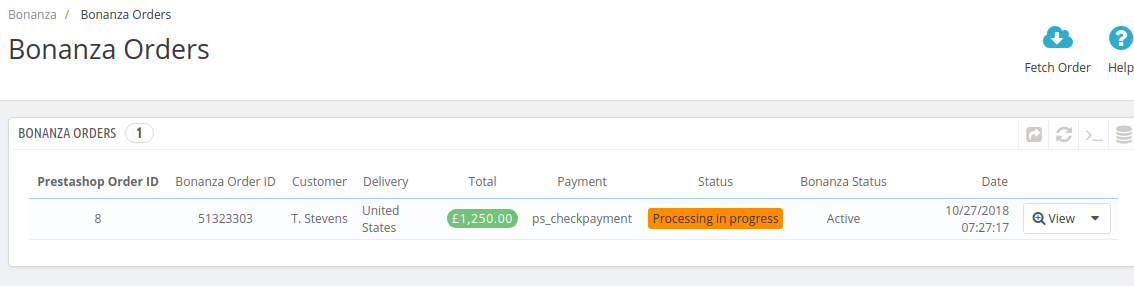
- Now click on the drop-down arrow next to the View button and you can see the options to accept or reject the order as shown in the image below:
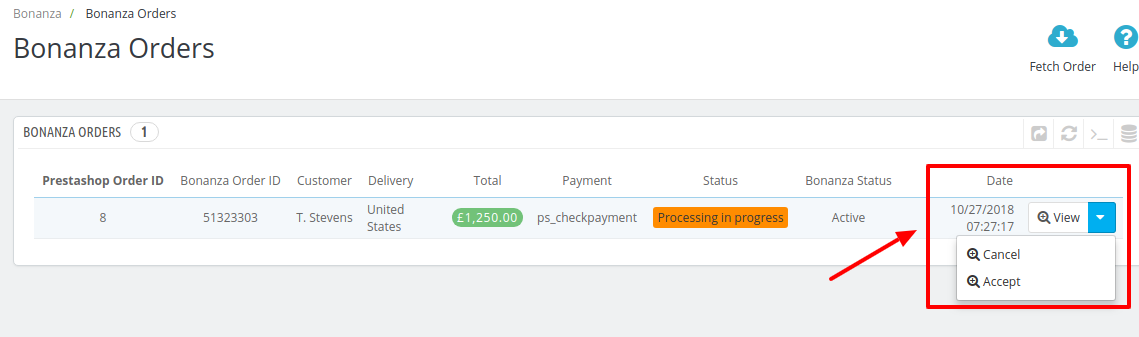
- From here, you may select Reject or Accept in accordance with your needs and the chosen action for your order will take place.
Related Articles
Bonanza Failed Orders
The admin can see the failed Bonanza orders from the Prestashop admin panel. To see the failed order: Go to Prestashop Admin Panel On the left navigation bar, place the cursor on Bonanza Integration and you will see it getting expanded as below: ...View Bonanza Orders
The admin can view all the order details fetched from Bonanza.com and Ship the orders on the basis of requirements. To view Bonanza Orders Go to Prestashop Admin panel. On the left navigation bar, move the cursor over the Bonanza Integration menu. ...Shipping of Bonanza orders
The admin can ship all the order fetched from Bonanza.com on the basis of requirements. To Ship Bonanza Orders, Go to Prestashop Admin panel. On the left navigation bar, move the cursor over the Bonanza Integration menu. The menu appears as shown in ...Bonanza Configuration Settings
Once the module gets installed, you get navigated to the Configuration page. To set up the configuration settings Go to Prestashop Admin Panel In the left navigation panel, place cursor on the Bonanza Integration menu. The menu appears as shown in ...Bonanza Logs
To see and manage Bonanza logs, Go to your PrestaShop admin Panel. Place cursor on Bonanza Integration. When the menu appears, click Bonanza logs. On clicking it, you will be navigated to the page as: To see the log, Click the view sign () under ...