What is the use of Account Details Section?
This section will give you an overview of the connected accounts. Here you can check Amazon MCF account details such as Seller ID & associated country with that Seller ID. You can also check the username and email related to your eBay account. 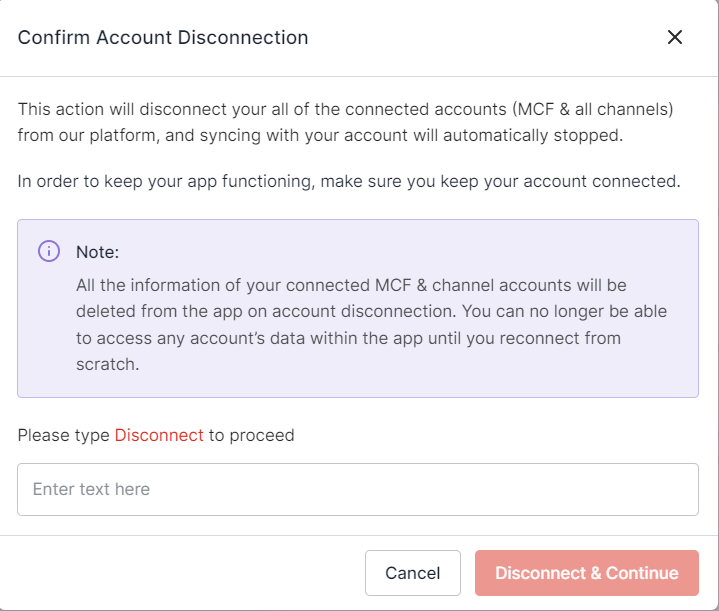
This section also enables you to disconnect the connected accounts. To disconnect your Amazon MCF or eBay seller account, you need to:
- Click the “Disconnect” button.
- A pop-up window will appear, as shown in the image below. You need to read the details mentioned.
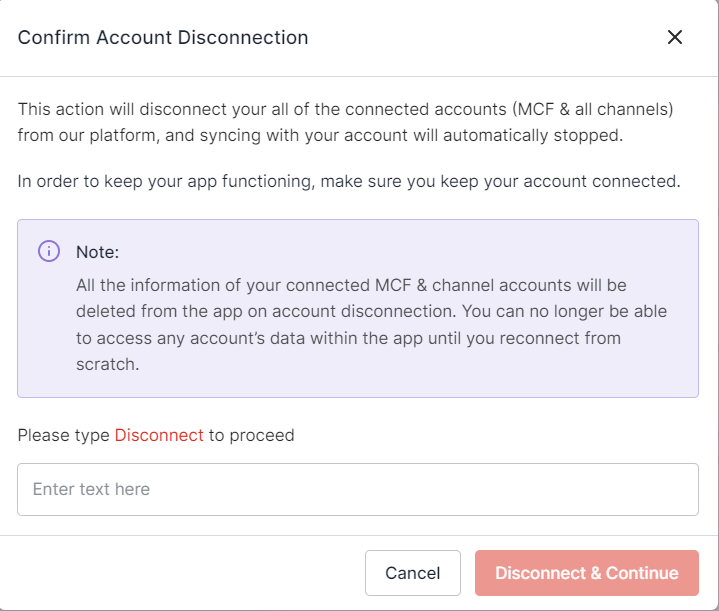
- Then type the word “Disconnect” in the given box, as shown in the image above.
- Lastly, click the “Disconnect & Continue” button to confirm your action.
If you disconnect your eBay account, then all associated information will be removed from the app while maintaining the MCF connection. You won't be able to access eBay account data in the app until you reconnect it. Once the eBay account is disconnected, you will automatically be redirected to another connected channel, if any. If only eBay was connected, you'll return to Step 1, where you can connect any supported channel.
It is worth noting that if you disconnect the MCF account then both the MCF & eBay accounts get disconnected. You can no longer access the data of both accounts within the app until you reconnect them from scratch.
Related Articles
What is use of the Settings section in the App?
In this section, you'll have the ability to configure various preferences, including product, order, linking, and shipping settings. The app’s automated functionalities will work seamlessly between your Amazon MCF account and eBay based on your ...How to use the General Configurations?
You can update your preferences as & when required for the following basic settings: Sync Inventory from MCF to eBay - Enable this option to sync inventory automatically from MCF to eBay. However, kindly note that enabling this option initiates ...How to Authorize & Connect your Amazon MCF Account
In the next step, you need to authorize your MCF account to build a connection with the app. To do so, you must – Select the desired country to which your MCF Account belongs from the drop-down and click the “Sign in with Amazon MCF Account” button. ...How to Connect eBay Seller Account?
Once you are successfully logged in, you will be redirected to the channels' listing page, where the supported channels that can be integrated with the app are listed. Click on the Connect button for the eBay Channel and follow these steps: 1. Select ...How to Register/Login in the app?
Here’s how you can easily complete the onboarding process of the CedCommerce MCF Connector for eBay. Follow the below-mentioned steps to complete your onboarding: Register/Login to the app: To create an account on the app, you need to follow these ...