Account Management
To manage accounts,
- Go to Magento 2 admin panel.
- On the left navigation bar, click on MLibre CBT.
The menu appears as shown below:
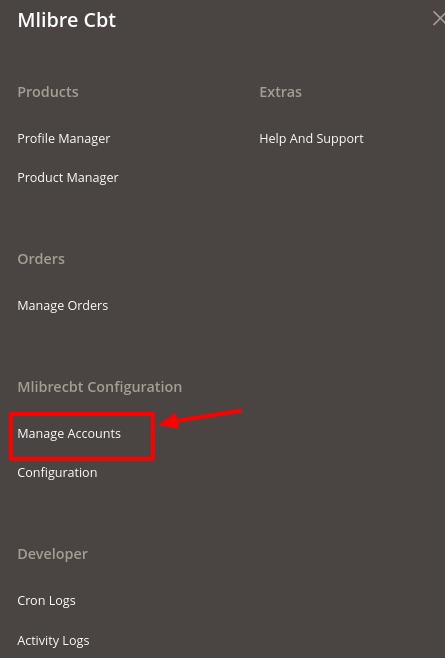
- Click on Manage Accounts.
The Accounts page appears as shown below:
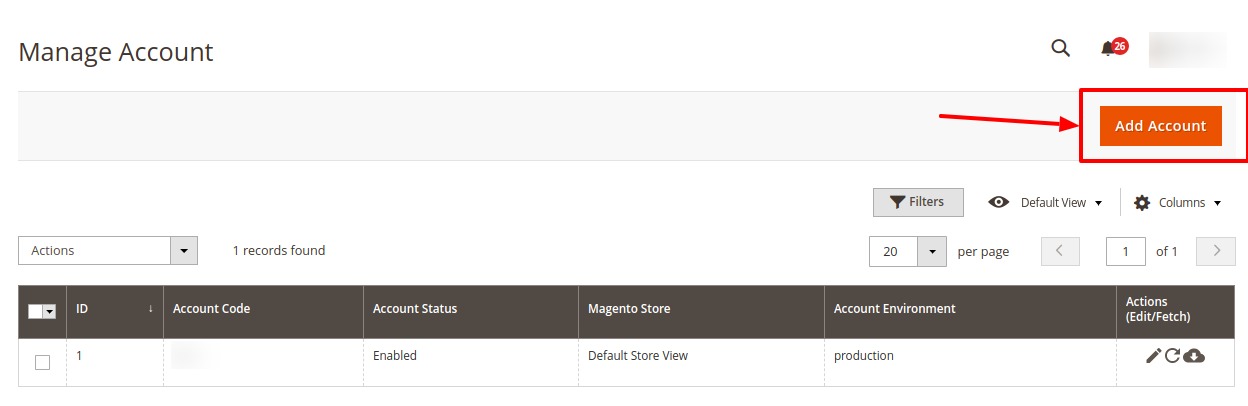
- Click on Add Account button to create a new account.
The Add Account Page appears as shown below:
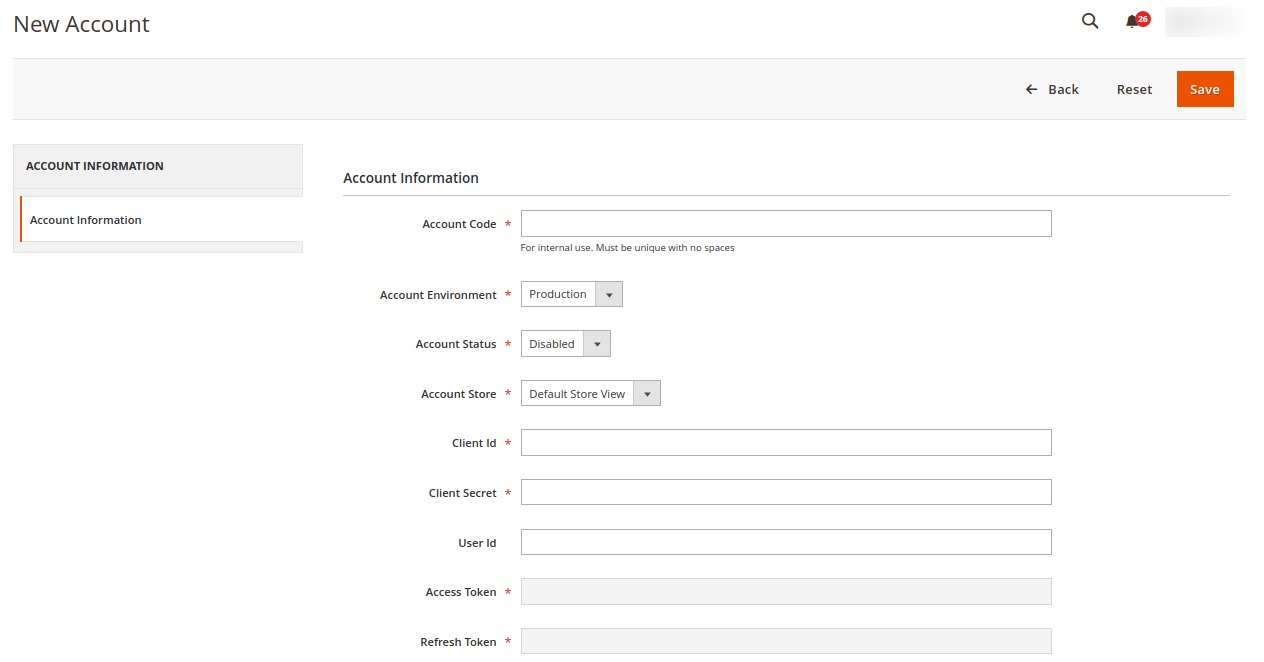
- Under the Account Information section do the following steps:
- In Account Code, enter the unique account code.
- In Account Environment, select the account environment from the list.
- In Account status, select the status of the account by enabling or disabling it.
- In Account Store, store view option of the account.
- Now to get the Client id and Client Secret Key, click on the Url: https://developers.mercadolibre.com.ar/devcenter/ And create a new Application: Once the application is created, goto the created application and the page appears as:

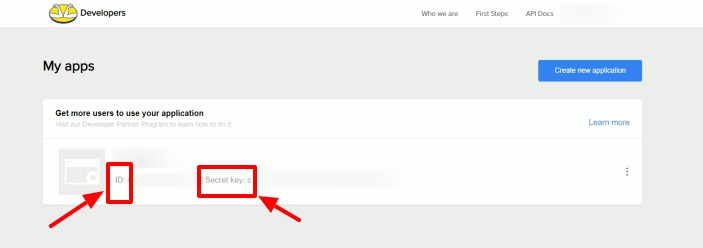
- Now copy the Client Id and Secret Key from here paste it in the Magento panel.
- The User Id, Refresh Token, and Access Token will be automatically fetched once the token is fetched.
- Click on Save button. The account will be created.
Edit an Account,
- On the Manage Accounts page, click on the Edit button in the Actions column.
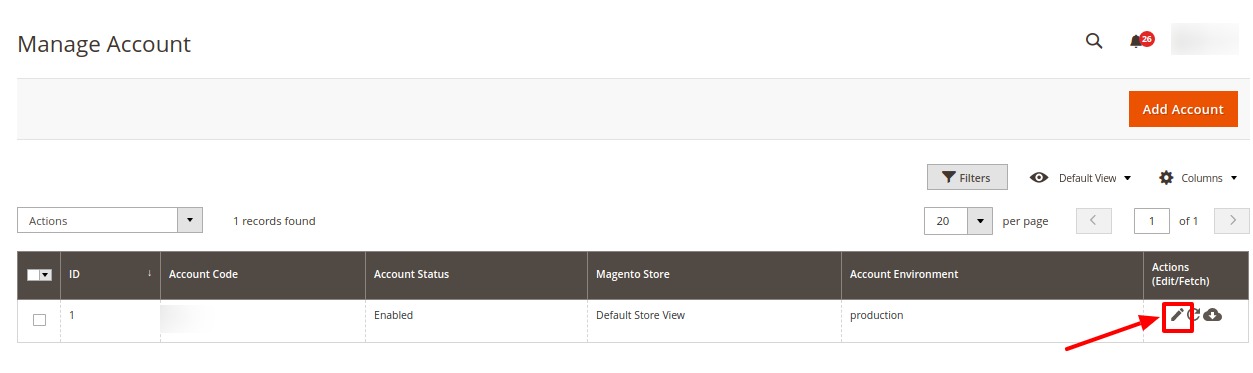
- Clicking on the Edit button you will be redirected to the Account Management page.
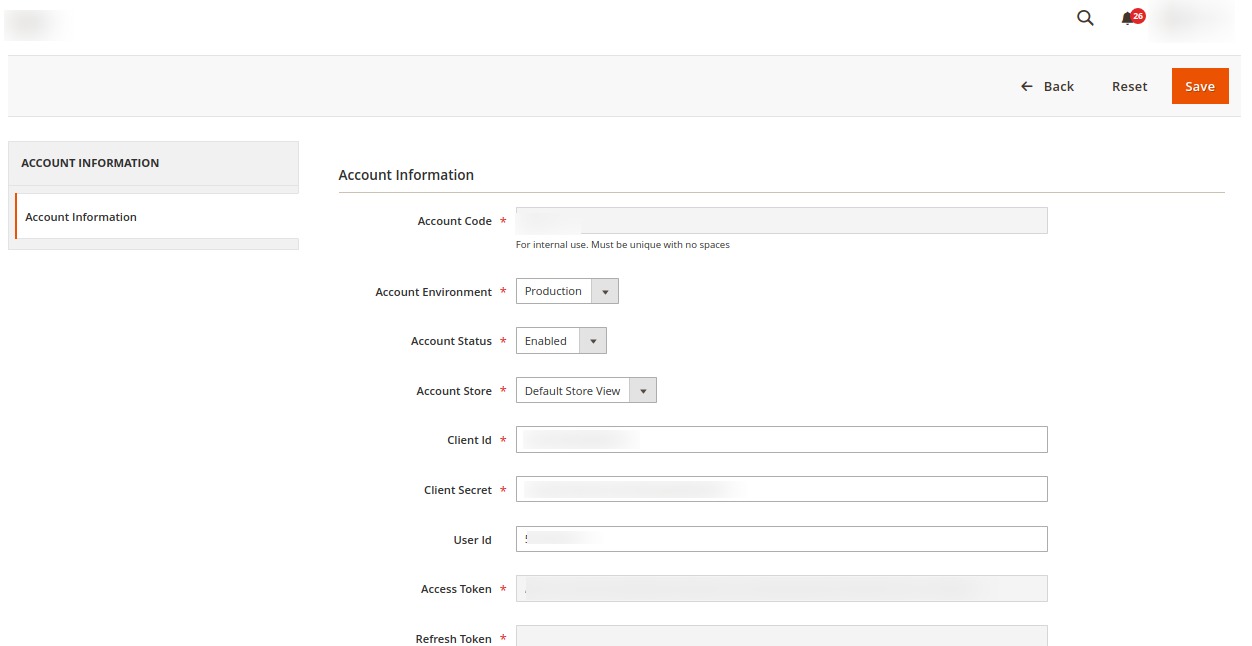
- Do the required edits in the Account and click on Save button. The changes will be saved.
To Fetch and Refresh Token
- On the Manage Accounts page, click on the Refresh Token button in the Actions column.
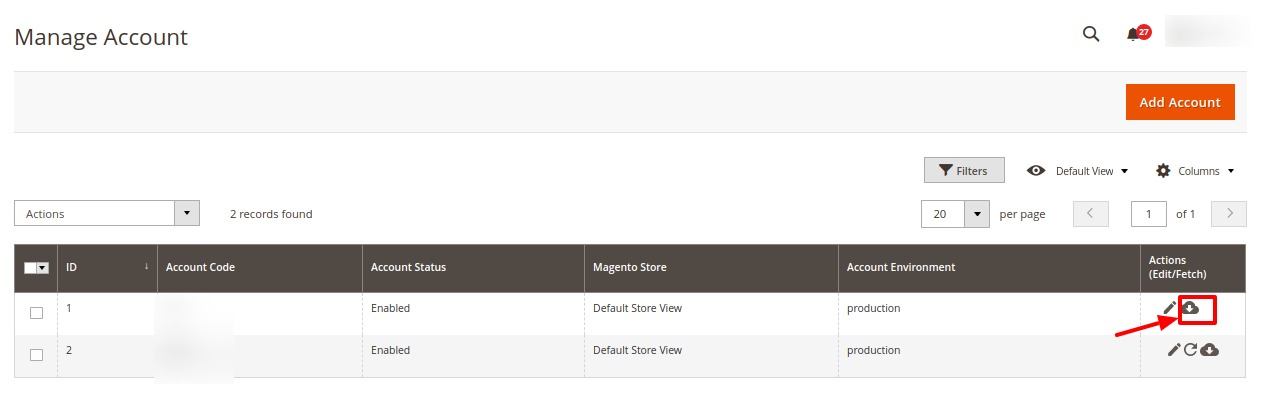
- Click on the Fetch Token button and you will be redirected to the seller panel and all the details will be fetched.
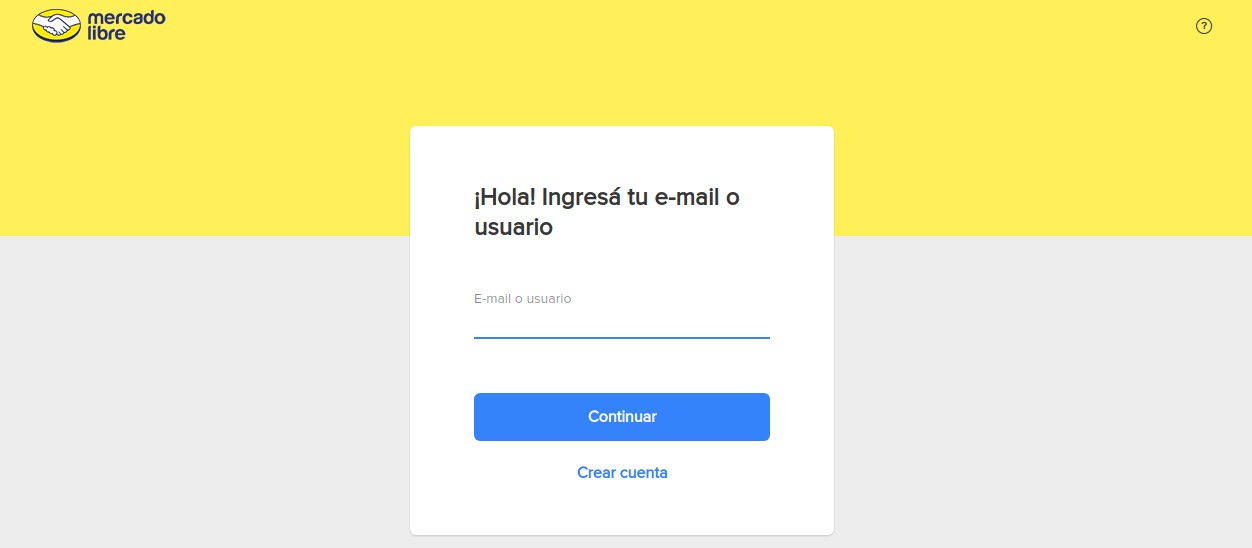
- Once the tokens are fetched you will see the option of Refreshing Token and Fetching categories.
To Fetch Categories,
- On the Manage Accounts page, click on the Fetch Categories button in the Actions column.
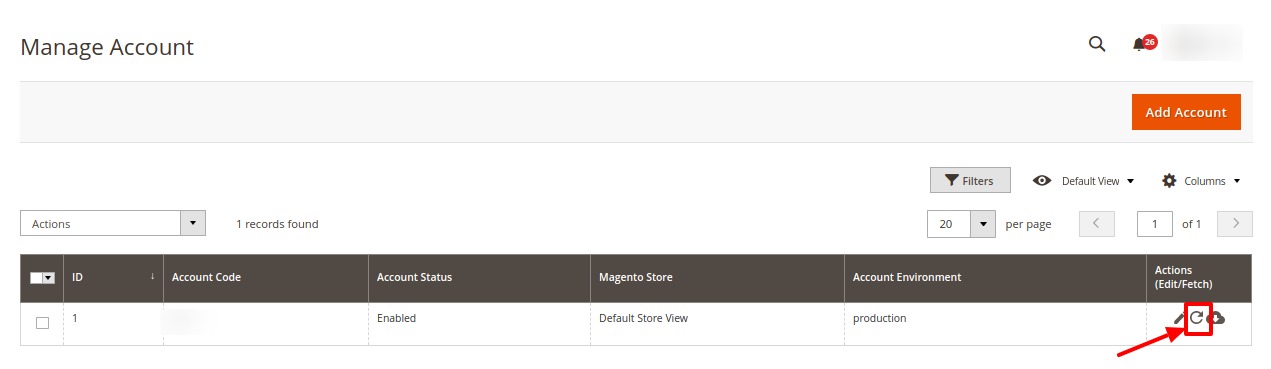
- The categories for the selected account will be fetched.
To Delete Account(s),
- Go to the Actions option on the left side of the Manage Account Page.
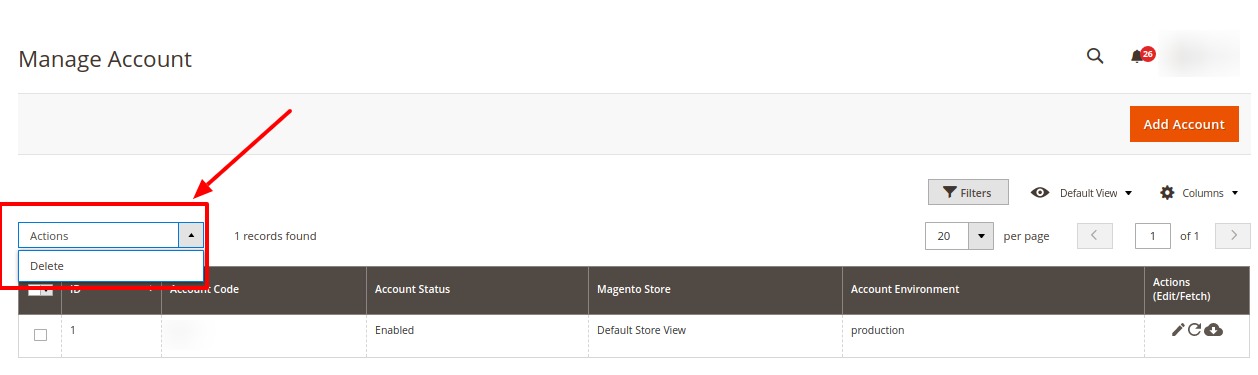
- Select the accounts you want to delete, and then click on the Delete button in the Actions menu.
The selected account(s) will be deleted.
Related Articles
Manage Products
To manage Mlibre CBT products, Go to Magento 2 admin panel. On the left navigation bar, click on MLibre CBT. The menu appears as shown below: Click on Product Manager. The Product Management pages appear as shown below: On the top left side select ...Configuration
To Set up the Configure Settings, Go to Magento 2 admin panel. On the left navigation bar, click on MLibre CBT. The menu appears as shown below: Click on Configuration. Configuration page appears as shown: In the right panel, click on Mlibre Product ...Add New Profile
To Add New Profile, Go to Magento 2 admin panel. On the left navigation bar, click on MLibre CBT. The menu appears as shown below: Click on Profile Manager. The Profile Manager page appears as shown: Click on Add New Profile. The Select Account page ...Delete a Profile
To Delete a profile, Go to Magento 2 admin panel. On the left navigation bar, click on MLibre CBT. The menu appears as shown below: Click on Profile Manager. The Profile Manager page appears as shown: Select the profile you want to delete. Click on ...Edit Existing Profile
To Edit a Profile, Go to Magento 2 admin panel. On the left navigation bar, click on MLibre CBT. The menu appears as shown below: Click on Profile Manager. The Profile Manager page appears as shown: Select the required profile. In the Actions column, ...