Account Management Settings
To Manage Accounts
- Go to the Magento 2 Store Admin panel.
- On the left navigation bar, click the TRADEME INTEGRATION menu.
A menu appears as shown in the following figure: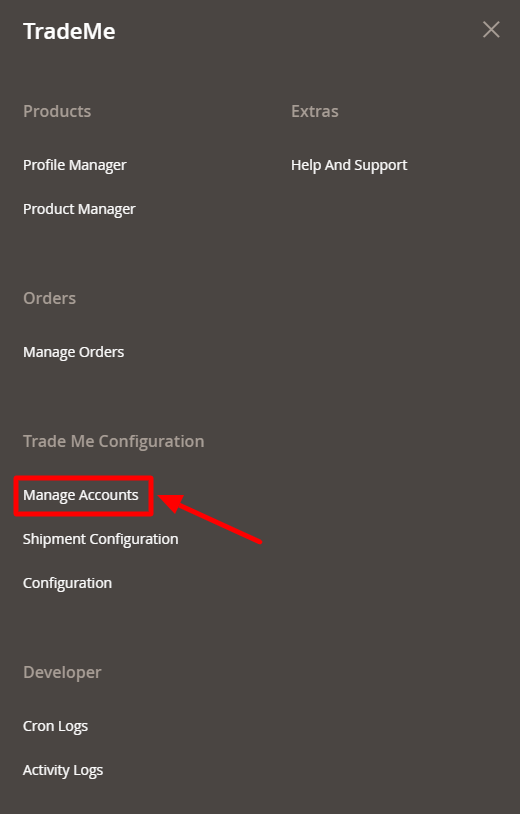
- Click on Manage Accounts.
The page appears as shown in the following figure: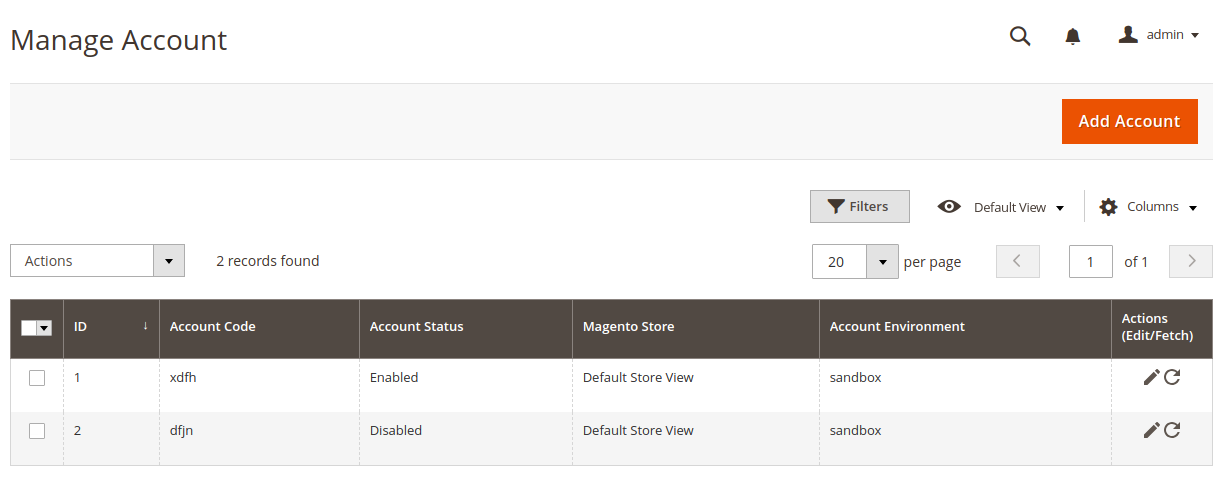
- Click the Add Account
The Add Account page appears as shown in the following figure: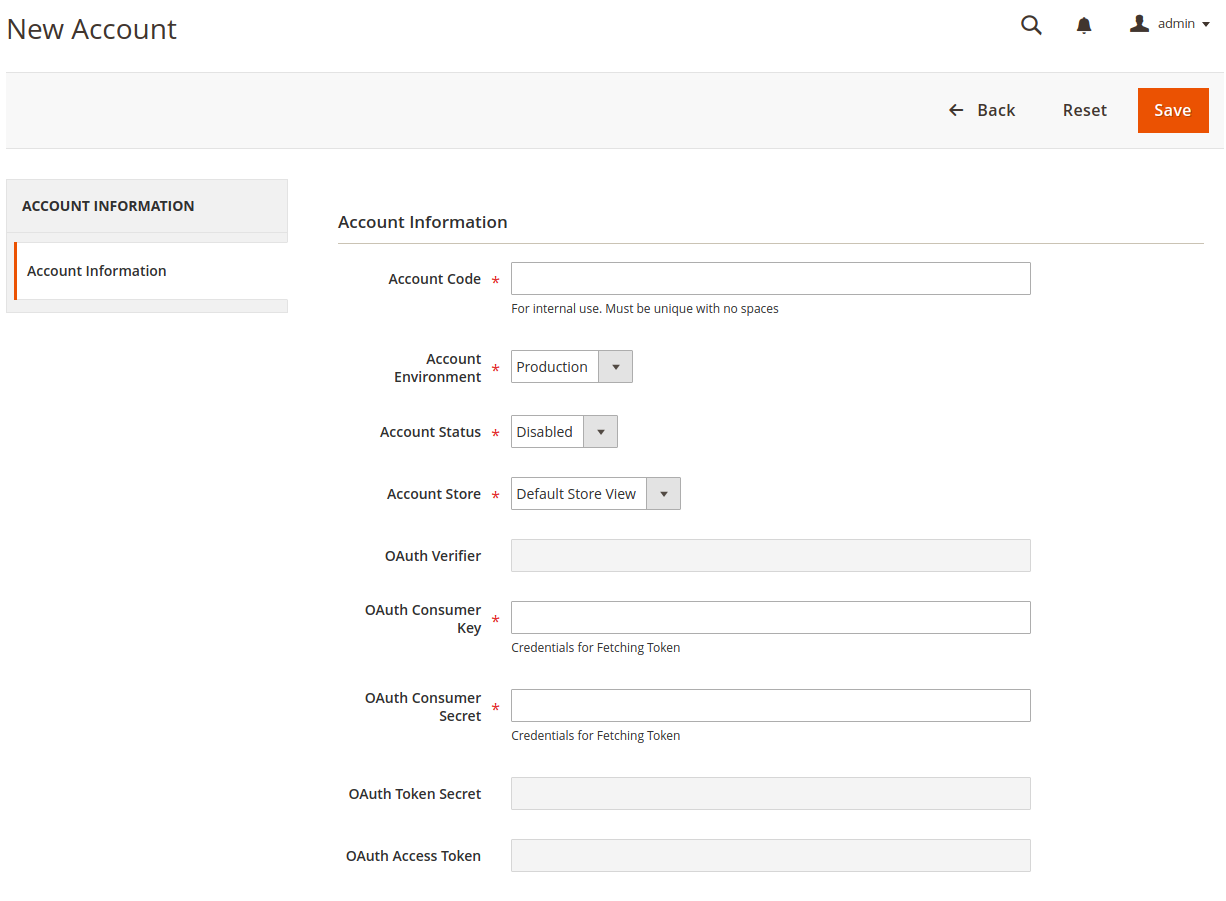
- Under the New Account section, do the following steps:
- In the Account Code box, you can enter your account code.
Note: For internal use. Must be unique with no spaces - In the Account Environment box, select the Account environment whether its Production or Sandbox.
- In the Account Status box, select the account status.
- In the Account Store box, choose the Default Store View Option.
- In the OAuth Consumer Key box, enter the OAuth Consumer key from the seller account.
- In the OAuth Consumer Secret box, enter the OAuth Consumer Secret from the seller account.
- In the Account Code box, you can enter your account code.
- Click on Save Button to save the following information.
- Once save your account information.
The Fetch Token icon appears as shown in the following figure:
- When you click on the Fetch Token button.
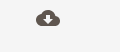
- The page is redirected to the TradeMe SignIn page after successfully logged in you will fetch the following credentials automatically like OAuth Token Secret, OAuth Access Token and OAuth Verifier.
- Then you will be redirected to the TradeMe Configuration Page.
- Now the Fetch Token button gets changed into Fetch Category button.

- This is the to Fetch Category button, to fetch the TradeMe Category.
Related Articles
TradeMe Configuration Settings
Once the extension is successfully installed in the Magento 2 store, the TradeMe Integration menu appears on the left navigation bar of the Magento 2 Admin panel. The merchant has to first create a seller account in the TradeMe seller panel. As well ...TradeMe Product Settings
On this page, admin can view, edit, and validate the individual product. Also, the admin can view the error message if any error exists in any product details. After uploading the product on TradeMe or after updating the product inventory or the ...Order Settings TradeMe
Admin can do the following tasks while managing the TradeMe orders: Fetch, View, Ship, and delete the TradeMe OrdersProfile Management TradeMe
Admin can create a new profile and assign the required products to the profile. While creating and editing the profile, admin can map the Magento 2 attributes to the TradeMe attributes. These attributes are applicable to all the products that are ...Developer options
The developer section of TradeMe contains the following settings: Cron Log Settings Activity Log Settings