Account Settings
To manage the accounts in the extension,
- Go to the Magento 2 Admin panel.
- On the left navigation bar, click the OTTO Integration menu.
The menu appears as shown in the following figure:
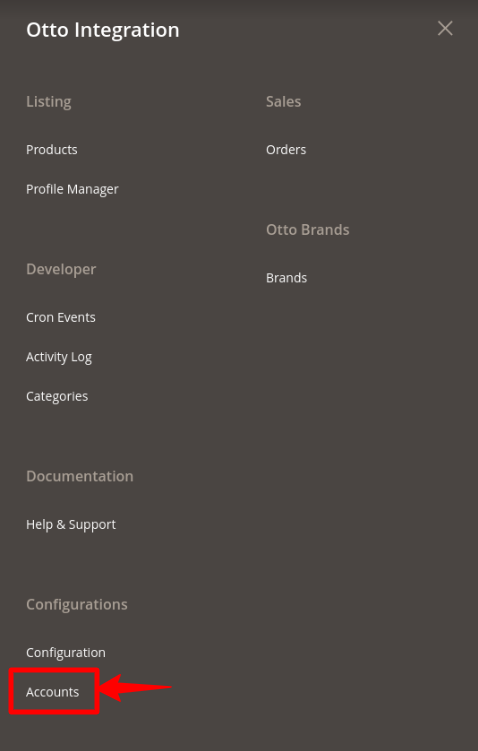
- Click on Accounts.
The Manage Account page appears as shown below:
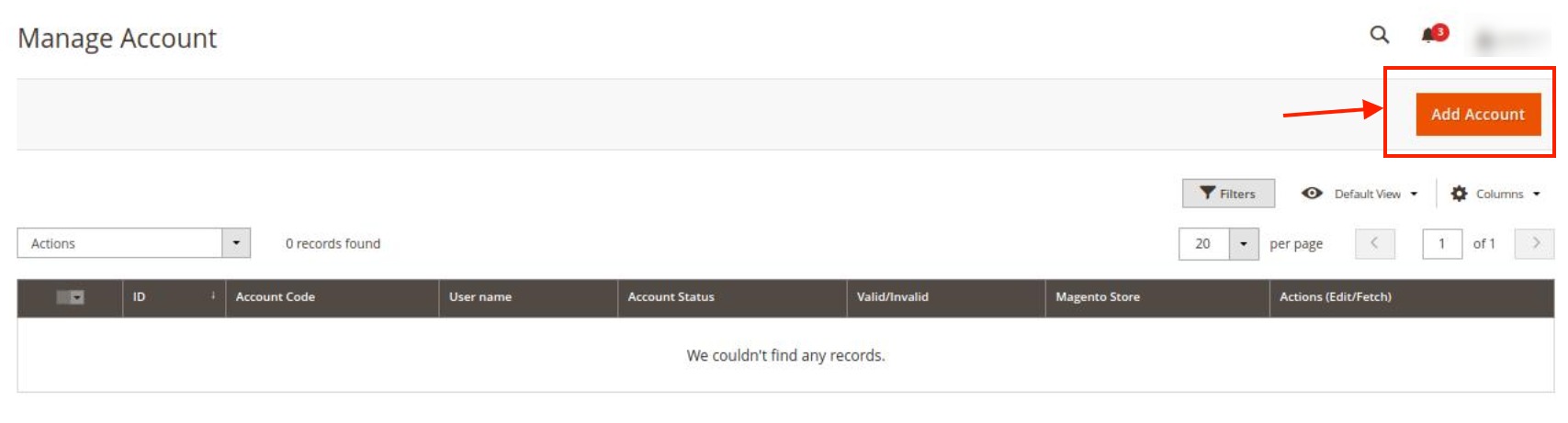
- To add a new account, click on Add Account button on the top right corner.
You’ll be redirected to a new accounts page:
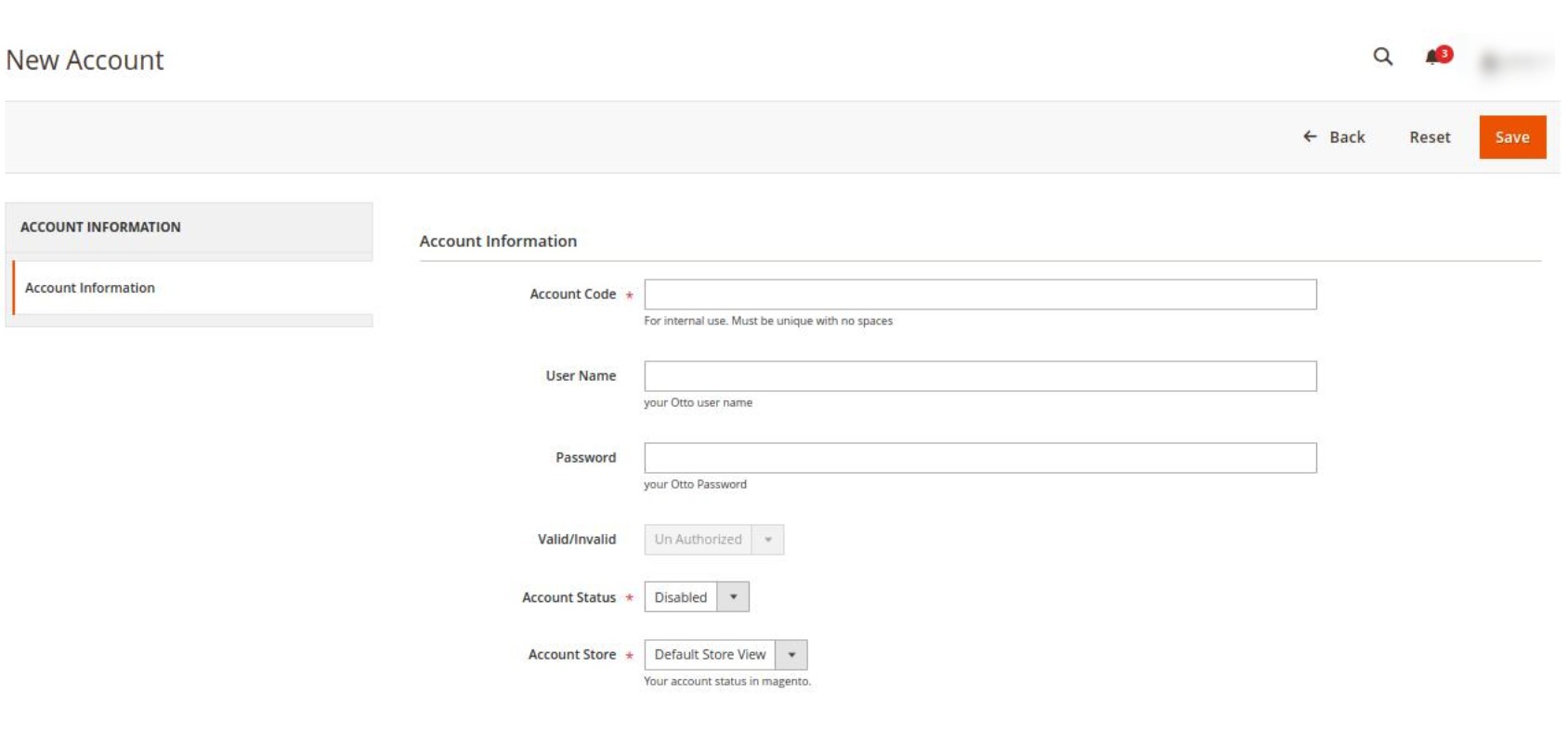
- Under Account Information, do the following steps:
- In Account Code, enter a unique code for your account.
- In User Name, enter your Otto Account user name.
- In Password, enter the Otto account password.
- In Valid/Invalid, the seller details status entered by you will be shown that it is valid or not.
- In Account Status, select Enable to enable the status of the account.
- In Account Store, select the store view.
- Click on the Save button. The New Account will be created and displayed in the manage account grid.
To Edit an Account, on the Otto Accounts page, click the edit button in the Actions column for the account that you want to edit and do all the required edits in the Account and Save it.
Related Articles
OTTO Brands
To view Otto brands in Otto Integration: Go to the Magento 2 Admin panel. On the left navigation bar, go the Otto Integration menu. The menu appears as shown in the figure: Click on Brands option under Otto Brands. The Otto Brands page appears as ...How to Install OTTO Extension
To install the extension Log in to the ftp, and then go to Magento 2 root folder (generally present under the public_html folder). Create a new folder named code under the app folder; under the code folder, create a folder named Ced. Upload and ...Configuration Settings
To configure the extension, Go to the Magento 2 Admin panel. On the left navigation bar, click the OTTO Integration menu. The menu appears as shown in the following figure: Click on Configuration. The Configuration page appears as shown below: In the ...Overview - Article
OTTO is Germany's second-biggest online marketplace selling fashion and lifestyle products in over 30 countries. The total revenue of the OTTO marketplace was more than 14.26 billion Euros in the fiscal year 2019-20. OTTO Integration for Magento 2 is ...Manage Orders
To View Orders, Go to the Magento 2 Admin panel. On the left navigation bar, click the OTTO Integration menu. The menu appears as shown in the following figure: Click on Orders. The Manage Orders Page appears as shown below: To fetch new orders click ...