Activities Section
After completing the intricacies of the configuration and Feeds tab, the next tab is the ‘Activities Tab’. The Activities tab updates about the real-time progress of your ongoing and recent operations performed, like product synchronization, importing or uploading of products, profile creation, changes made in product attributes, details, status, etc.
We have attached a sample below to provide you with a clear understanding of it.
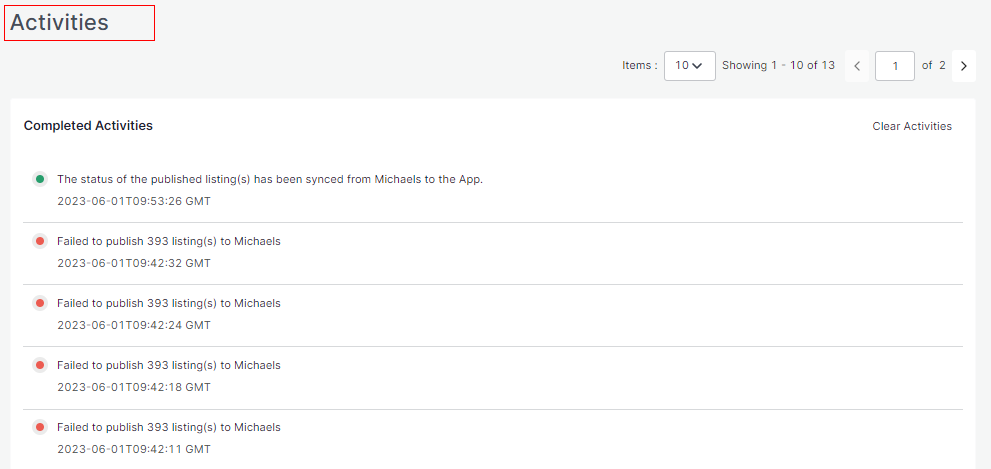
Related Articles
Michaels API Authentication
Here you will have to connect your Michaels account with the Michaels WooCommerce Integration App. Click on the Connect button to proceed ahead. After clicking on the Connect button, you will have to enter your email and API key. Once done, click on ...WooCommerce Plugin Installation
You can install the WooCommerce Plugin in 5 simple steps: Step 1 The first step is installing the WooCommerce Plugin. If you have access to the WooCommerce Plugin zip format (by CedCommerce), add that zip file by selecting Upload Plugins. Step 2 ...Order Section
Order Tab helps you to fetch all your orders from Michaels to WooCommerce and get an overview of all the order details. The order tab allows you to Know the status of all your orders. Sync your orders. Add filters to your orders. Customize your order ...Configuration Section
While operating a multichannel business, you must set your product, order, currency, and shipping preferences. The app will help you with all the automated functionalities between your Michaels account and WooCommerce store based on your preferences. ...Listings
The Listing management tab comes next to Category Template Tab. This tab gives a comprehensive real-time status of the operations performed on the products. The tab enables bulk importing, bulk syncing, bulk uploading on Michaels. You can also ...