Activity Log
To view Walmart DSV Log Grid,
- Go to the Admin panel.
- On the left navigation bar, click the WALMART DSV INTEGRATION menu, and then click Activity Log.
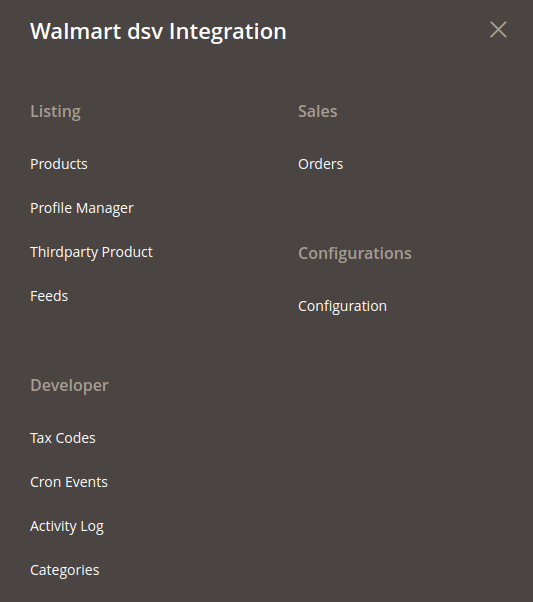
The Walmart DSV Log Grid page appears as shown in the following figure: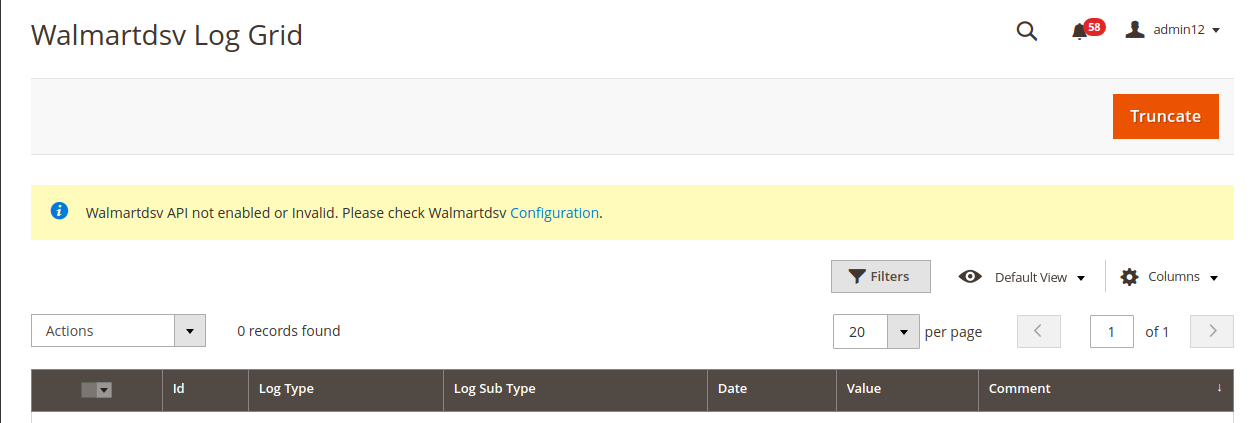
To delete the selected logs,
- Select the logs you want to delete.
- Click Actions on the top left side of the page.

- Click Delete Logs.
- Selected logs will be deleted.
To truncate the logs,
- Click the Truncate button on the top right side of the page.
- All the logs will be cleared.
Related Articles
Installation Of The Extensions
To install the extension Log in the ftp, and then go to the Magento 2 root folder (generally present under the public_html folder). Create a new folder named code under the app folder; under code folder, create a folder named Ced. Upload or Drag and ...Walmart DSV Products
Admin can manage products, create a new profile and assign the required products to the profile. While creating and editing the profile, admin can map the Magento 2 store attributes to the Walmart DSV attributes. These attributes are applicable to ...View Walmart DSV Orders
The user can fetch and view all the order details fetched from Walmart DSV. To view Walmart DSV Orders, Go to Magento 2 Store Admin Panel. On the left navigation bar, click the WALMART DSV INTEGRATION menu, and then click Orders. The Orders Grid page ...Walmart DSV Configuration Settings
Once the extension is successfully installed on the Merchant’s store, Walmart DSV menu appears in the Magento 2 store Admin Panel. The merchant has to fill in the API credentials in the Walmart DSV Configuration page of the admin panel. The user has ...