Activity Logs
To see the activity logs,
- Go to Magento admin panel.
- On the top navigation bar, place cursor on Exborders.
- When the menu appears, place cursor on Developer and then click Activity Logs when the option appears.
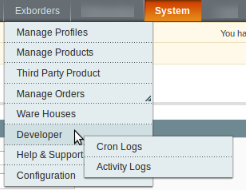
- On clicking it, you will be navigated to the page as shown below:

- On this page, you may see the activity log details such as ID #, Log Type, Log Sub Type, Log Date, and Log Comment.
To delete the selected logs,
- Select the records that you want to delete.
- Click Actions drop-down on the top right of the page.
- When the menu appears, click on Delete Records and then the Submit button.
- The selected records will be deleted.
To clear all the activity logs,
- Click the Truncate button. All the log records will be cleared.
Related Articles
Cron Logs
To see the cron logs, Go to Magento admin panel. On the top navigation bar, place cursor on Exborders. When the menu appears, place cursor on Developer and then click Cron Logs when the option appears. On clicking it, you will be navigated to the ...