Activity Logs
To view activity details,
- Go to the Magento 2 Admin panel.
- On the left navigation bar, click on VidaXL Integration.
The menu appears as shown below:
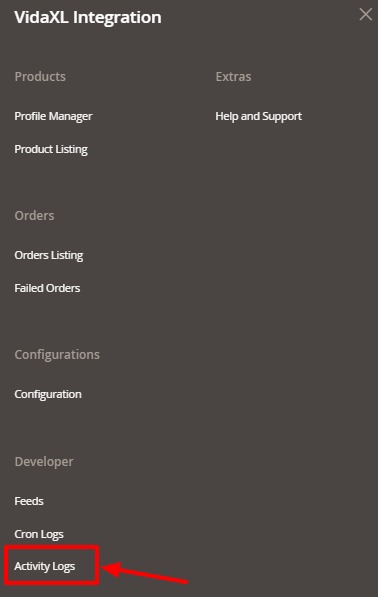
- Click on Activity Logs.
The VidaXL Activity page appears as shown below:
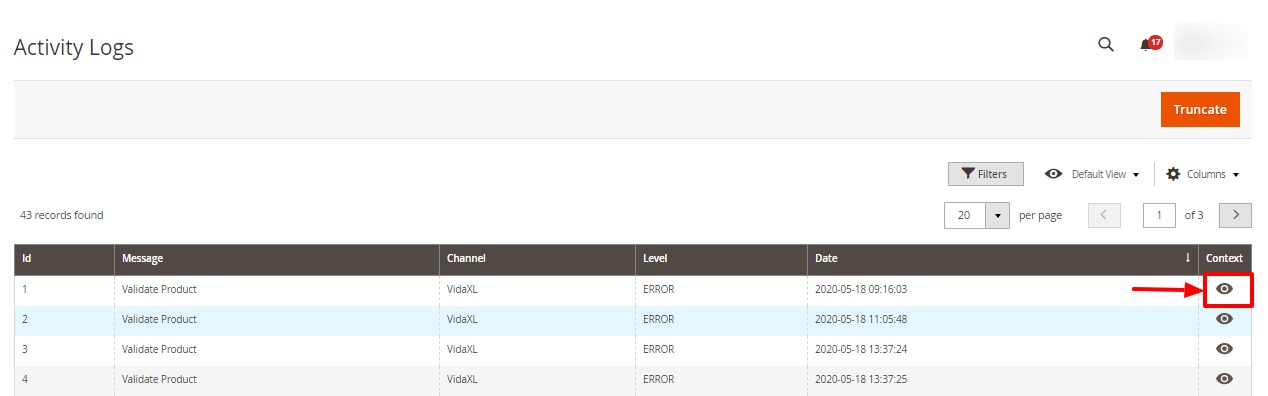
- To view, the activity details click on View button in the Context column.
- To Delete all the activities, click on Truncate button.
Related Articles
Cron Logs
To View cron logs, Go to the Magento 2 Admin panel. On the left navigation bar, click on VidaXL Integration. The menu appears as shown below: Click on Cron Logs. The VidaXL Cron page appears as shown below: All the crons details appear on this page. ...VidaXL Feeds
To view and manage product feeds, Go to the Magento 2 Admin panel. On the left navigation bar, click on VidaXL Integration. The menu appears as shown below: Click on Feeds. The Products Feed page appears as shown below: Do the following tasks if ...VidaXL Order Management
To view orders, Go to the Magento 2 Admin panel. On the left navigation bar, click on VidaXL Integration. The menu appears as shown below: Click on Orders Listing. The Orders page appears as shown below: To fetch the orders, click on Fetch VidaXL ...VidaXL Product Listing
To manage products listing, Go to the Magento 2 Admin panel. On the left navigation bar, click on VidaXL Integration. The menu appears as shown below: Click on Product Listing. The listing page appears as shown below: All the products are listed ...Configuration Settings
To Setup Configuration Settings, Go to the Magento 2 Admin panel. On the left navigation bar, click on VidaXL Integration. The menu appears as shown below: Click on Configuration. The VidaXL configuration page appears as shown in the following ...