Activity Logs
To view TradeMe Cron Details
- Go to the Magento 2 Admin panel.
- On the left navigation bar, click the TRADEME INTEGRATION menu.
A menu appears as shown in the following figure: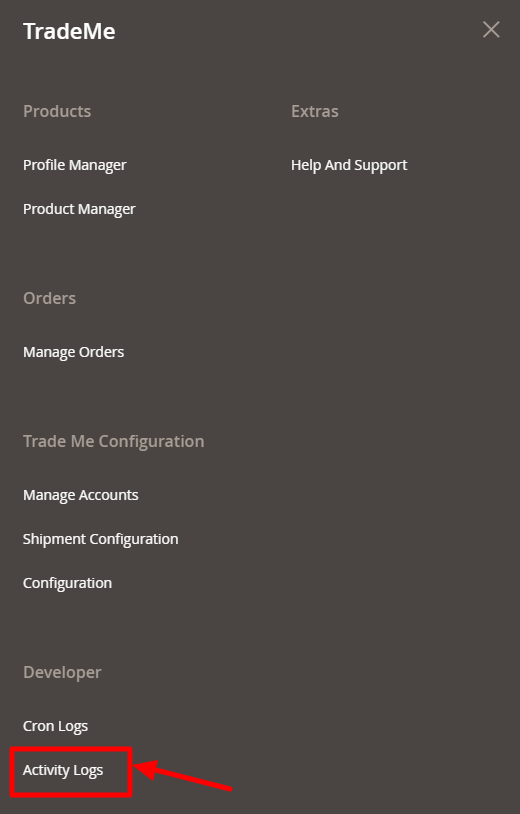
- Click Activity Logs.
The TradeMe Activity logs page appears as shown in the following figure: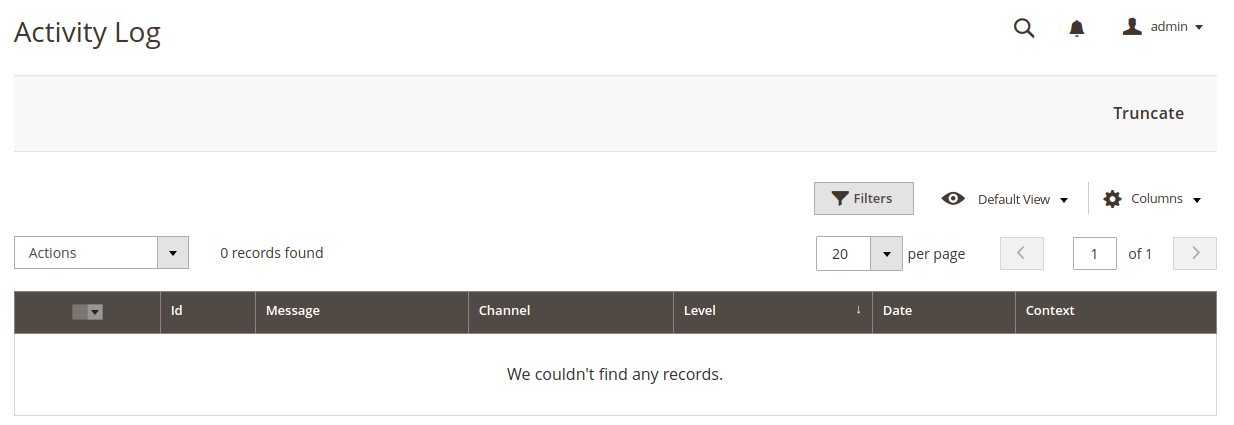
- To delete all the Activity logs, click the Truncate button.
Related Articles
Cron Logs
Here you can see all cron details information like Product inventory Cron, Product Pricing Cron, Order Cron details, Shipment Cron information. If you are thinking to take a fresh start ahead, then Click on the Truncate button to delete all the ...Developer options
The developer section of TradeMe contains the following settings: Cron Log Settings Activity Log SettingsTradeMe Configuration Settings
Once the extension is successfully installed in the Magento 2 store, the TradeMe Integration menu appears on the left navigation bar of the Magento 2 Admin panel. The merchant has to first create a seller account in the TradeMe seller panel. As well ...Account Management Settings
To Manage Accounts Go to the Magento 2 Store Admin panel. On the left navigation bar, click the TRADEME INTEGRATION menu. A menu appears as shown in the following figure: Click on Manage Accounts. The page appears as shown in the following figure: ...TradeMe Integration Installation Extension
To install the extension Log in the FTP, and then go to Magento 2 root folder (generally present under the public_html folder). Create a new folder named code under the app folder; under code folder, create a folder named Ced. Upload or Drag and Drop ...