Activity Logs
To view Activity logs,
- Go to the Magento 2 Admin Panel.
- On the left navigation bar, click on The Bay Integration menu.
The menu appears as shown below: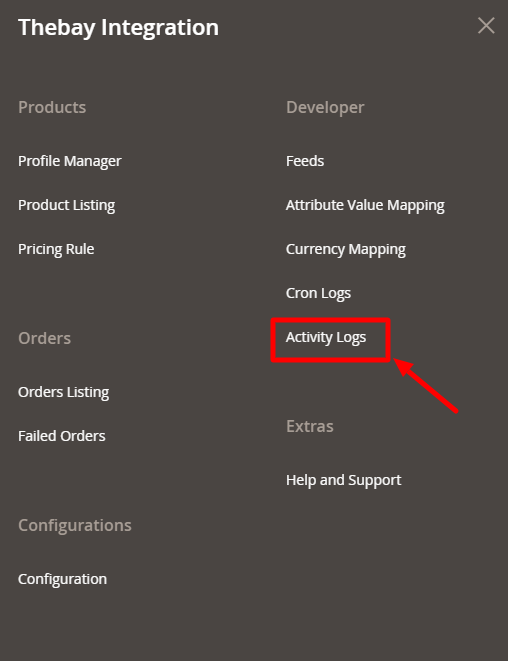
- Click on Activity Logs.
The Activity Log page appears as shown below: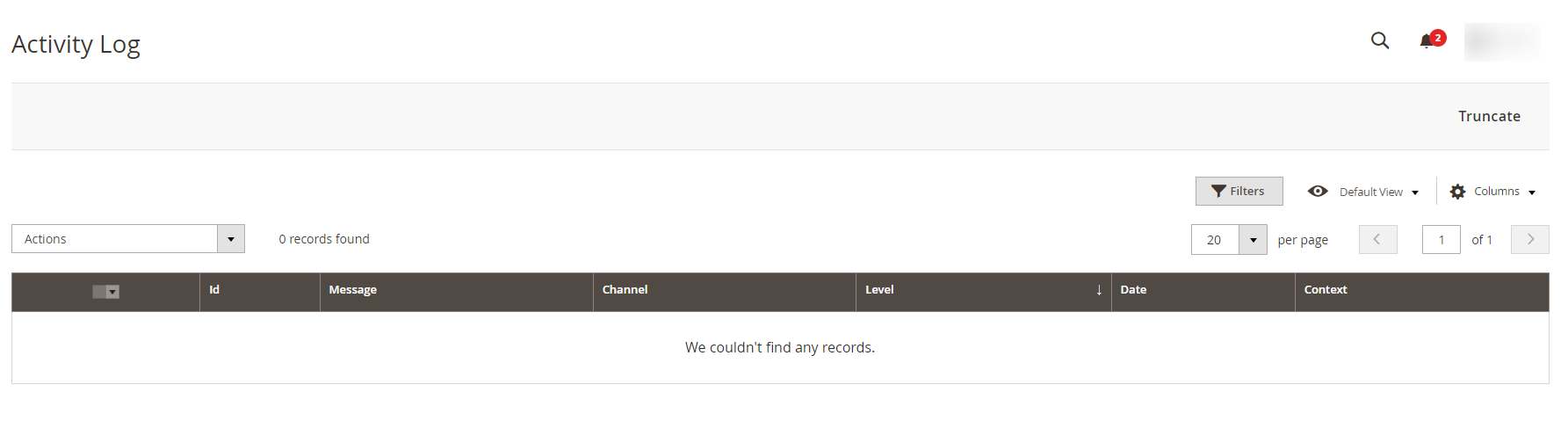
- All the created logs will be displayed in the grid.
Related Articles
Cron Logs
To view cron logs, Go to the Magento 2 Admin Panel. On the left navigation bar, click on The Bay Integration menu. The menu appears as shown below: Click on Cron Logs. The Cron page appears as shown below: All the running crons will be displayed in ...The Bay Integration for Magento 2 - Overview
The Bay is one of the largest online marketplaces based in Canada offering a huge consumer base of about 5.7 million loyal customers to sellers. It further offers a wide selection of products & brands online where the marketplace alone accounts for ...Manage The Bay Profiles
You can create a new profile and assign the required products to the profile. While creating and editing the profile, you can map the Magento 2 attributes to The Bay attributes. These attributes are applicable to all the products that are assigned to ...Configuration Settings
To configure the extension, Go to the Magento 2 Admin Panel. On the left navigation bar, click on The Bay Integration menu. The menu appears as shown below: Note: To merge the menu of all the CedCommerce modules, you can enable it by selecting the ...Pricing Rule
In the Pricing rule section, you can provide discounts brand wise on your store and manage them. To manage pricing rules, Go to the Magento 2 Admin Panel. On the left navigation bar, click on The Bay Integration menu. The menu appears as shown below: ...