Activity Logs
To view activity logs,
- Go the Magento 2 admin panel.
- On the left navigation bar, click on the MLibre Multi-Account Integration menu.
The appears as shown below:
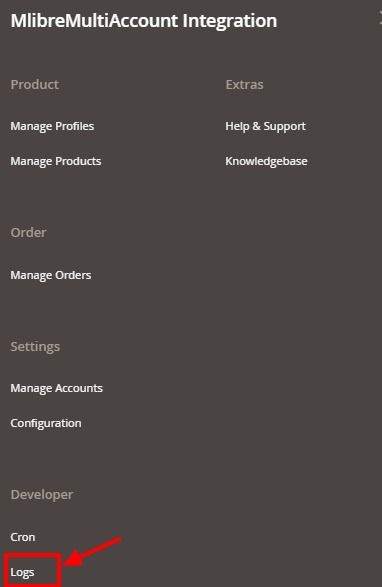
- Click on Logs.
The Activity Logs page appears as shown in the following figure:
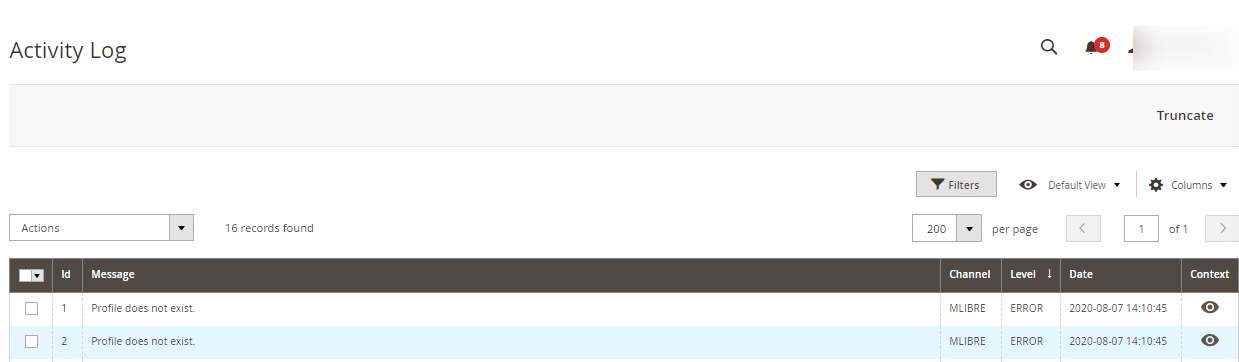
- All the Mlibre Multi Account Activity logs records are listed on this page.
- To view the records click on the view button on the right.
Related Articles
MercadoLibre Multi-Account Configuration
To Set up the Configuration Settings, Go the Magento 2 admin panel. On the left navigation bar, click on the MLibre Multi-Account Integration menu. The appears as shown below: Click on the Configuration. The Configuration page appears as shown below: ...Creating an App in MercadoLibre
To create an app, Copy the Redirect Uri from Mlibre Configuration Settings and paste it in MercadoLibre Seller Panel. Now choose the country from the Mlibre Seller Panel. Login to your account. Goto Test and click on Create New Application. Paste the ...MercadoLibre Multi-Account Magento 2 Store Extension Installation
To install the extension Log in the FTP, and then go to Magento 2 root folder (generally present under the public_html folder). Create a new folder named code under the app folder; under code folder, create a folder named Ced. Upload or Drag and Drop ...Upload Profile Products on MercadoLibre Multi-Account
To Upload Profile Products, Go the Magento 2 admin panel. On the left navigation bar, click on the MLibre Multi-Account Integration menu. The appears as shown below: Click on Manage Profiles. The Manage Profile page appears as shown in the following ...Cron Details
To View Cron logs, Go the Magento 2 admin panel. On the left navigation bar, click on the MLibre Multi-Account Integration menu. The appears as shown below: Click on Cron. The Mlibre Multi Account Cron page appears as shown in the following figure: ...