Add a New Account
To Create A New Account,
- Go the Magento 2 admin panel.
- On the left navigation bar, click on the MLibre Multi-Account Integration menu.
The appears as shown below:
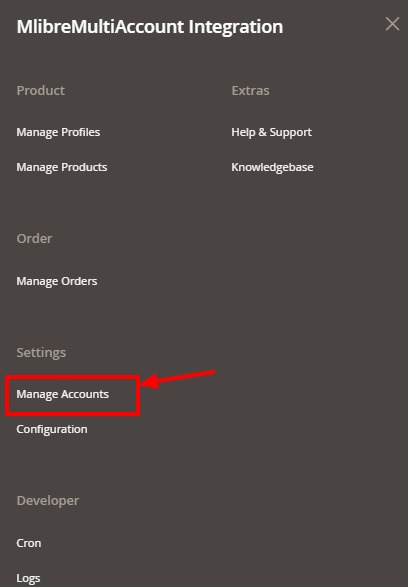
- Click on Manage Accounts.
The Manage Accounts page appear as shown in the following figure:
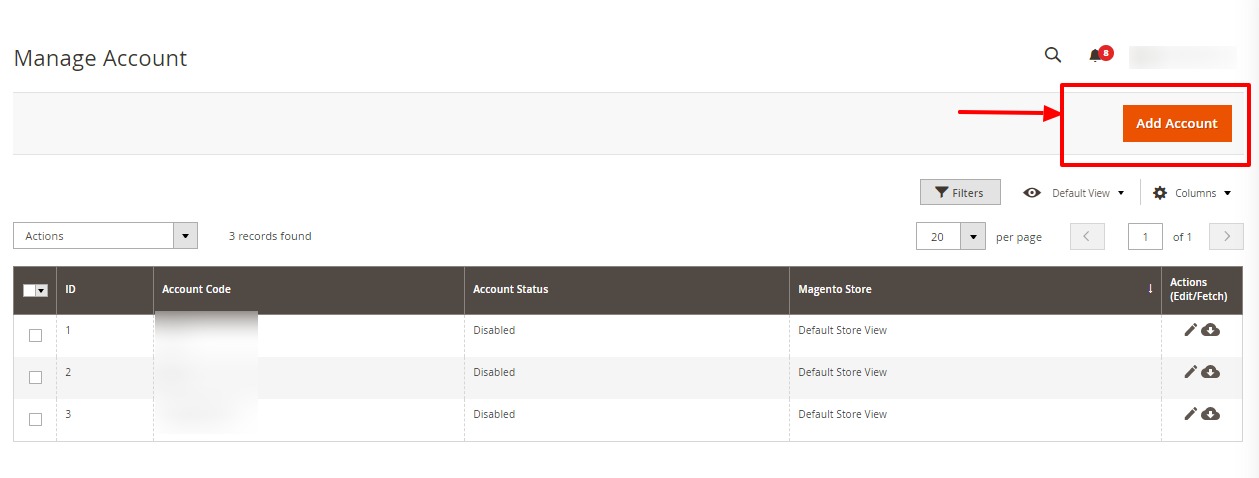
- To add a new account, click on the Add Account button on the top right corner.
You will be redirected to a new page:
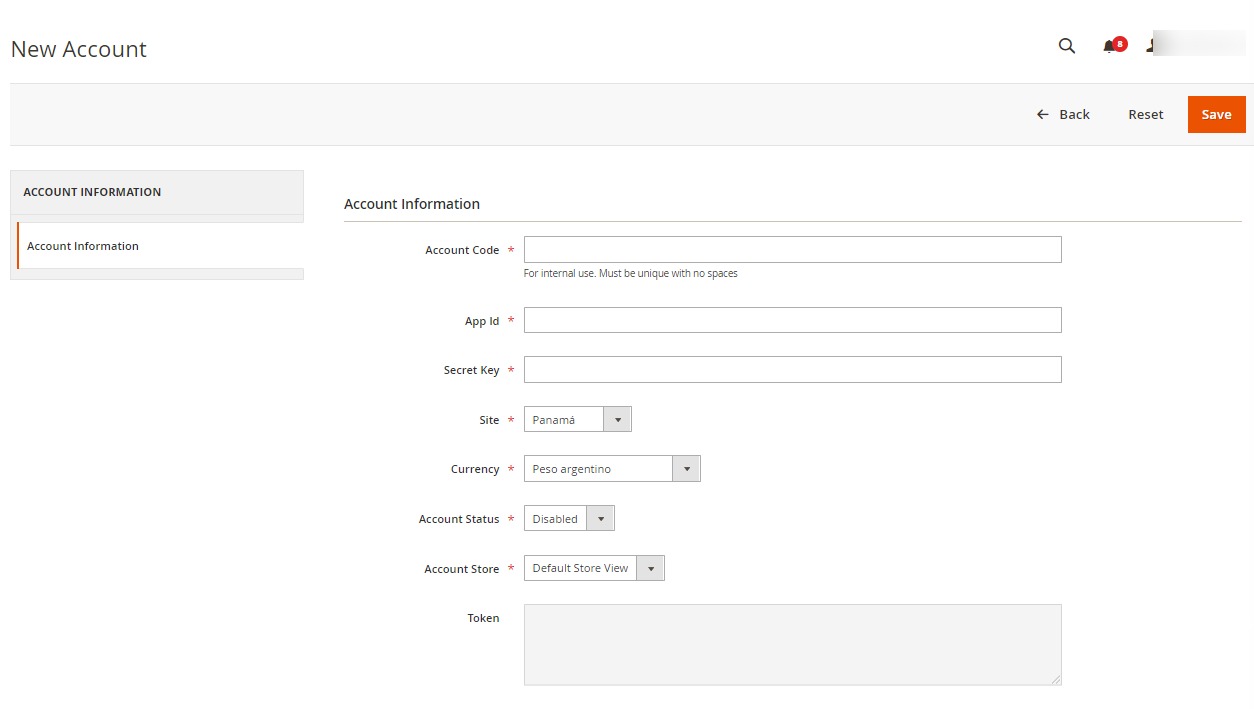
- Under Account Information, do the following steps:
- In Account Code, enter the code for your account.
- In App Id, enter the application id from seller panel.
- In Secret Key, enter the secret key from Seller panel.
- In Site, select the option from the dropdown menu.
- In Currency, select the currency for the account.
- In Account Status, select Enable for enabling the status of your account.
- In Account Store, select the store view.
- Click on Save button.
New Account will be created and shown on the Manage Account grid.
Related Articles
MercadoLibre Multi-Account Configuration
To Set up the Configuration Settings, Go the Magento 2 admin panel. On the left navigation bar, click on the MLibre Multi-Account Integration menu. The appears as shown below: Click on the Configuration. The Configuration page appears as shown below: ...MercadoLibre Multi-Account Magento 2 Store Extension Installation
To install the extension Log in the FTP, and then go to Magento 2 root folder (generally present under the public_html folder). Create a new folder named code under the app folder; under code folder, create a folder named Ced. Upload or Drag and Drop ...Add New Profile
To Add New Profile, Go the Magento 2 admin panel. On the left navigation bar, click on the MLibre Multi-Account Integration menu. The appears as shown below: Click on Manage Profiles. The Manage Profile page appears as shown in the following figure: ...Creating an App in MercadoLibre
To create an app, Copy the Redirect Uri from Mlibre Configuration Settings and paste it in MercadoLibre Seller Panel. Now choose the country from the Mlibre Seller Panel. Login to your account. Goto Test and click on Create New Application. Paste the ...Upload Profile Products on MercadoLibre Multi-Account
To Upload Profile Products, Go the Magento 2 admin panel. On the left navigation bar, click on the MLibre Multi-Account Integration menu. The appears as shown below: Click on Manage Profiles. The Manage Profile page appears as shown in the following ...