Add A New Batch
To add a new batch
- Go to the Magento Admin panel.
- On the top navigation bar, point to the Wish menu.
The menu appears as shown in the following figure:
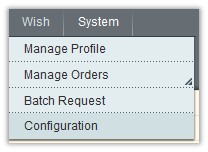
- Click the Batch Request menu.
The Wish Batch Listing page appears as shown in the following figure:

- Click the Add New Batch button.
The Add Batch Download page appears as shown in the following figure:
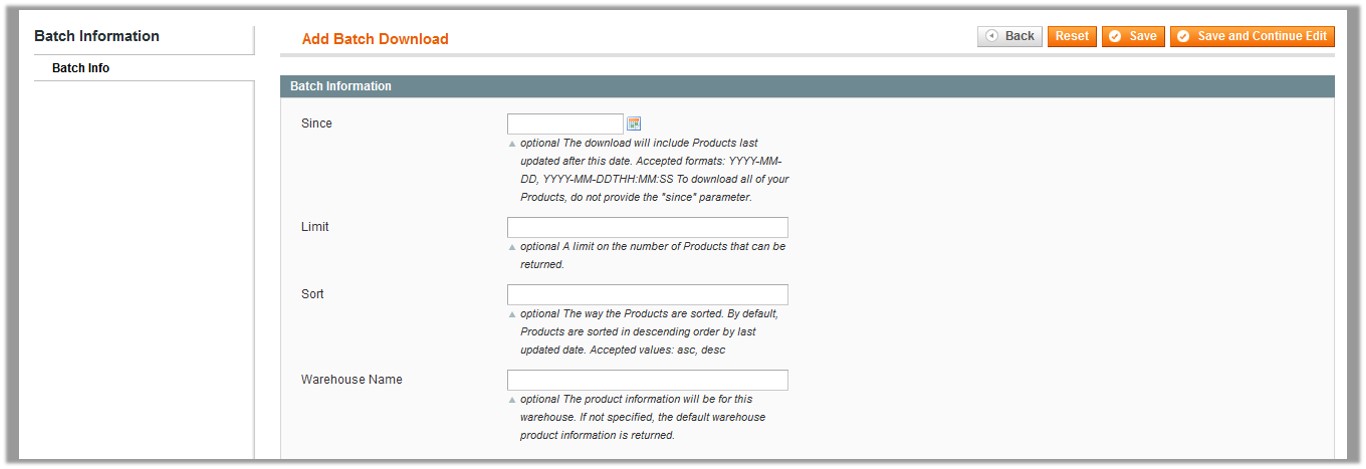
- In the Since Box, click the associated Calendar icon to enter the required date. The download includes the Products last updated after this date. Accepted formats are: YYYY-MM-DD, YYYY-MM-DDTHH:MM:SS. Note: To download all of the Products, keep the box empty.
- In the Limit box, enter the limit on number of Products in a batch.
- In the Sort box, enter the required value. Note: The way the Products are sorted. By default, Products are sorted in descending order by last updated date. Accepted values are: asc, desc.
- In the Warehouse Name box, enter the name of the Warehouse. Note: If not specified, the default warehouse product information is returned.
Related Articles
Batch Request
When creating product listings in bulk, the listings are added to a batch process. It is a functionality through which the admin can request the batch product download and fetch its status. Once the status of the batch appears as Finished, the ...Add New Profile
To add a new profile Go to the Magento Admin panel. On the top navigation bar, point to the Wish menu. The menu appears as shown in the following figure: Click the Manage Profile menu. The Wish Profile Listing page appears as shown in the following ...Edit the Existing Batch
To edit the existing batch Go to the Magento Admin panel. On the top navigation bar, point to the Wish menu. The menu appears as shown in the following figure: Click the Batch Request menu. The Wish Batch Listing page appears as shown in the ...Cancel the Batch Request
To cancel the batch request Go to the Magento Admin panel. On the top navigation bar, point to the Wish menu. The menu appears as shown in the following figure: Click the Batch Request menu. The Wish Batch Listing page appears as shown in the ...Download and Process the Batch
To download and process the batch Go to the Magento Admin panel. On the top navigation bar, point to the Wish menu. The menu appears as shown in the following figure: Click the Batch Request menu. The Wish Batch Listing page appears as shown in the ...