Add a New Profile
To add a new profile,
- Go to the Magento Admin panel.
- On the left navigation bar, click the Linio Integration menu.
The menu appears as shown in the following figure: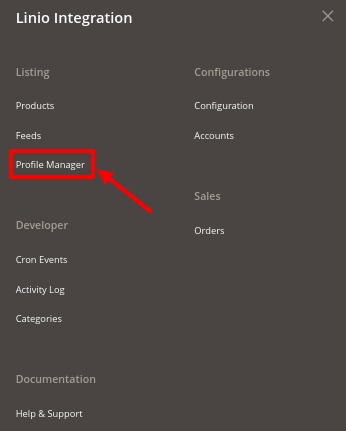
- Click on Profile Manager.
The Manage Profile page appears as shown in the following figure: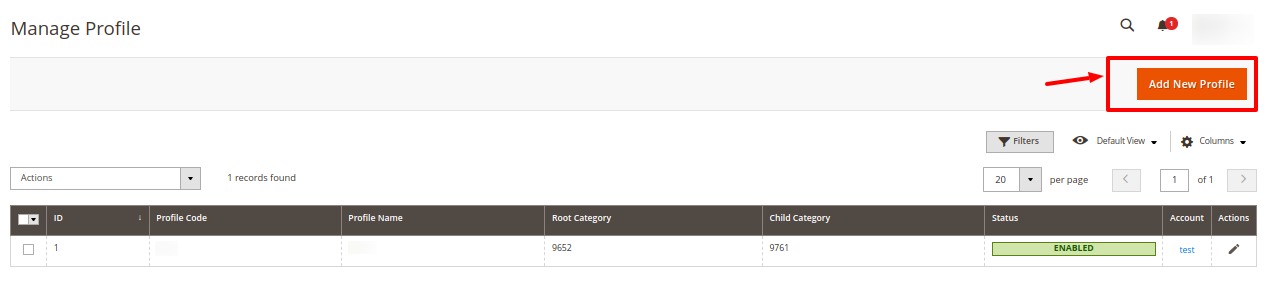
- Click the Add New Profile button.
The New Profile page appears as shown in the following figure: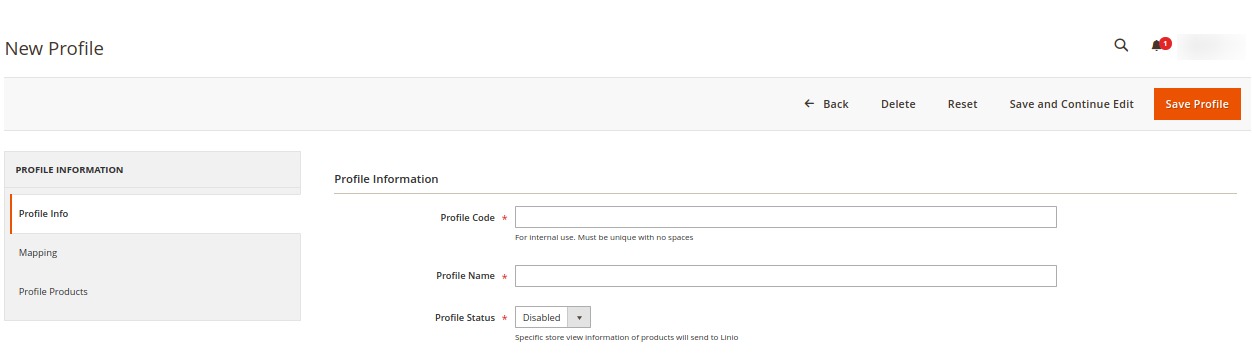 If an Account is created successfully with valid details, then the New Profile page appears as shown in the figure above.
If an Account is created successfully with valid details, then the New Profile page appears as shown in the figure above. - In the right panel, under the Profile Information section, do the following steps:
- In the Profile Code box, enter a profile code.
Note: It is only for internal use. Use the unique profile code with no spaces. Start with small letters. - In the Profile Name box, enter the name of the profile.
Note: Use the unique name to identify the profile. - In the Status list, select Active to enable the profile.
Note: The Inactive option disables the profile.
- In the Profile Code box, enter a profile code.
- Click the Save and Continue Edit button.
- In the left navigation panel, click the Mapping menu.
The page appears as shown in the following figure: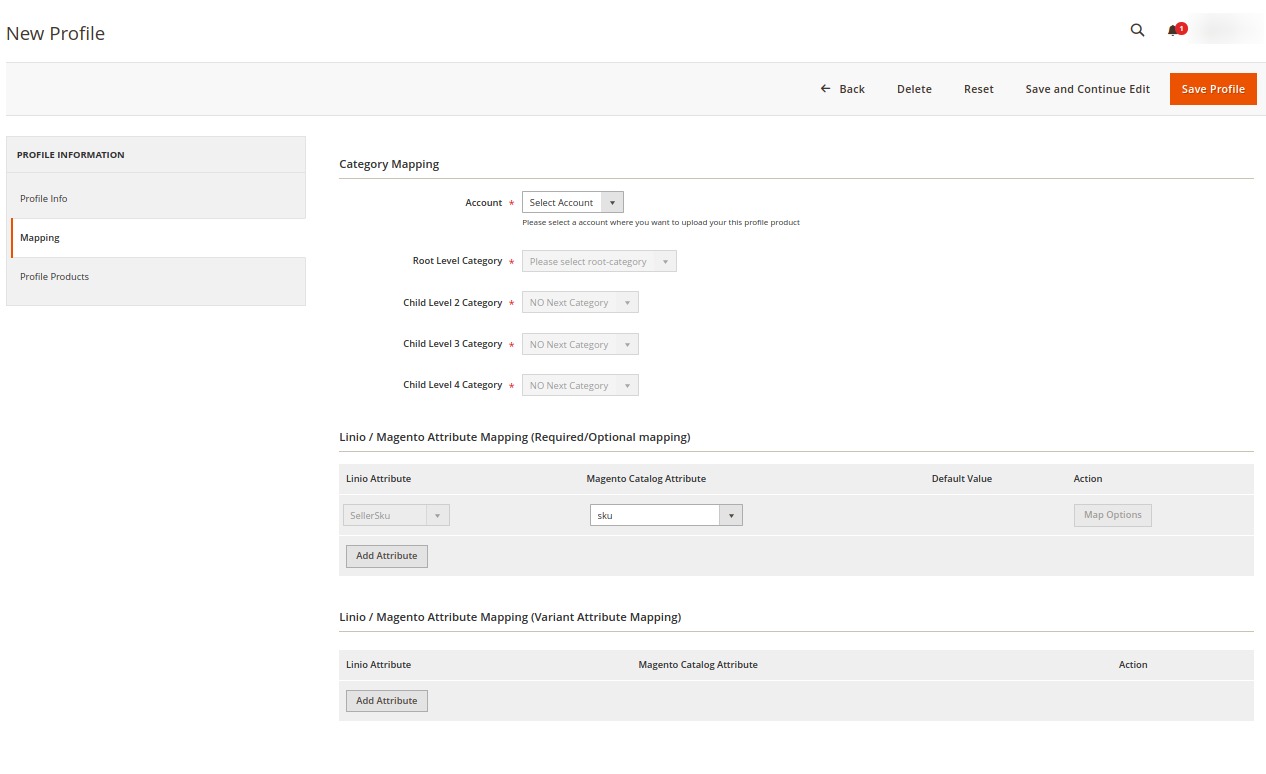
- In the right panel, go to the Category Mapping section.
- Under Category Mapping, do the following steps:
- In Account, select the Account for which you want to create the profile.
- In the Root Level Category list, select the required Linio category that the admin wants to map.
If the selected category has the child categories then the relevant sub-category list that appears below it is activated. Once you select the attributes the item specifics/required item specifics will be listed in this section.
- In the Child Level Category list, select the required child category.
Depending upon the selection of the category and the sub-categories, the Linio and Magento attribute appear under the Linio / Magento Attribute Mapping (Required/ Optional mapping) section, if exist.
- Go to the Linio / Magento Attribute Mapping (Required/ Optional mapping) section.
- Under Linio / Magento Attribute Mapping (Required/ Optional mapping), do the following steps:
- In the Linio Attribute column, select the required Linio attribute to map it with the corresponding Magento store attribute.
- In the Magento Catalog Attribute column, select the required Magento store attribute to map it with the corresponding Linio attribute.
- Click the Add Attribute button to add more attributes, if required.
- Repeat the steps to map all the required Linio attributes to the corresponding Magento store attributes.
- Go to the Linio / Magento Attribute Mapping (Variant Attribute Mapping) section.
- Under Linio / Magento Attribute Mapping (Variant Attribute Mapping), do the following steps:
- In the Linio Attribute column, select the variant Linio attribute to map it with the corresponding Magento store attribute.
- In the Magento Catalog Attribute column, select the variant Magento store attribute to map it with the corresponding Linio attribute.
- Click the Add Attribute button to add more attributes, if required.
- Repeat the steps to map all the variant Linio attributes to the corresponding Magento store attributes.
- In the left navigation panel, click the Profile Products menu.
The page appears as shown in the following figure: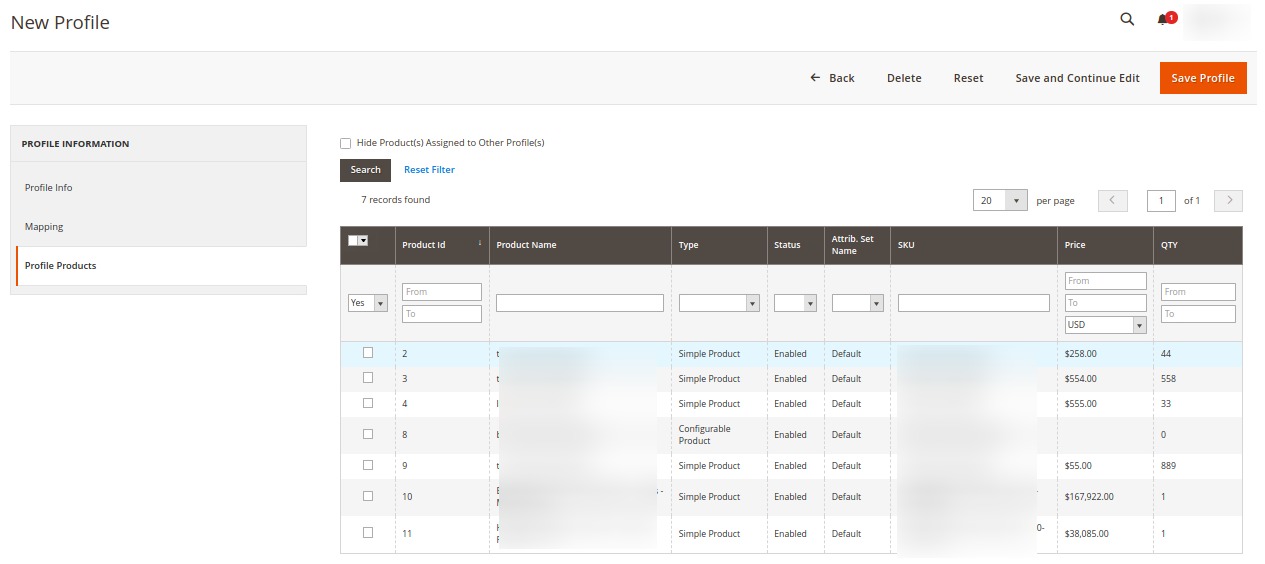
- Click the Reset Filter link.
Select the checkboxes associated with the required products that you want to assign to the new profile.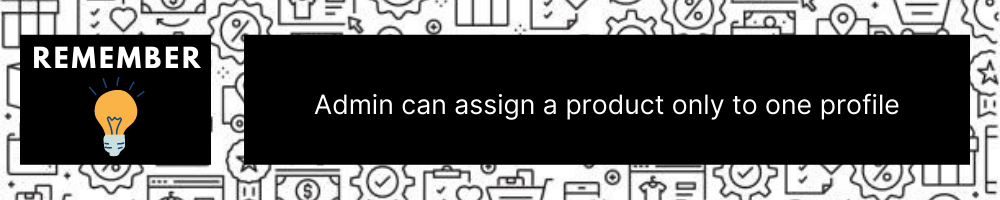
Related Articles
Edit Existing Profile
To edit the existing profile, Go to the Magento Admin panel. On the left navigation bar, click the Linio Integration menu. The menu appears as shown in the following figure: Click on Profile Manager. The Manage Profile page appears as shown in the ...Manage Profiles
Product Profiling is a process of arranging similar types of products from a catalog and bundling them to perform multiple bulk actions. Let’s say you are selling Clothing – you create a profile labeled as Men’s T-shirts and add all the t-shirts in ...Product Management
Admin can manage products, create a new profile and assign the required products to the profile. While creating and editing the profile, the admin can map the Magento store attributes to the Linio attributes. Admin can do the following tasks: Edit ...Account Settings
To manage accounts, Go to the Magento Admin panel. On the left navigation bar, click the Linio Integration menu. The menu appears as shown in the following figure: Click on Accounts. The Manage Account page appears as shown below: All the accounts ...Overview
Linio is the biggest eCommerce marketplace to sell in Latin America operating for 9 years. It is available in 4 countries and has more than 5.2 million customers. Linio has 24 million visits per month and 10 million products in the catalog. It does ...