Add A New Profile
To add a new profile
- Go to the Magento 2 Admin panel.
- On the left navigation bar, click the MANOMANO INTEGRATION menu.
The menu appears as shown in the following figure:
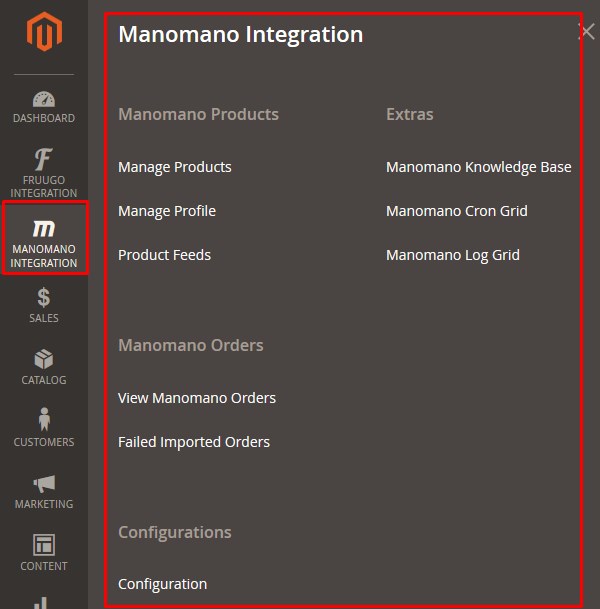
- Click Manage Profile.
The Manage Profile page appears as shown in the following figure:
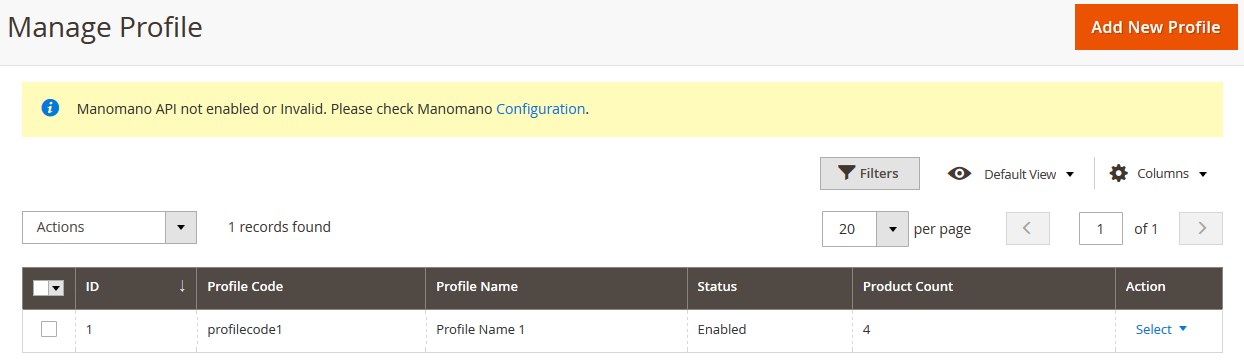
- Click the Add New Profile button.
The New Profile page appears as shown in the following figure:
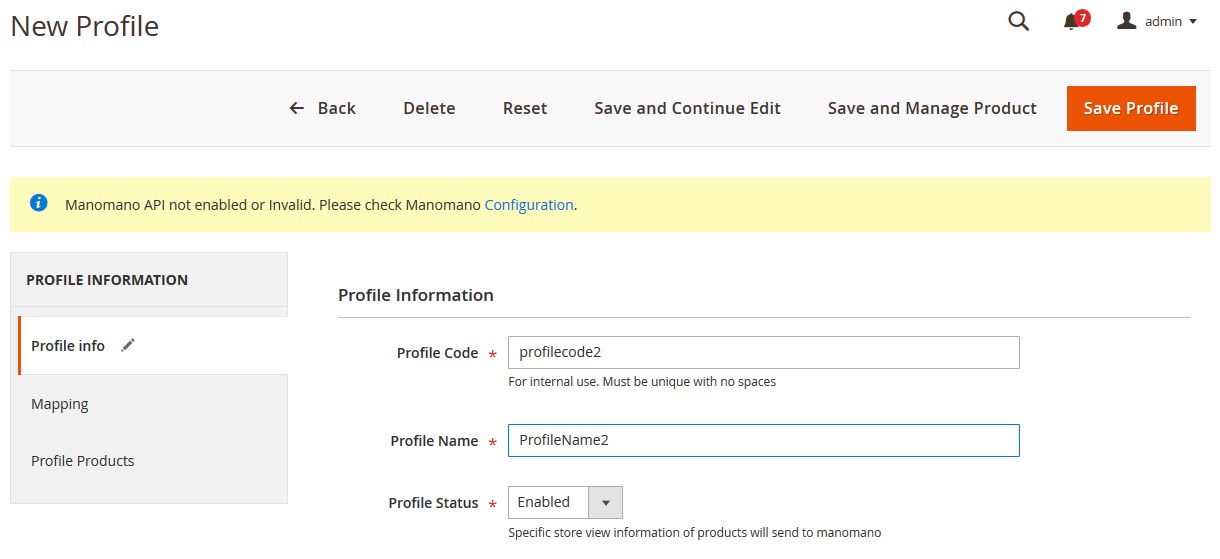
- In the right panel, under Profile Information, do the following steps:
- In the Profile Code box, enter a profile code.
Note: It is only for the internal use. Use the unique profile code with no spaces. Start with small letters. - In the Profile Name box, enter the name of the profile.
Note: Use the unique name to identify the profile. - In the Profile Status list, select Active to enable the profile.
Note: The Inactive option disables the profile.
- In the Profile Code box, enter a profile code.
- Click the Save and Continue button.
- In the left navigation panel, click the Mapping menu.
The page appears as shown in the following figure:
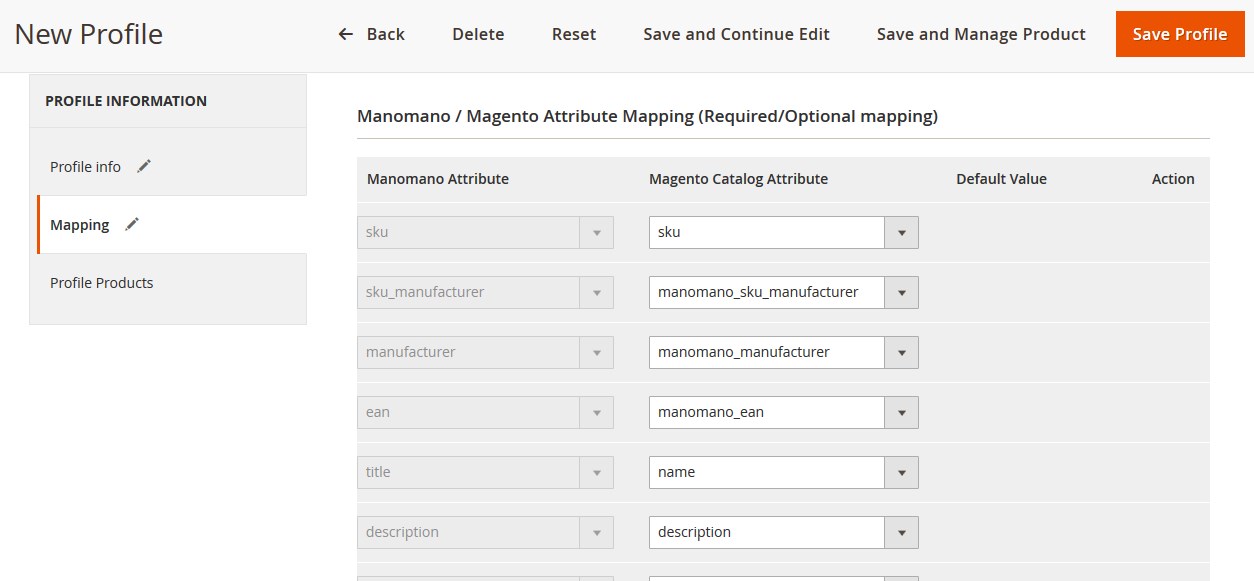
- In the right panel, under Manomano / Magento Attribute Mapping (Required/Optional mapping), do the following steps:
- In the Magento Catalog Attribute column, select the required Magento attribute from the corresponding list to map it with the corresponding Manomano attribute. Note: In case the required attribute does not exist in the corresponding list, then select -Set Default value- from the corresponding list. A text box appears in the Default Value column next to corresponding Magento Catalog Attribute column such as shown in the following figure:

- Repeat the mapping of all the required or optional Magento attributes listed with the corresponding Manomano attributes.
- Click the Add Attribute button to add more attributes.
- In the Magento Catalog Attribute column, select the required Magento attribute from the corresponding list to map it with the corresponding Manomano attribute. Note: In case the required attribute does not exist in the corresponding list, then select -Set Default value- from the corresponding list. A text box appears in the Default Value column next to corresponding Magento Catalog Attribute column such as shown in the following figure:
- Scroll down to the Manomano / Magento Attribute Mapping (Variant Attribute Mapping) section.
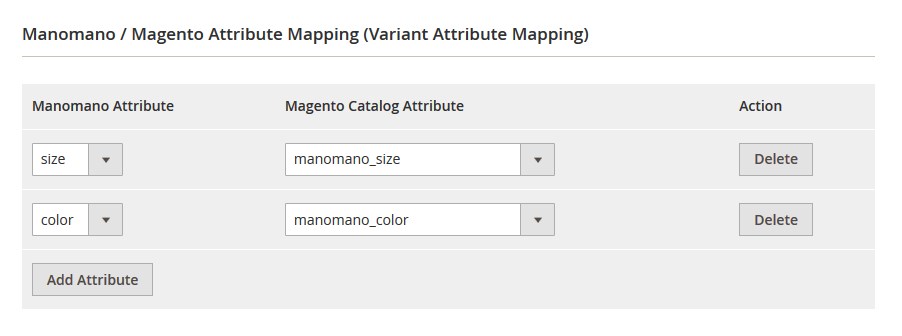
- Do the following steps:
- Click theAdd Attribute button.
- In the Manomano Attribute column, select the required Manomano attribute to map it with the corresponding Magento attribute.
- In the Magento Catalog Attribute column, select the required Magento attribute.
- Click the Add Attribute button to add more attributes.
- Click the Save and Continue button.
- In the left navigation panel, click the Profile Products menu.
The page appears in the right panel as shown in the following figure: Since no products are assigned to the profile, there are no products listed in the table.
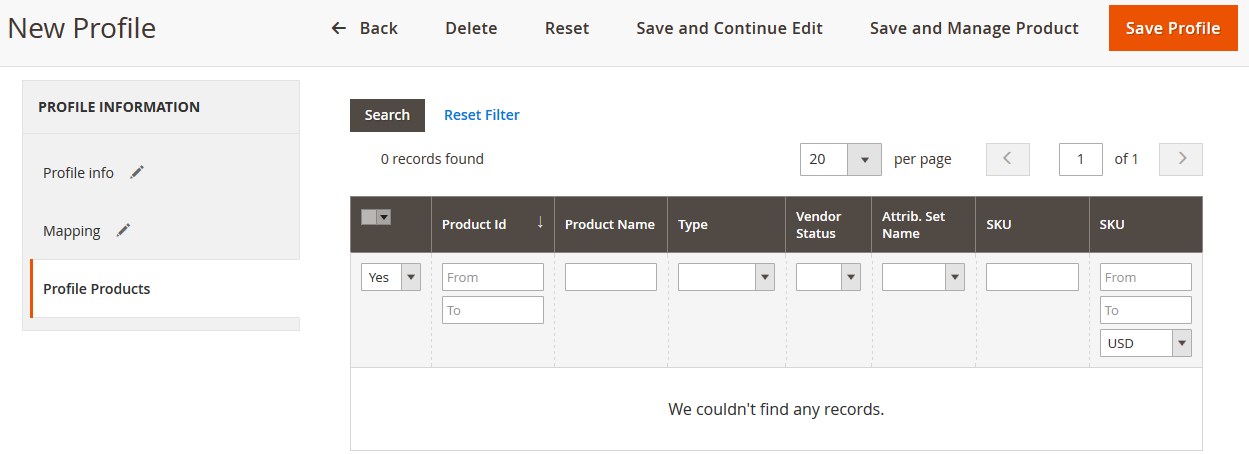
- Click the Reset Filter button.
All the products are listed in the table as shown in the following figure:
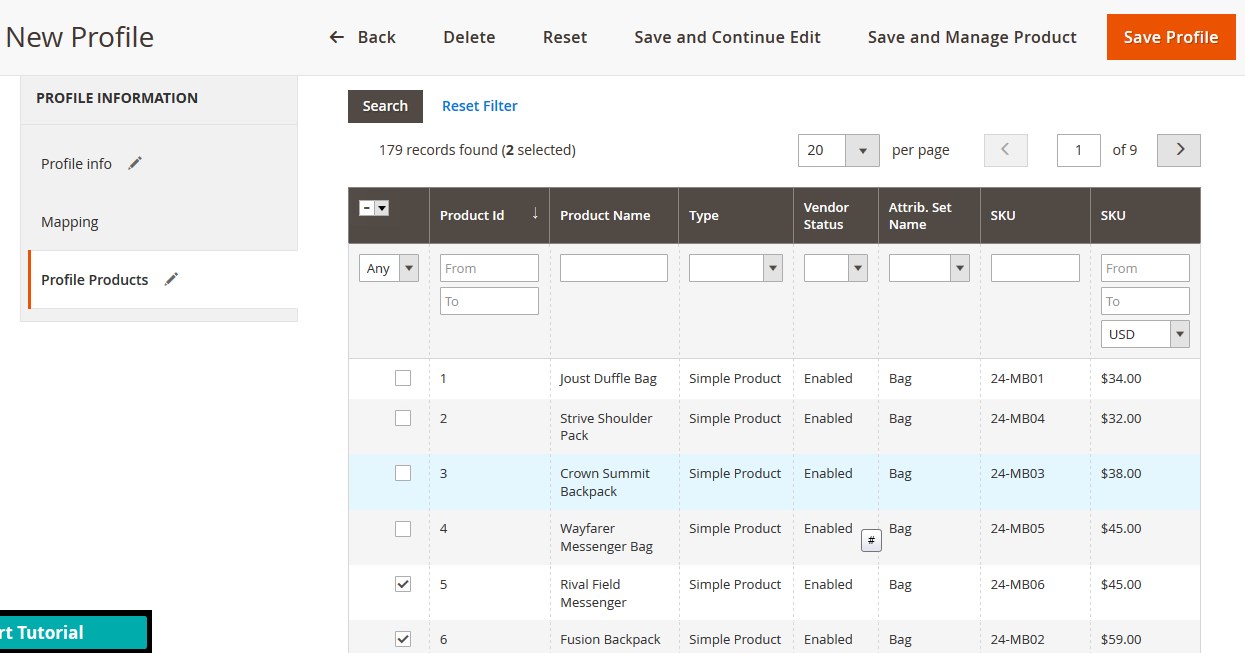
- Select the check boxes associated with the required products those the admin wants to assign to the new profile. Note: Admin can assign one product to one profile only. It means, admin can assign multiple products to the same profile but can associate a product only with one profile at one time. To assign a product to another profile, the admin has to remove that product from the currently assigned profile.
- Click the Save Profile button.
The created profile is saved and listed on the Manage Profile page. A success message appears on the page. OR Click the Save and Manage Product button. The assigned products are listed on the Manage Product page as shown in the following figure:
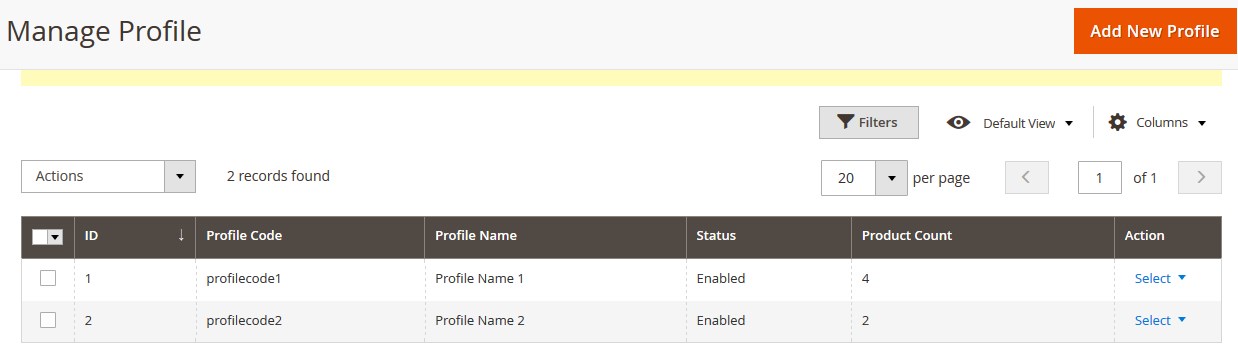
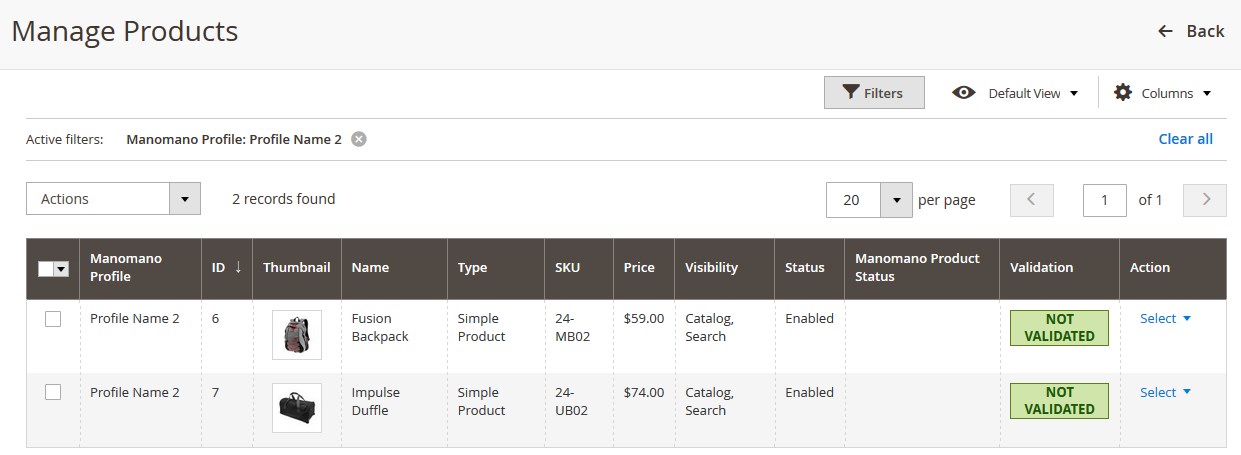
Related Articles
Manage Manomano Profiles
Admin can create a new profile and assign the required products to the profile. While creating and editing the profile, admin can map the Magento attributes to the ManoMano attributes. These attributes are applicable to all the products that are ...Edit the Existing Profile
To edit the profile Go to the Magento 2 Admin panel. On the left navigation bar, click the MANOMANO INTEGRATION menu, and then click Manage Profile. The Manage Profile page appears as shown in the following figure: On this page, all the available ...Overview of ManoMano Integration for Magto 2
Founded in 2013, ManoMano is an online DIY marketplace that connects people directly to home improvement and gardening merchants. The business has 1.9 million customers across the Europe and has 1.2 million products listed on its platform. It sells ...Delete the Profiles
To delete the selected profiles in bulk Go to the Magento 2 Admin panel. On the left navigation bar, click the MANOMANO INTEGRATION menu, and then click Manage Profile. The Manage Profile page appears as shown in the following figure: On this page, ...Enable or Disable the Selected Profiles
To enable or disable the selected profiles in bulk Go to the Magento 2 Admin panel. On the left navigation bar, click the MANOMANO INTEGRATION menu, and then click Manage Profile. The Manage Profile page appears as shown in the following figure: On ...