Add A New Profile
Note: A profile is where you may assign multiple products to be sold on Catch from the Prestashop store.
To add a new profile
- Go to Prestashop Admin Panel
- On the left navigation bar, place the cursor on Catch Integration and you will see it getting expanded as below:
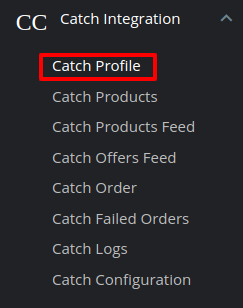
- Click on Catch Profile and you will be navigated to a page as shown below:
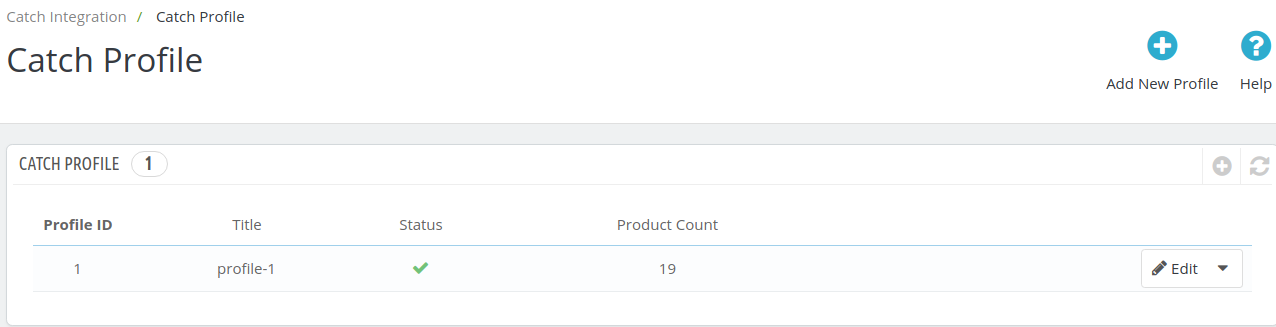
- Click on Add New Profile, to add a profile. On clicking, you’ll see the page as below:
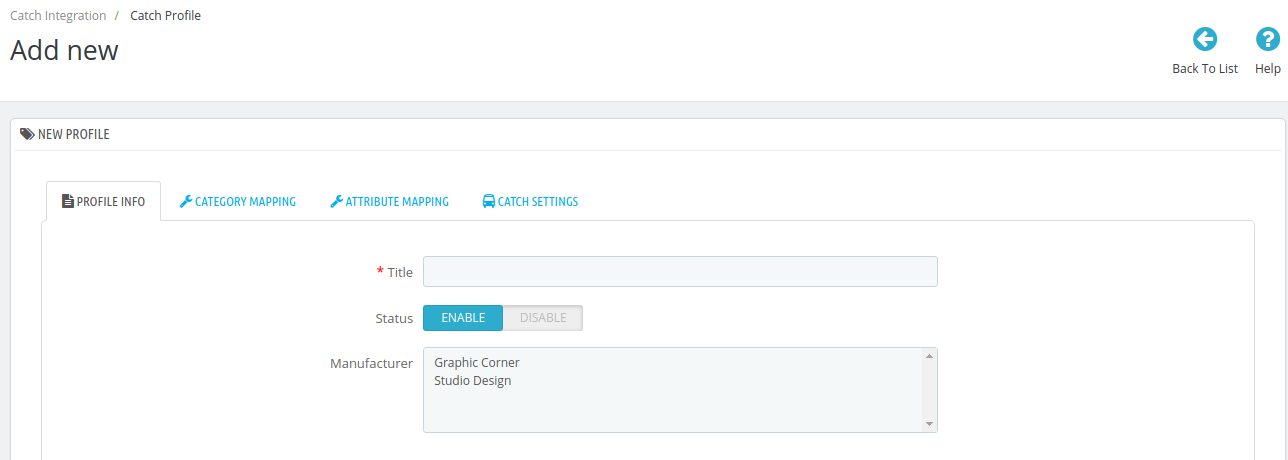
- In the Title, enter the name of your profile. This is for your own identification.
- Select Enable as the status to enable the profile.
- Choose the desired Manufacturer for the profile.
Now move to category mapping and the section expands as: 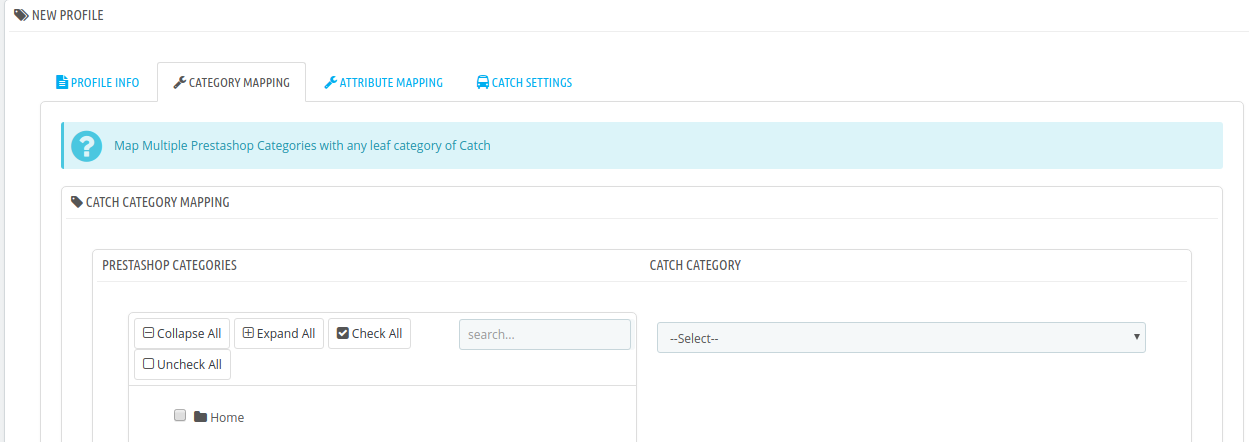
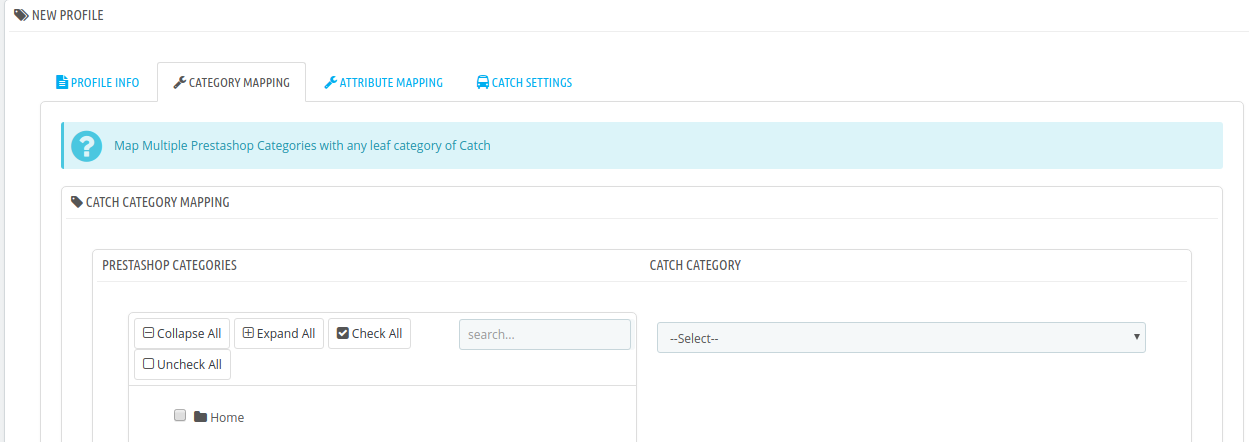
- In this section
- You have to map your PrestaShop category with suitable Catch leaf category.
- The PrestaShop categories are mentioned on the left & Catch Categories on the right.
- Map Multiple Prestashop categories with a single Catch leaf category.
Now Click on Attribute
Mapping adjacent to the Profile
Info tab, and you’ll come across a section as below: 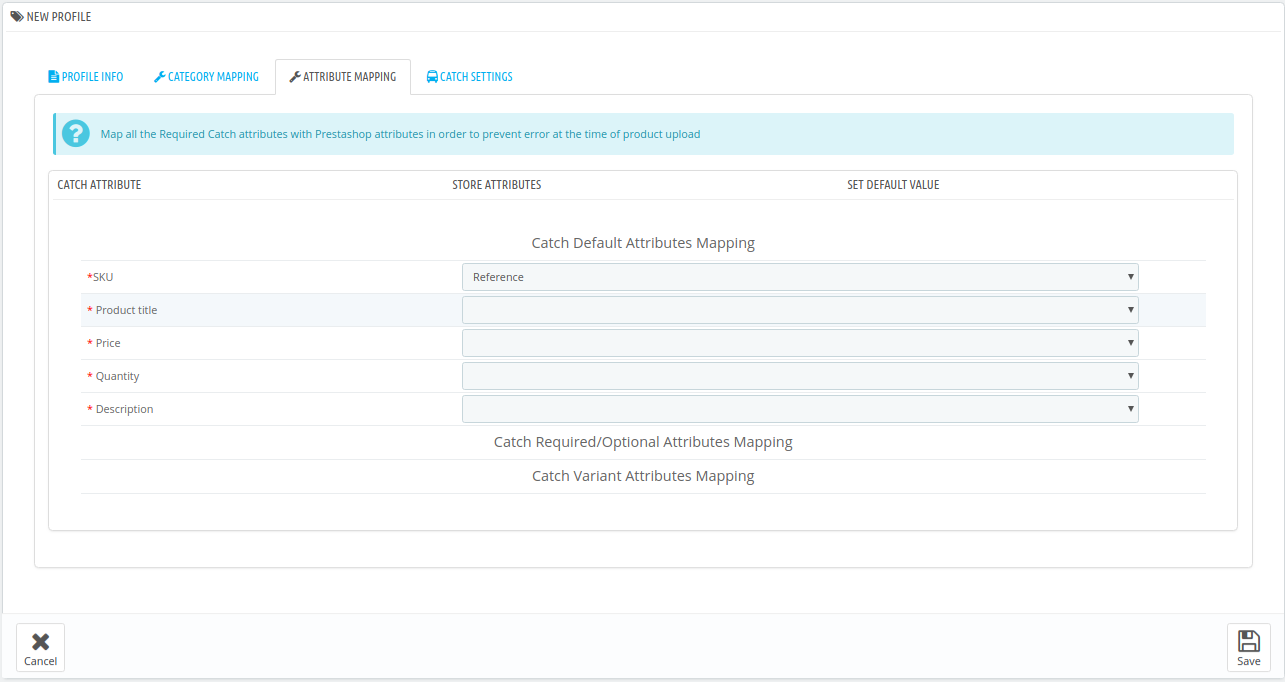
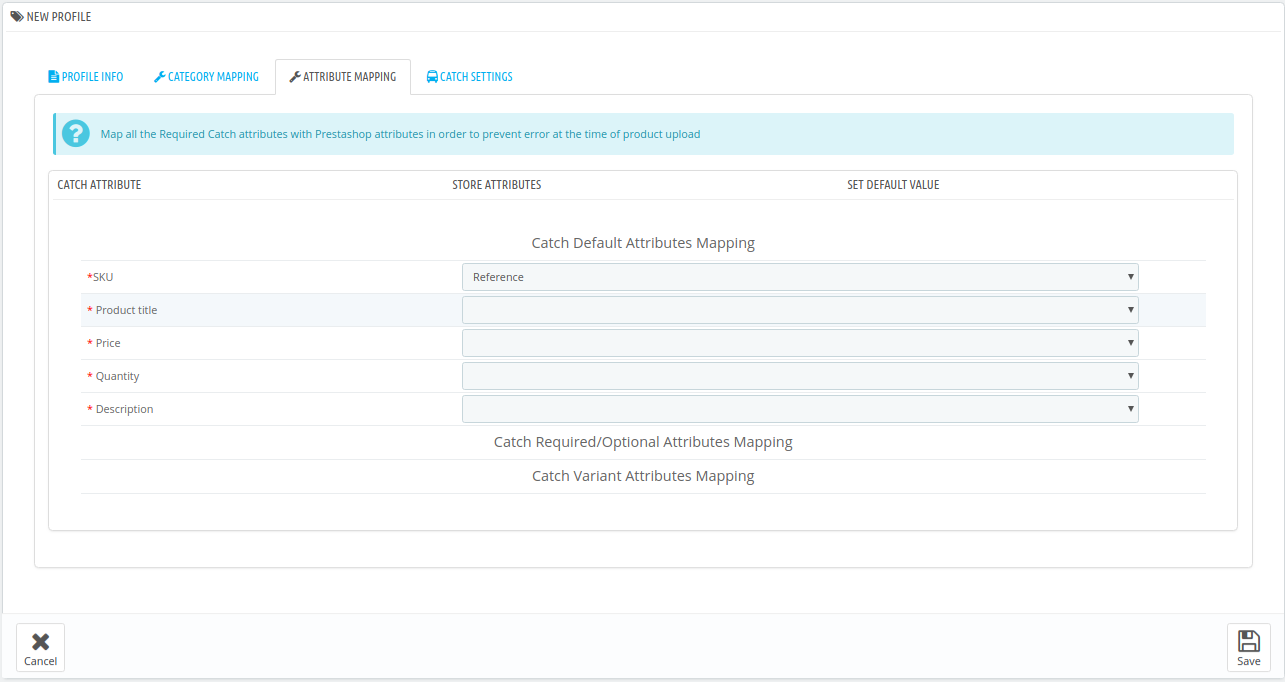
- Map the desired Catch attributes with Prestashop store attributes
- The Prestashop attributes mentioned on the right can be selected via the dropdown menu.
Now move on to the last section of the Configuration settings, ie Catch Settings: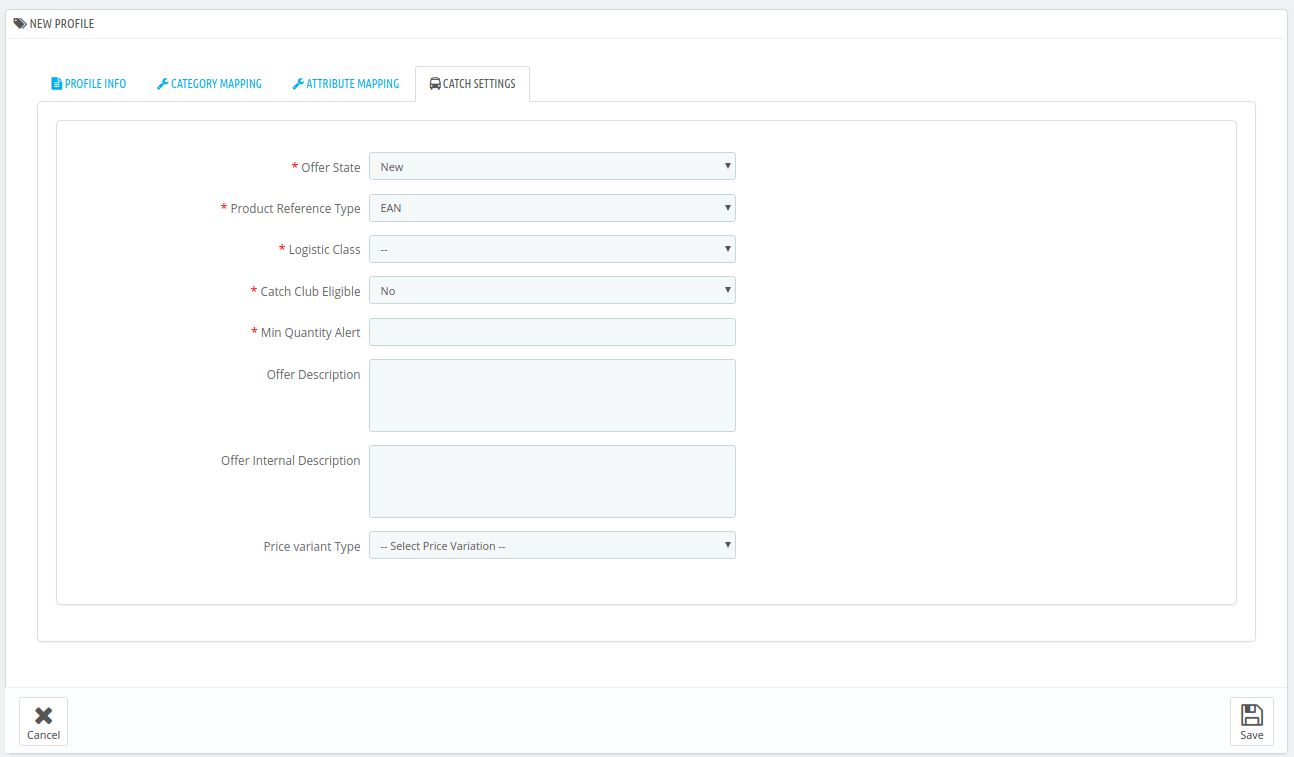
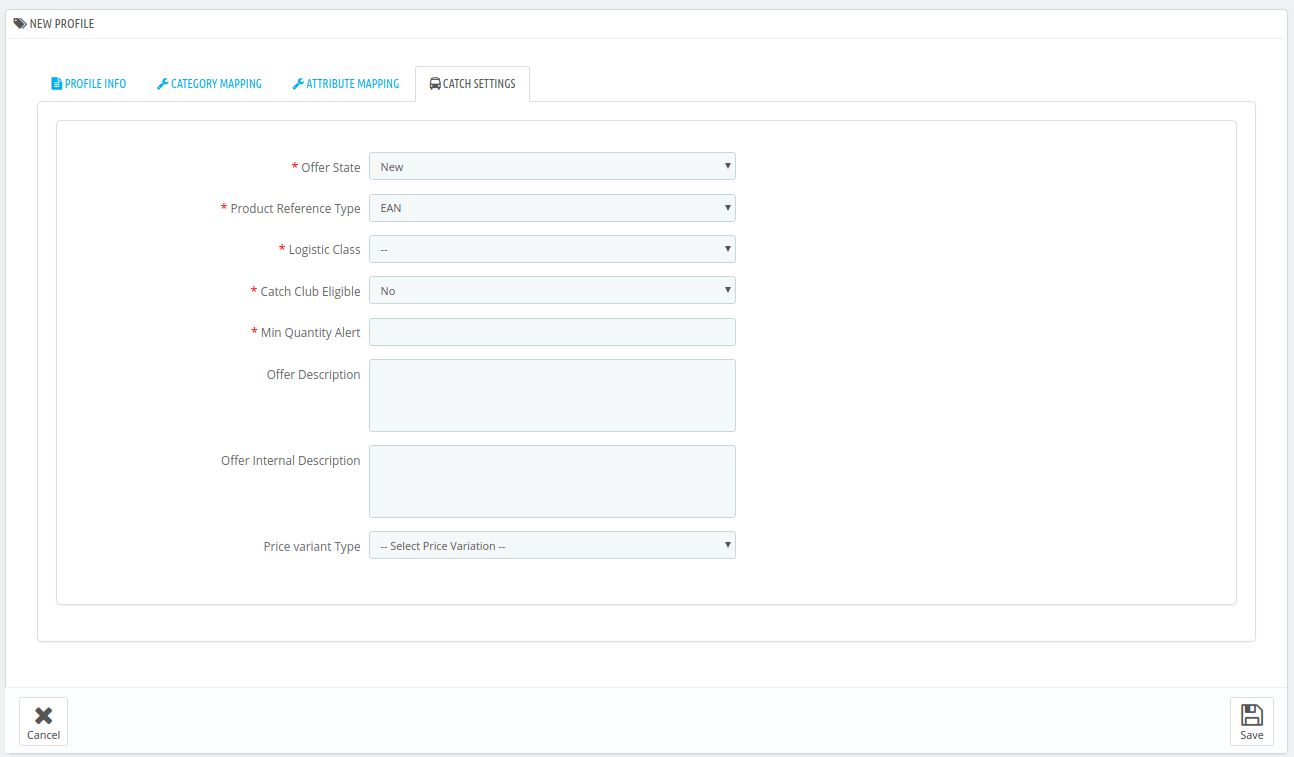
- In the Offer State enter the current state of the products ie. new or refurbished.
- In Product Reference Type select the desired product identifier. This establishes a reference connection between product upload and offer.
- In Logistic Class, select the type of weight class the item belongs.
- If you want to allow free delivery or you are a part of catch club then select Yes in Catch Club Eligible.
- If you wish to receive an alert when the stock runs below a specific number, then enter the threshold value in Min Quantity Alert.
- Enter Offer Description and Offer External Description in the columns below.
- In the Price Variant type you have the options to select the pricing to be reflected on Catch for your products, as shown below:
- Increase by Fixed Amount: If you select this option, a bar gets opened as shown in the image below: Now suppose if your product price on Prestashop is 100 and you enter 50 in this tab, the price of the product that will be reflected on Catch will be 150 now. It is because you have selected Increase By Fixed Amount and entered 50 in the corresponding field suppose, your product is available on Prestashop for 100 and you enter 50 in the corresponding box, then the 50% of your product’s Prestashop price will be added to it and it will be reflected on Catch. So now your product will be available on Catch for 150. (As 50% of 100=50.)
- Increase by Fixed Percentage: If you select this option, you may increase the product price by a fixed percentage.
- Decrease by Fixed Amount: It works in the same manner as Increase by Fixed Amount works, but it decreases the price of the Prestashop product on Catch marketplace by a fixed amount.
- Decrease by Fixed Percentage: It works in the same manner as Increase by Fixed Percentage works, but it decreases the price of the Prestashop product on Catch marketplace by a fixed percentage.
- Click on save button to save the profile
Related Articles
How to Add a New Profile?
There is also an alternate way for this manual profile creation process for each category by going to the Manage Category and Manage Attributes Section. To add a new profile Go to the Magento 2 Store Admin panel. On the left navigation bar, click the ...Adding a New Profile
To add a new profile Note: A profile is where you may assign multiple products to be sold on Catch from the OpenCart store. Go to your OpenCart admin panel. On the left navigation bar, place the cursor on Catch Integration as shown: When the menu ...How to Create Profile for the Products?
Step 1 : Click on Profiling Step 2 : Click on Add New Profile Step 3 : Assign the Name to the Profile in General Section Stpe 4 : Choose the Product to which you want to assign the Profile in the Not Profiled Products Section Step 5 : Create / Assign ...How to Create a profile
Profile Creation Under the profiling section, you can apply a certain set of rules and customization. In profile product relating category template, Logistic class, Inventory template, Price template. Profiling helps your products in bulk for the ...How to Manage Catch Profiles?
Admin can create a new profile and assign the required products to the profile. While creating and editing the profile, admin can map the Magento 2 attributes to the Catch attributes. These attributes are applicable to all the products that are ...