Add a New Profile
Add a New Profile
To add a new profile
- Go to the Magento 2 Store Admin
- On the left navigation bar, click the AMAZON INTEGRATION
A menu appears as shown in the following figure: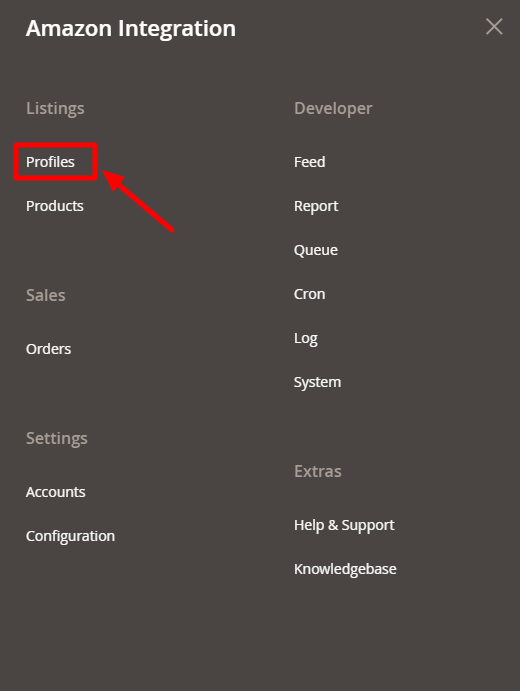
- Click on Profiles.
The Manage Profile page appears as shown in the following figure: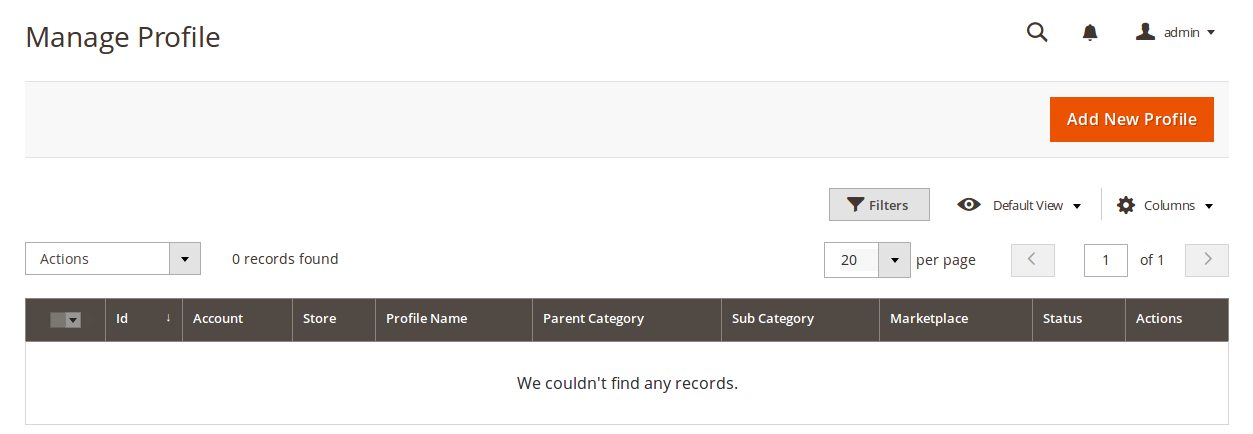
- Click the Add New Profile
The New Profile page appears as shown in the following figure: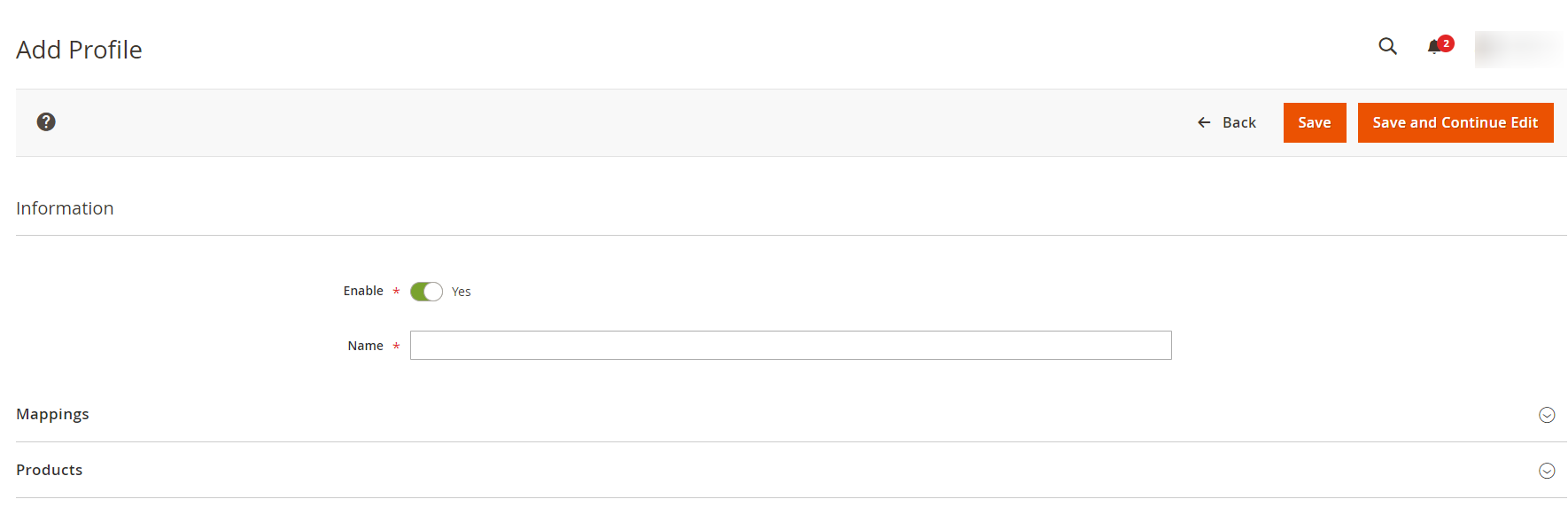
- In the right panel, under Information, do the following steps:
- In the Enable Profile, select Yes to enable the profile that you are creating.
- In Profile Name, enter the name for the profile.
- Scroll down and click the Mappings section. The section will expand as:
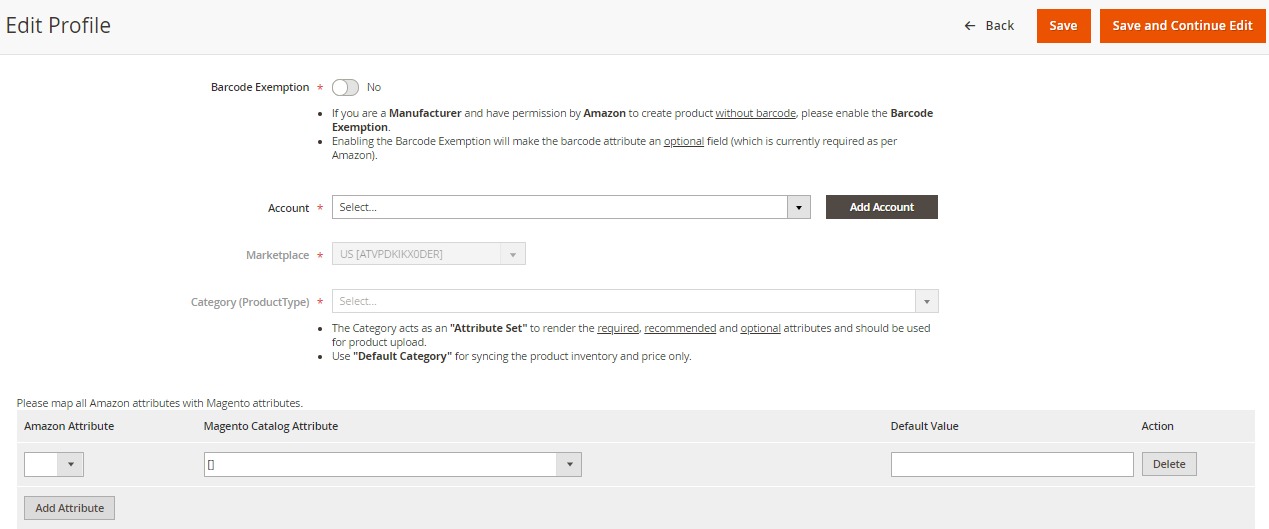
- Under the Mappings section, do the following steps:
- In Barcode Exemption, select Yes if you have permission from Amazon to upload products without barcode for your Brand.
- In Account, select the account.
- In Marketplaces, the marketplace will be automatically selected.
- In Category, select the product category.
- Select ‘Default Category’ as amazon category if products are already present in amazon either in your account or in any other seller’s account.
- Select the relevant Amazon category if you are going to upload a new product to Amazon.
- Now map the attributes. You may also add attributes by clicking on the Add Attribute button.
- Scroll down to Products and the section will appear as:
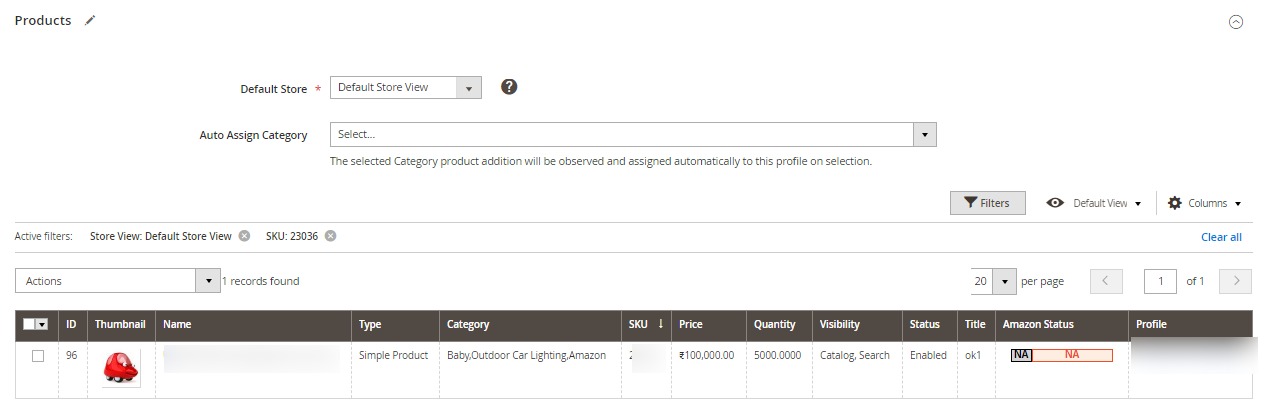
- In the Default Store, select the Magento store from where you want product details to be updated on Amazon.
- In Auto Assign Category, select the Magento category, whenever a new product is created in that category, that product will automatically assign to this profile. Enable ‘Auto Add Product On Profile’ setting from the configuration for this.
- Click Save on the top right side of the page.
The profile will be created.
Related Articles
Manage Amazon Profiles
Manage Amazon Profiles Admin can create a new profile and assign the required products to the profile. While creating and editing the profile, admin can map the Magento 2 attributes to the Amazon attributes. These attributes are applicable to all the ...Edit the Existing Profile
Edit the Existing Profile To edit the existing profile Go on Magento 2 Store Admin panel. On the left navigation bar, click the AMAZON INTEGRATION menu, and then click Profile Manager. The Manage Profile page appears as shown in the following figure: ...Upload the profile products on Amazon
Upload the profile products on Amazon To upload the profile products Go on Magento 2 Store Admin panel. On the left navigation bar, click the AMAZON INTEGRATION menu, and then click Profile Manager. The Manage Profile page appears as shown in the ...How to Upload a Product
How to Upload a Product Complete product upload steps is like this: If you are uploading a new product Create a profile and select relevant amazon category, do attribute mapping, assign products, then save Go to Amazon products and upload in this ...Amazon Integration Configuration Settings
Amazon Integration Configuration Settings *You can refer to this video for configuration of the extension:* You can also read these steps to set up the configuration settings in the Magento 2 Admin panel Go to the Magento 2 Admin panel. On the left ...