Add a New Profile
To add a new profile,
- Go to the Magento 2 Admin Panel.
- On the left navigation bar, click on The Bay Integration menu.
The menu appears as shown below: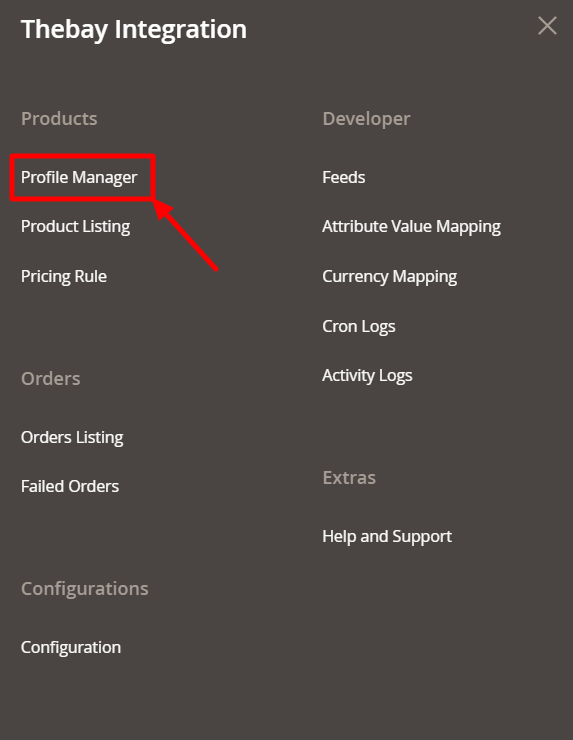
- Click on Profile Manager.
The Manage Profile Page appears as shown below: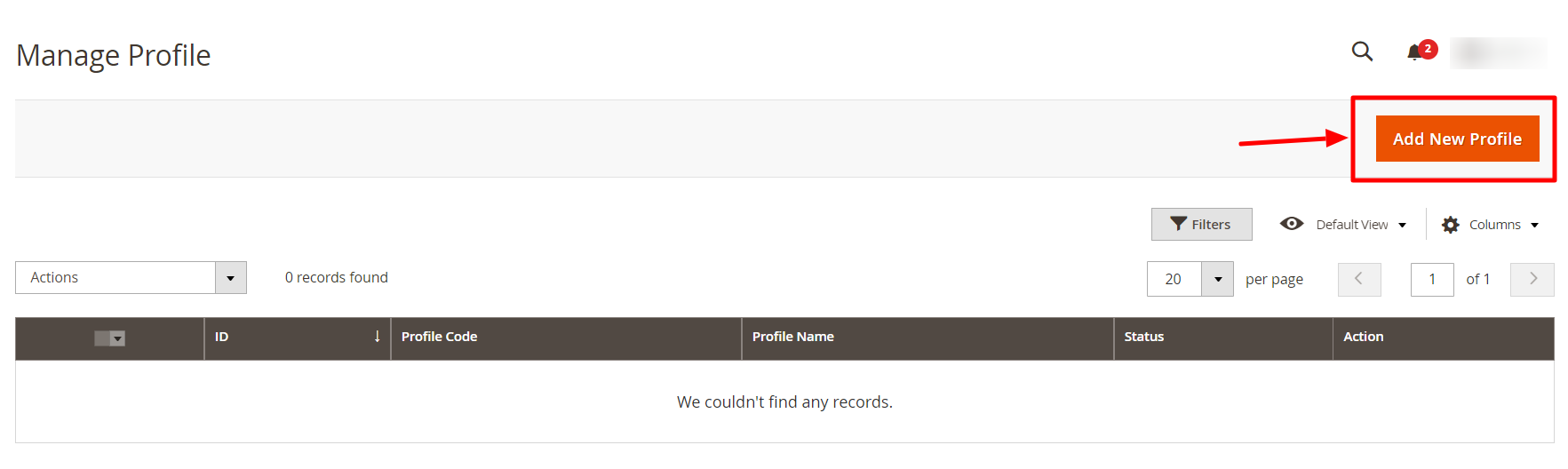
- To add a new profile, click on Add New Profile.
The New Profile page appears as shown below: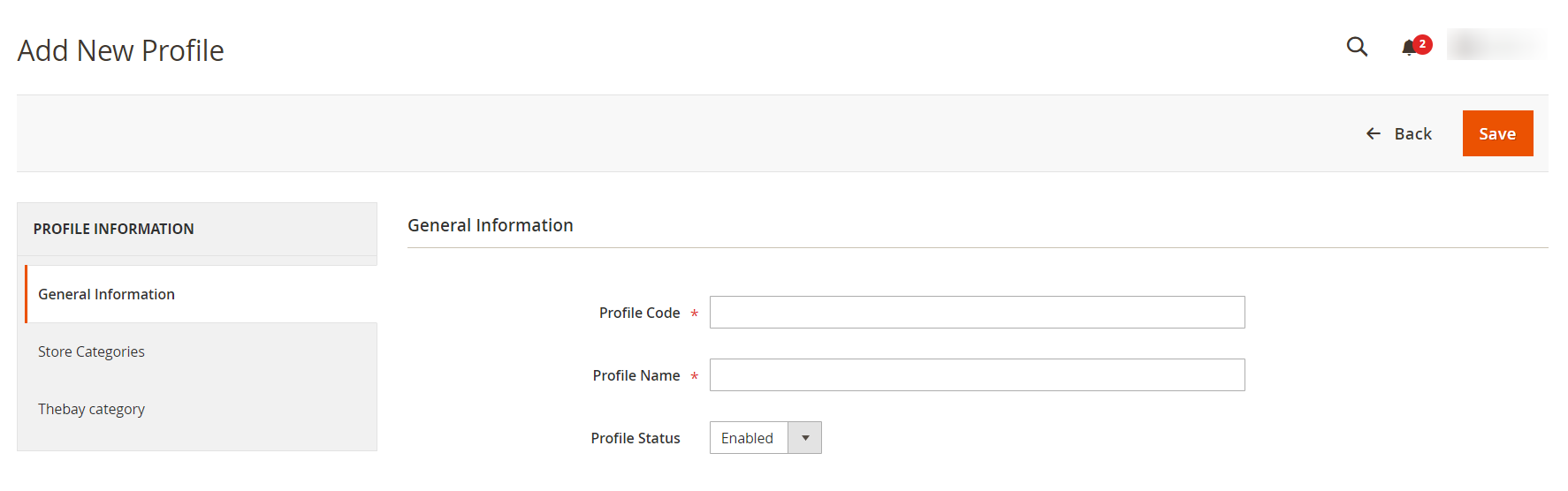
- In the right panel, under General Information, do the following steps:
- In the Profile Code box, enter a profile code.
Note: It is only for internal use. Use the unique profile code with no spaces. Start with small letters. - In the Profile Name box, enter the name of the profile.
Note: Use the unique name to identify the profile. - In the Profile Status list, select Enabled to enable the profile.
Note: The Disabled option disables the profile.
- In the Profile Code box, enter a profile code.
- In the left navigation panel, click the Store Categories menu.
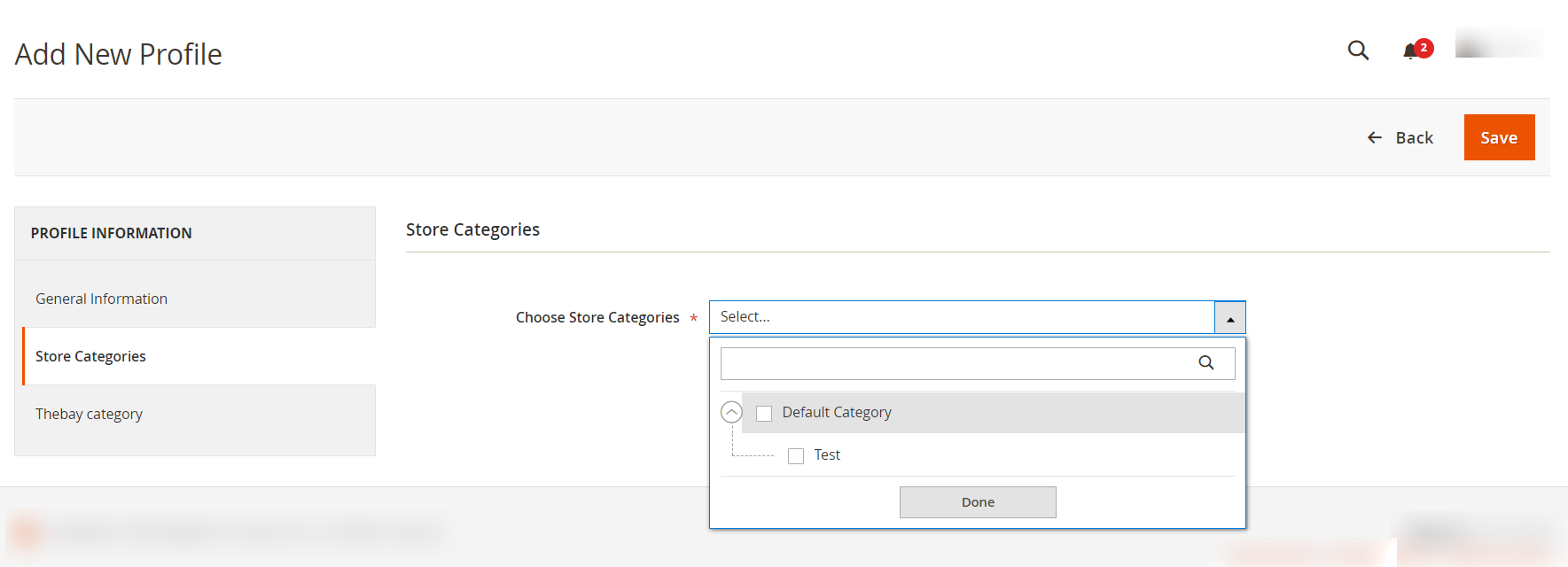
- Choose the required Magento store categories from the menu.
- Then in the left navigation panel, click on Thebay Category.
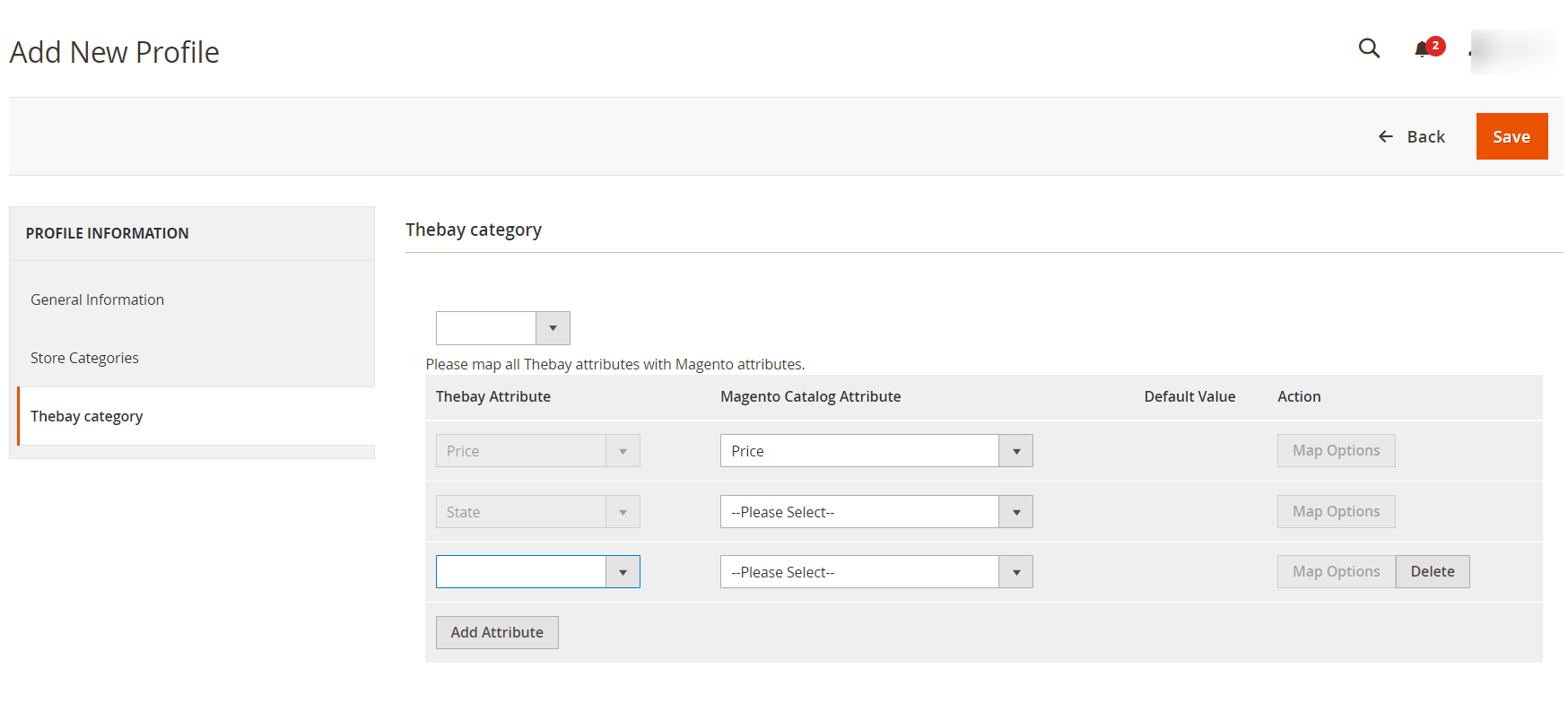
- Here map all the required/optional Thebay attributes with the Magento attributes.
- Click the Save button.
The profile gets created and listed on the Manage Profile page.
Related Articles
Manage The Bay Profiles
You can create a new profile and assign the required products to the profile. While creating and editing the profile, you can map the Magento 2 attributes to The Bay attributes. These attributes are applicable to all the products that are assigned to ...The Bay Integration for Magento 2 - Overview
The Bay is one of the largest online marketplaces based in Canada offering a huge consumer base of about 5.7 million loyal customers to sellers. It further offers a wide selection of products & brands online where the marketplace alone accounts for ...Edit Existing Profile
To edit a profile, Go to the Magento 2 Admin Panel. On the left navigation bar, click on The Bay Integration menu. The menu appears as shown below: Click on Profile Manager. The Manage Profile Page appears as shown below: Scroll down to the required ...Pricing Rule
In the Pricing rule section, you can provide discounts brand wise on your store and manage them. To manage pricing rules, Go to the Magento 2 Admin Panel. On the left navigation bar, click on The Bay Integration menu. The menu appears as shown below: ...Currency Mapping
To map currency, Go to the Magento 2 Admin Panel. On the left navigation bar, click on The Bay Integration menu. The menu appears as shown below: Click on Currency Mapping. The Currency Mapping page appears as shown below: Click on Add Currency. The ...