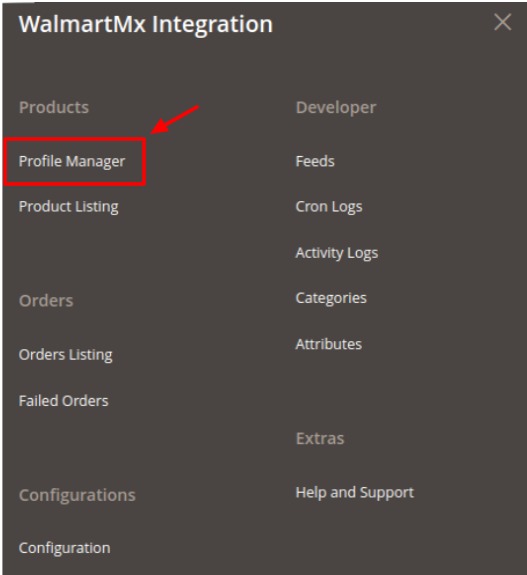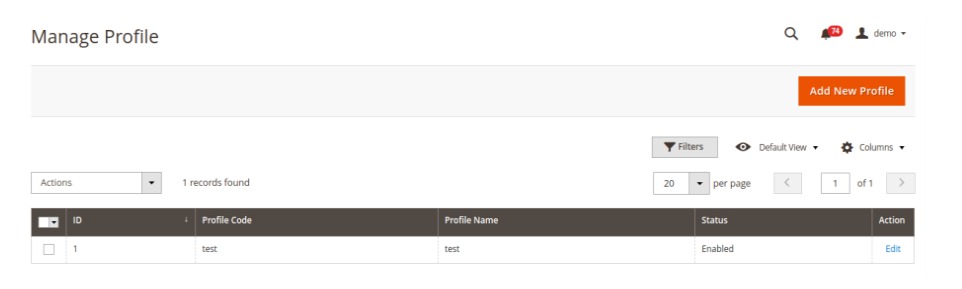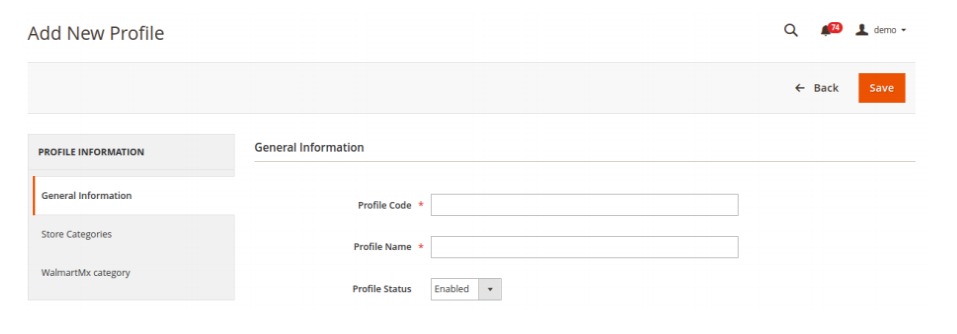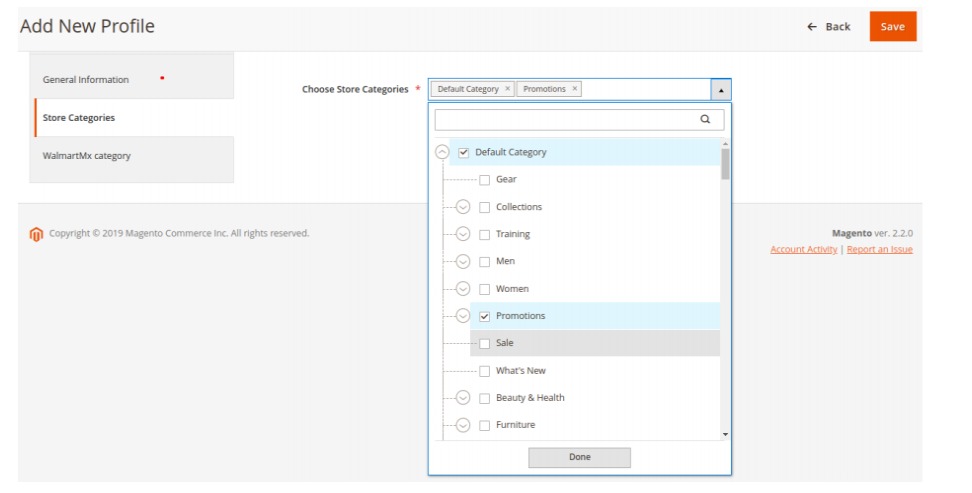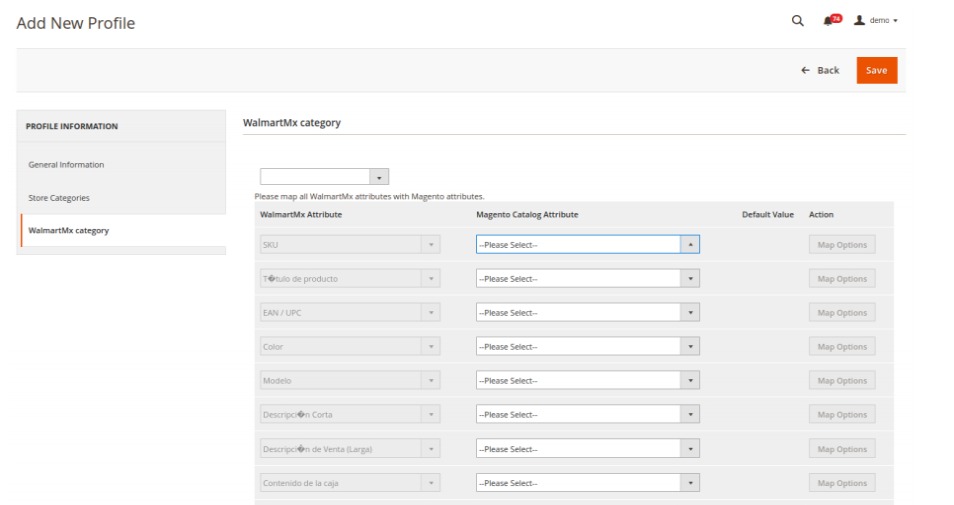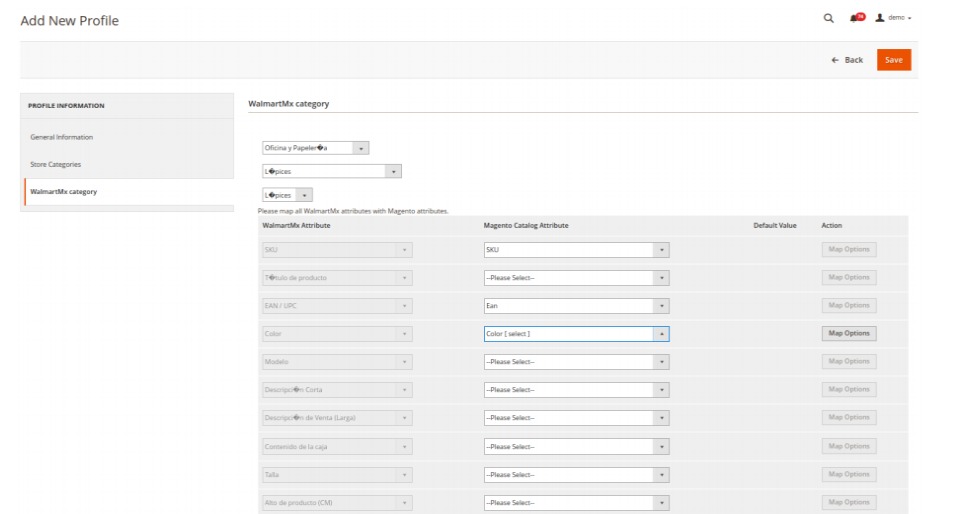Related Articles
Managing Walmart Mexico Orders
Admin can do the following tasks to manage the Walmart Mexico Orders: View orders Fetch orders Ship orders Delete orders To fetch and view new orders Go to the Magento 2 Store Admin panel. On the left navigation bar, click the WALMARTMX INTEGRATION ...
Edit Existing Profile
To edit the existing profile Go to the Magento 2 Store Admin panel. On the left navigation bar, click the WALMARTMX INTEGRATION menu, and then click the Profile Manager. The Manage Profile page appears as shown in the following figure: Scroll down to ...
Walmart Mexico Configuration Settings
Once the extension is successfully installed in the Magento 2 store, the Walmart Mexico Integration menu appears on the left navigation bar of the Magento 2 Admin panel. The merchant has to first create a seller account in the Walmart Mx seller ...
Retrieve API Credentials From Walmart Mexico
Once the extension is successfully installed in the Magento 2 store, the Walmart Mexico Integration menu appears on the left navigation bar of the Admin Panel. The store owner has to fill out the retrieved the API Key value in the respective field ...
Managing Walmart Mexico Feeds
After uploading the product on WalmartMx or after updating the product inventory or the product price, the user can check the status of the feed and sync the selected feeds from the WalmartMx Feeds page. To view and manage the product feeds Go to the ...