Add a New Profile
To add a new profile,
- Go to the Magento Admin Panel.
- On the left navigation bar, click on the ManoMano Integration menu.
The menu appears as shown below:
- Click on Manage Profile.
The Manage Profile page appears as shown in the following figure: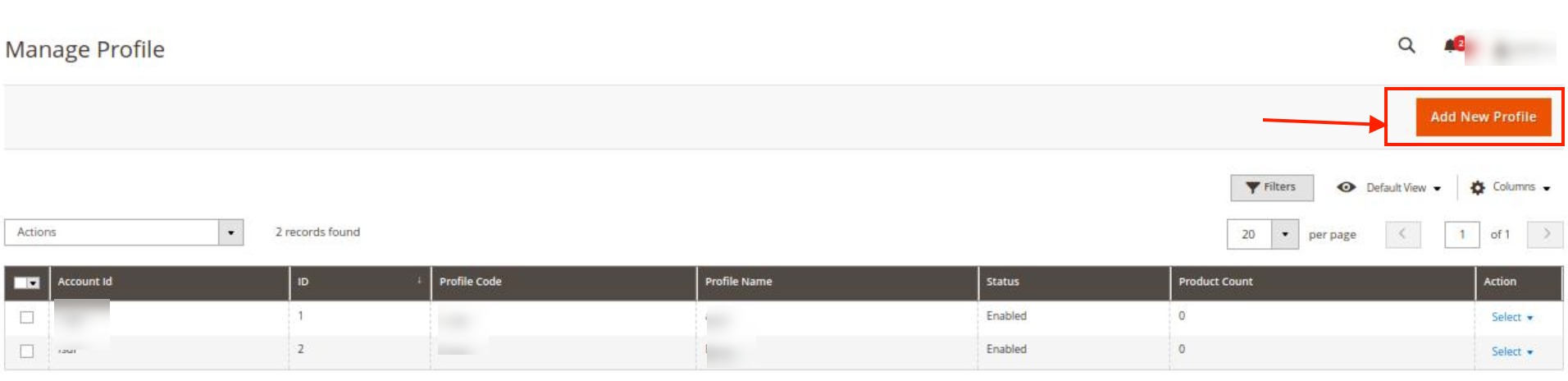
- Click on Add New Profile button.
The New Profile page appears as shown in the following figure:
The New Profile page appears as: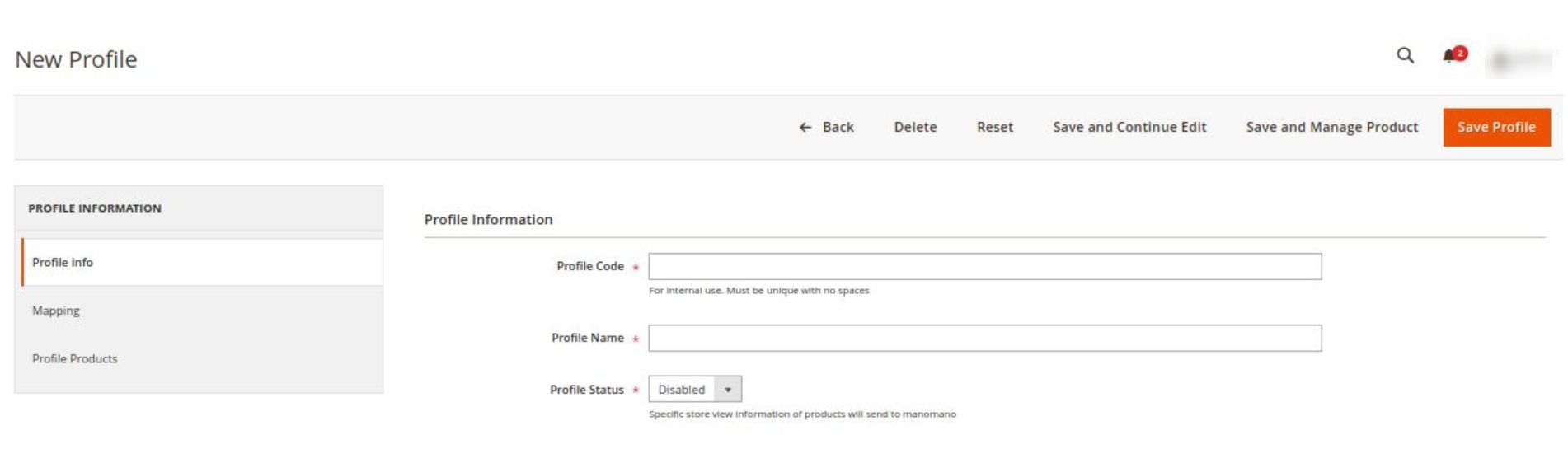
- In the right panel, under Profile Information, do the following steps:
- In the Profile Code box, enter a profile code.
Note: It is only for internal use. Use the unique profile code with no spaces. Start with small letters. - In the Profile Name box, enter the name of the profile.
Note: Use the unique name to identify the profile. - In the Profile Status list, select Active to enable the profile.
Note: The Inactive option disables the profile.
- In the Profile Code box, enter a profile code.
- Click the Save and Continue button.
- In the left navigation panel, click the Mapping menu.
The page appears as shown in the following figure: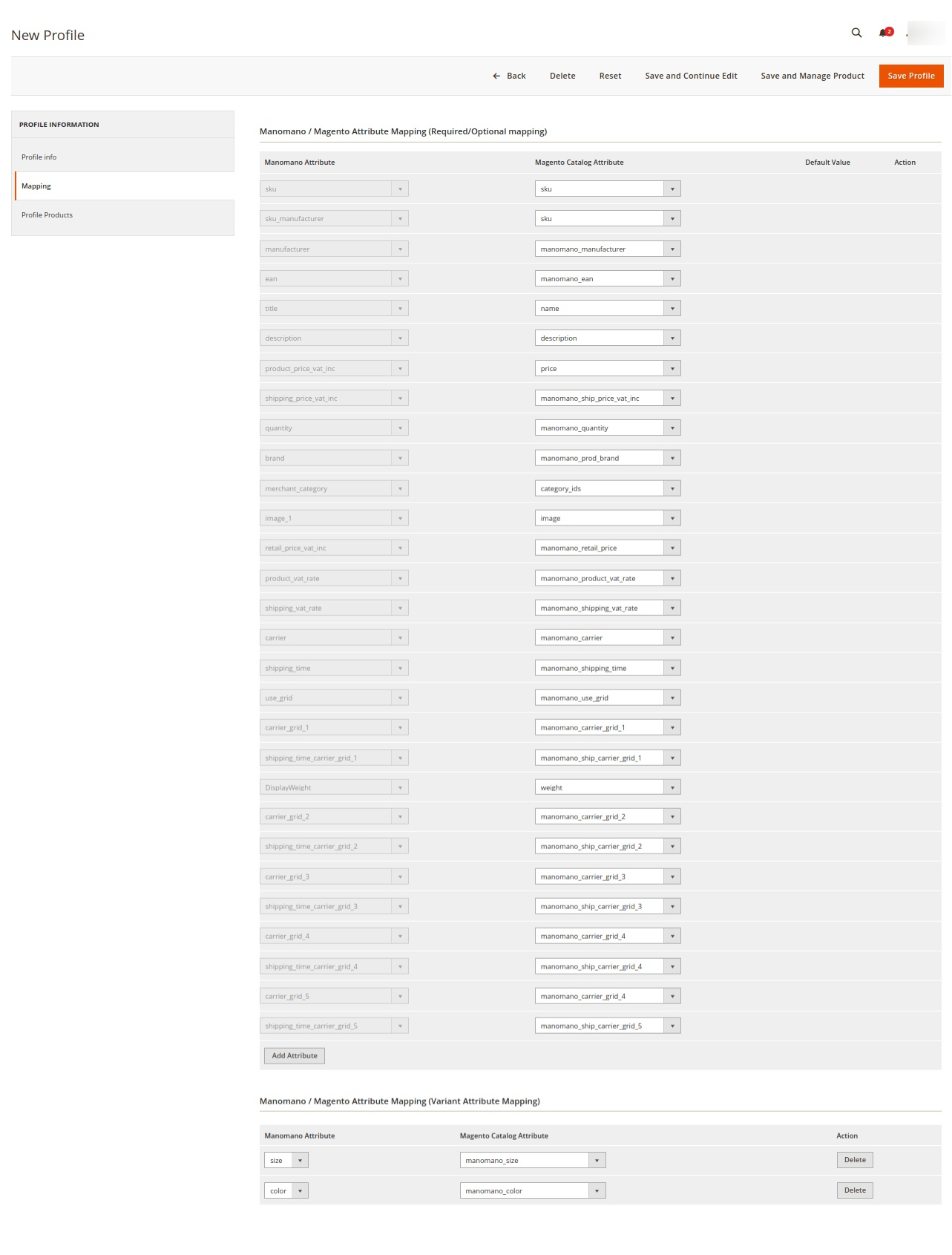
- In the right panel, under Manomano / Magento Attribute Mapping (Required/Optional mapping), do the following steps:
- In the Magento Catalog Attribute column, select the required Magento attribute from the corresponding list to map it with the corresponding Manomano attribute.
Note: In case the required attribute does not exist in the corresponding list, then select -Set Default value- from the corresponding list. A text box appears in the Default Value column next to the corresponding Magento Catalog Attribute column. - Repeat the mapping of all the required or optional Magento attributes listed with the corresponding Manomano attributes.
- Click the Add Attribute button to add more attributes.
- In the Magento Catalog Attribute column, select the required Magento attribute from the corresponding list to map it with the corresponding Manomano attribute.
- Scroll down to the Manomano / Magento Attribute Mapping (Variant Attribute Mapping) section.

- Do the following steps:
- Click the Attribute button.
- In the Manomano Attribute column, select the required Manomano attribute to map it with the corresponding Magento attribute.
- In the Magento Catalog Attribute column, select the required Magento attribute.
- Click the Add Attribute button to add more attributes.
- Click the Save and Continue button.
- In the left navigation panel, click the Profile Products menu.
The page appears in the right panel as shown in the following figure: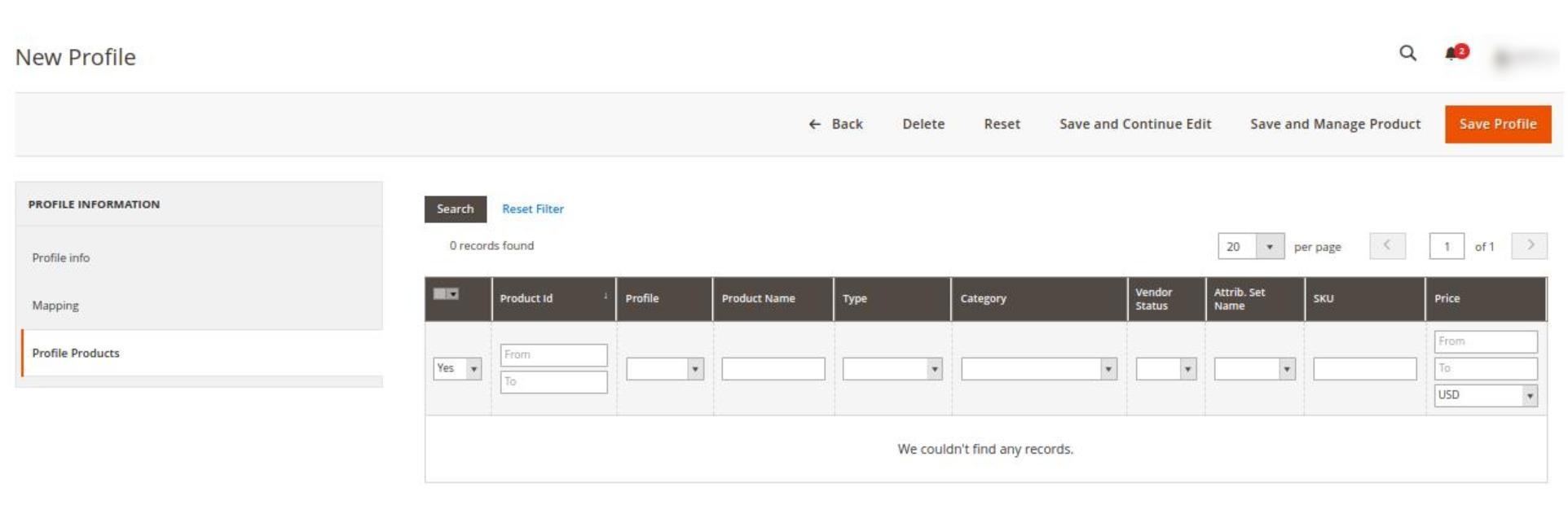
- Since no products are assigned to the profile, there are no products listed in the table.
- Click the Reset Filter button. The products will be listed in the table.
Note: Admin can assign one product to one profile only. It means, admin can assign multiple products to the same profile but can associate a product only with one profile at one time. To assign a product to another profile, the admin has to remove that product from the currently assigned profile. - Click the Save Profile button.
The created profile is saved and listed on the Manage Profile page.
Related Articles
Manage Profiles
Product profiling is a process of categorizing products with similar attributes, which saves a lot of time and effort particularly for sellers who have large catalogs. Let’s say you are selling Clothing – you create a profile labeled as Men’s ...Manage ManoMano Accounts
To manage accounts, The “manage Manomano accounts” section allows sellers to manage their accounts. This includes setting up a new account, editing existing accounts, and viewing the list of accounts created. Go to the Magento Admin Panel. On the ...Submit Bulk Actions on Profiles
To submit bulk Actions on profiles, Go to the Magento Admin Panel. On the left navigation bar, click on the ManoMano Integration menu. The menu appears as shown below: Click on Manage Profile. The Manage Profile page appears as shown in the following ...View ManoMano Orders
To view/fetch the created orders, The “View Order” section displays a list of orders that have been successfully retrieved from Magento 2. This feature of the integration extension enables you to manage all the orders available in the Magento 2 store ...Edit Existing Profile
To edit an existing profile, Go to the Magento Admin Panel. On the left navigation bar, click on the ManoMano Integration menu. The menu appears as shown below: Click on Manage Profile. The Manage Profile page appears as shown in the following ...