Add an Existing Profile
To edit a profile,
- Go to the Magento 2 Admin panel.
- On the left navigation bar, click the OTTO Integration menu.
The menu appears as shown in the following figure:
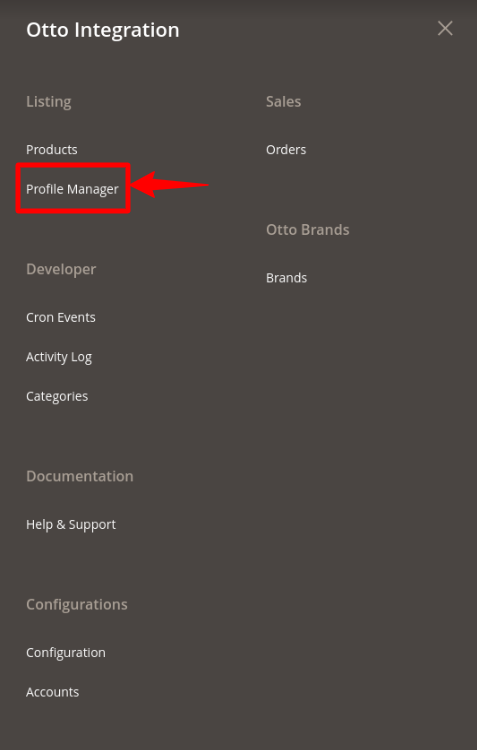
- Click on Profile Manager.
The Manage Profile page appears as shown in the following figure:
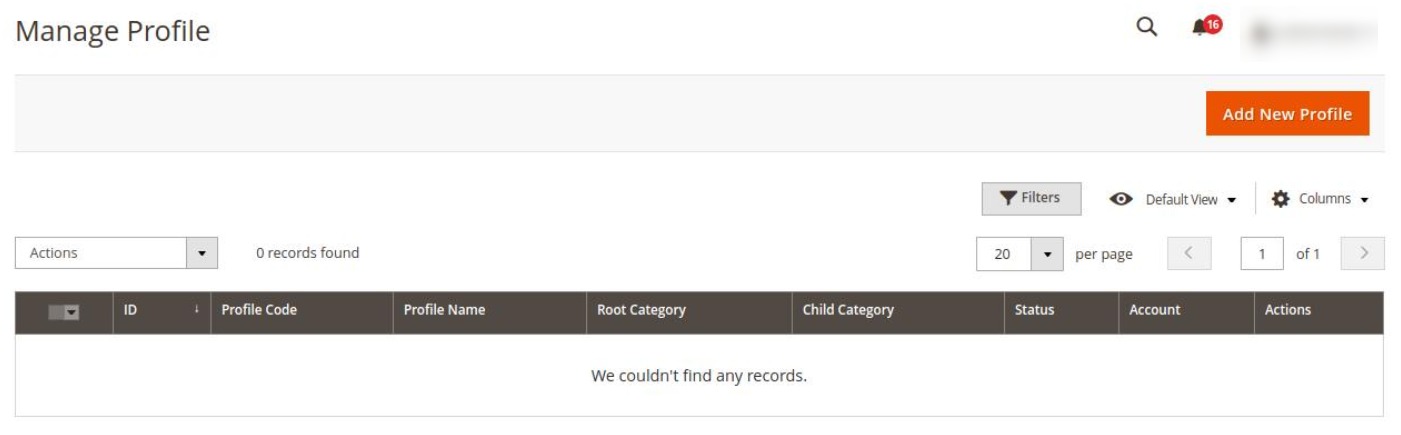
- Scroll down to the required profile.
- In the Action column, click Edit.
- Make the changes as per the requirement.
- Click the Save Profile button.
The profile is saved with the updated changes and listed on the Manage Profile page.
Related Articles
How to Install OTTO Extension
To install the extension Log in to the ftp, and then go to Magento 2 root folder (generally present under the public_html folder). Create a new folder named code under the app folder; under the code folder, create a folder named Ced. Upload and ...OTTO Brands
To view Otto brands in Otto Integration: Go to the Magento 2 Admin panel. On the left navigation bar, go the Otto Integration menu. The menu appears as shown in the figure: Click on Brands option under Otto Brands. The Otto Brands page appears as ...Overview - Article
OTTO is Germany's second-biggest online marketplace selling fashion and lifestyle products in over 30 countries. The total revenue of the OTTO marketplace was more than 14.26 billion Euros in the fiscal year 2019-20. OTTO Integration for Magento 2 is ...Configuration Settings
To configure the extension, Go to the Magento 2 Admin panel. On the left navigation bar, click the OTTO Integration menu. The menu appears as shown in the following figure: Click on Configuration. The Configuration page appears as shown below: In the ...Account Settings
To manage the accounts in the extension, Go to the Magento 2 Admin panel. On the left navigation bar, click the OTTO Integration menu. The menu appears as shown in the following figure: Click on Accounts. The Manage Account page appears as shown ...