Add New Profile
To add a new profile,
- Go to the Magento 2 Admin panel.
- On the left navigation bar, click on Kogan Integration.
The menu appears as shown below: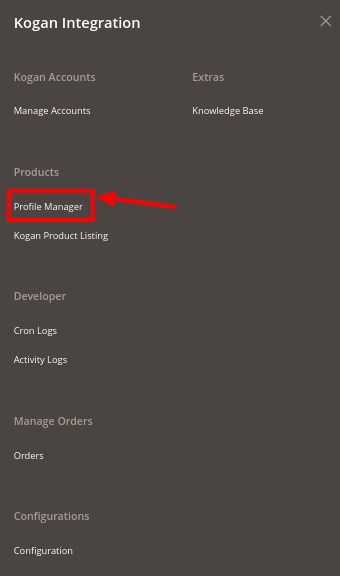
- Click on Profile Manager.
The Manage Profile page appears as shown below: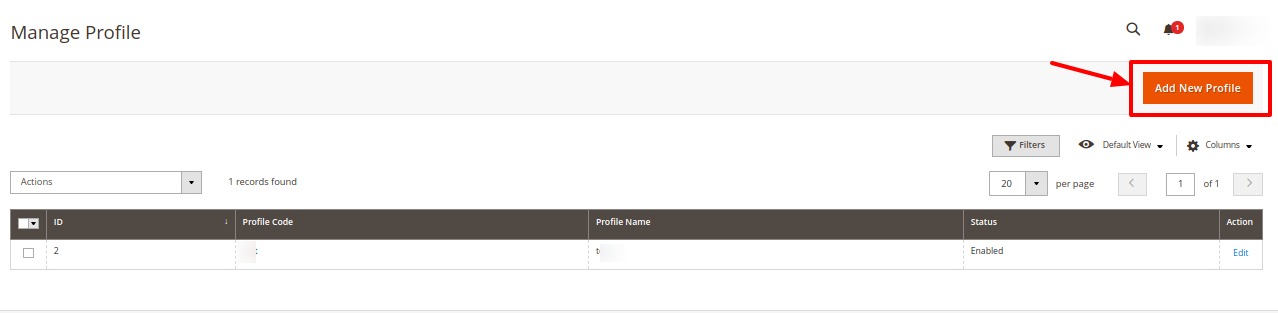
- To create a new profile, click on Add New Profile button.
The new profile page creation appears as shown below: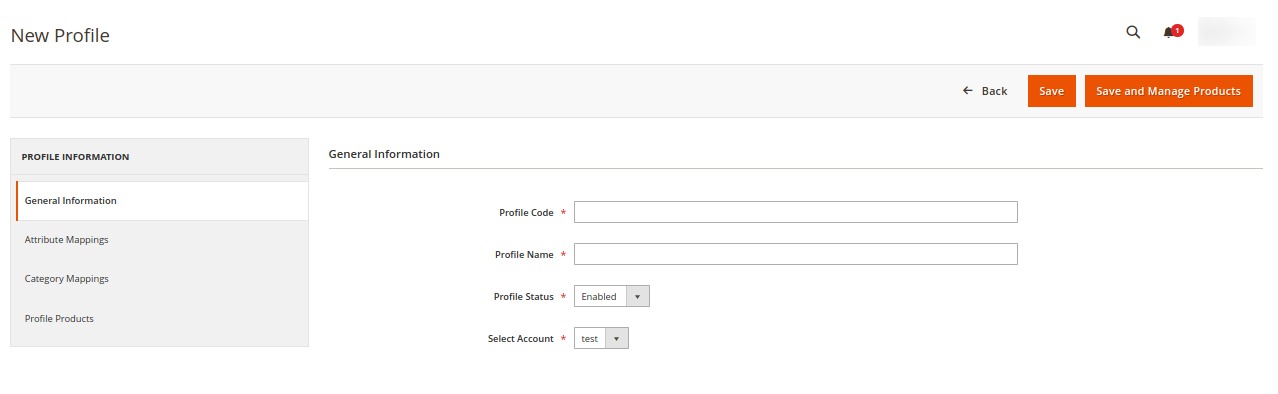
- In the right panel, under General Information do the following steps:
- In the Profile Code box, enter a profile code.
Note: It is only for internal use. Use the unique profile code with no spaces. Start with small letters. - In the Profile Name box, enter the name of the profile.
Note: Use the unique name to identify the profile. - In the Status list, select Active to enable the profile.
Note: The Inactive option disables the profile. - In Select Account, select the particular account for which you want the profile to be created.
- In the Profile Code box, enter a profile code.
- In the left navigation panel, click on the Attribute Mappings menu.
The section appears as shown below: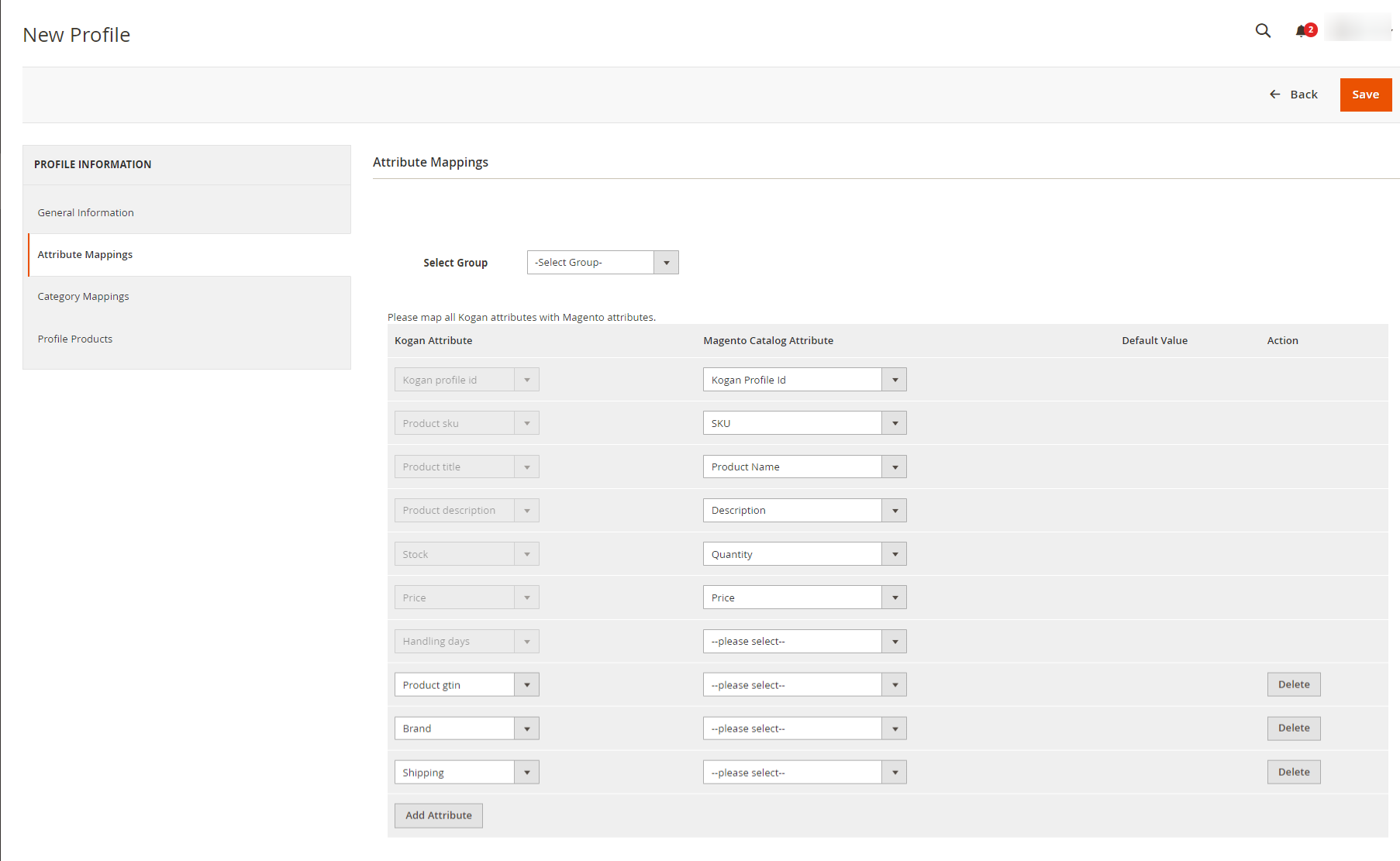
- Under Attribute Mappings do the following steps:
- In Select Group, choose the group from the drop-down list to map the attributes.
- Then map all the required/optional Kogan attributes with the Magento attributes.
- In the left navigation click on the Category Mappings menu.
The section appears as shown below: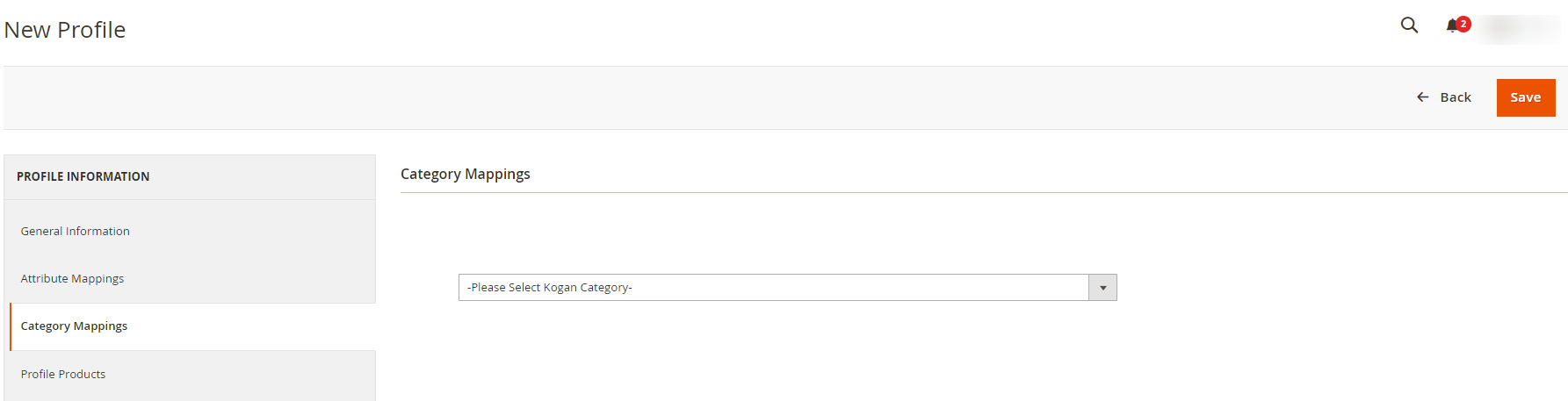
- Under Category Mappings, select the Kogan category for your profile to map.
- Then in the left navigation panel, click on Profile Products.
The section appears as shown below: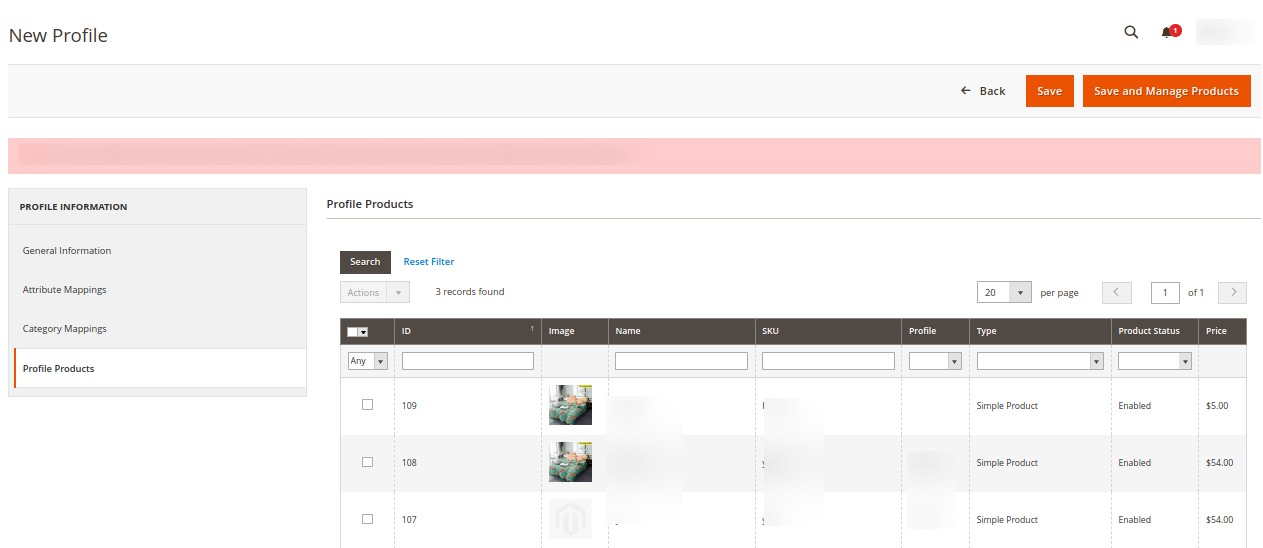
- The products assigned to the profile will be listed as shown in the above image.
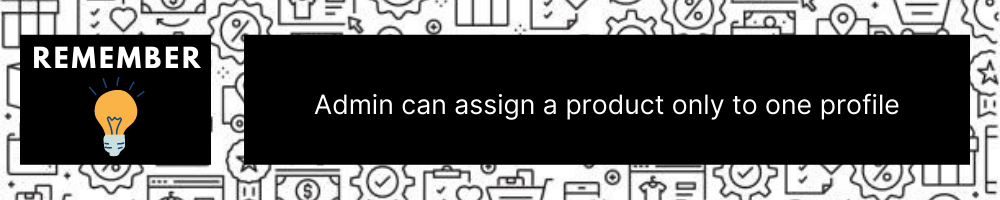
- Click on the Save Profile button.
The new profile will be created and displayed in the Manage Profile grid.
Related Articles
Manage Profile
Product Profiling is a process of arranging similar types of products from a catalog and bundling them to perform multiple bulk actions. Let’s say you are selling Clothing – you create a profile labeled as Men’s T-shirts and add all the t-shirts in ...Edit Existing Profile
To edit an existing profile, Go to the Magento 2 Admin panel. On the left navigation bar, click on Kogan Integration. The menu appears as shown below: Click on Profile Manager. The Manage Profile page appears as shown below: Scroll down to the ...Manage Accounts
To manage accounts on Kogan, Go to the Magento 2 Admin panel. On the left navigation bar, click on Kogan Integration. The menu appears as shown below: Click on Manage Accounts. The Manage Account page appears as shown below: All the accounts that are ...Manage Orders
To manage orders, Go to the Magento 2 Admin panel. On the left navigation bar, click on Kogan Integration. The menu appears as shown below: Click on Orders. The Kogan Order Grid page appears as shown below: Click on Fetch New Orders, and all the ...Submit Bulk Actions on Profiles
With this extension, the admin can delete, disable or enable profiles in bulk. To perform actions on selected profiles in bulk, Go to the Magento 2 Admin panel. On the left navigation bar, click on Kogan Integration. The menu appears as shown below: ...