Add New Profile
To add a new profile,
- Go to the Magento 2 Admin panel.
- On the left navigation bar, click the OTTO Integration menu.
The menu appears as shown in the following figure:
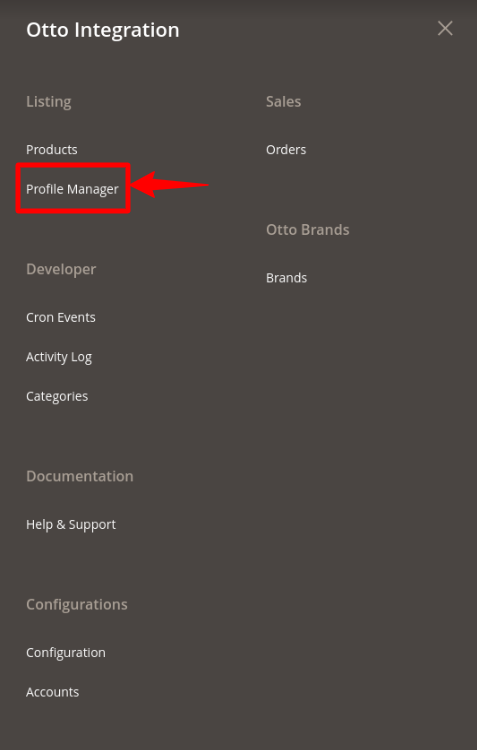
- Click on Profile Manager.
The Manage Profile page appears as shown in the following figure:
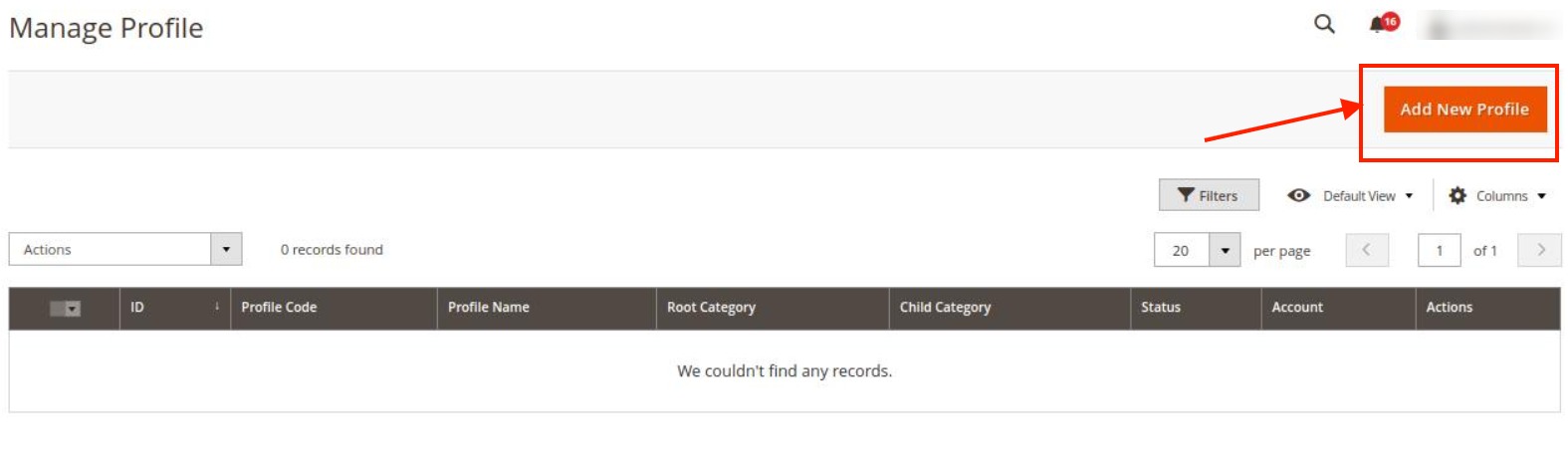
- Click the Add New Profile button.
The New Profile page appears as shown in the following figure:
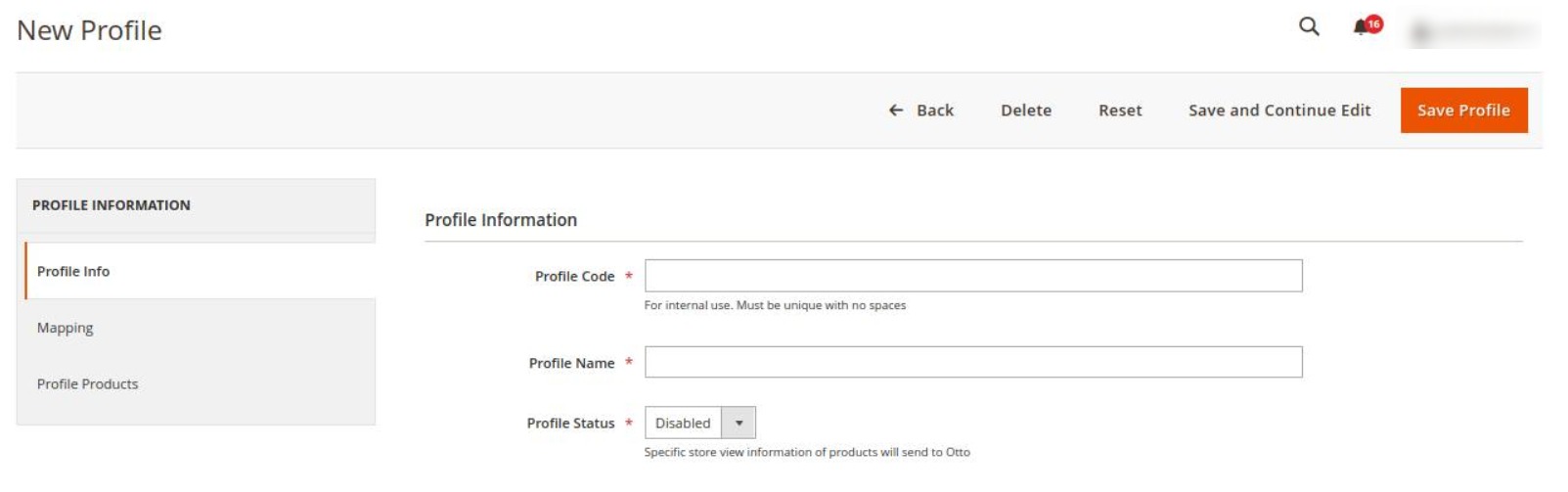
- In the right panel, under the Profile Information section, do the following steps:
- In Profile Code, enter the unique code for the profile.
- In Profile name, enter the name of the profile.
- In Profile Status, select the status of the profile.
- In the left navigation panel, click on Mapping.
The menu appears as shown below:
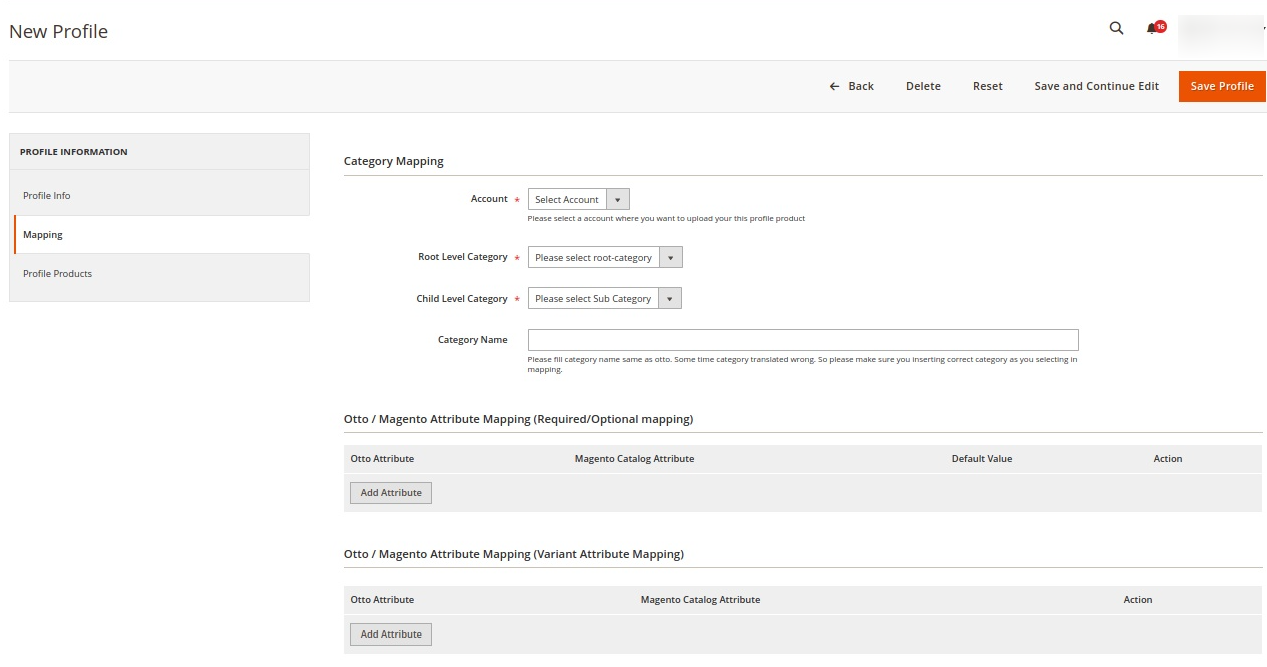
- In the right panel under Category Mapping, do the following steps:
- In the Account, select the account in which you want to upload the product.
- In the Root Level Category, select the root category.
- In Child Level Category, select the child category.
- In Category Name, enter the name of the category.
- Under Otto/Magento Attribute Mapping(Required/Optional mapping), map the Otto attributes to the Magento store attributes.
- In the left navigation panel, click the Profile Products menu.
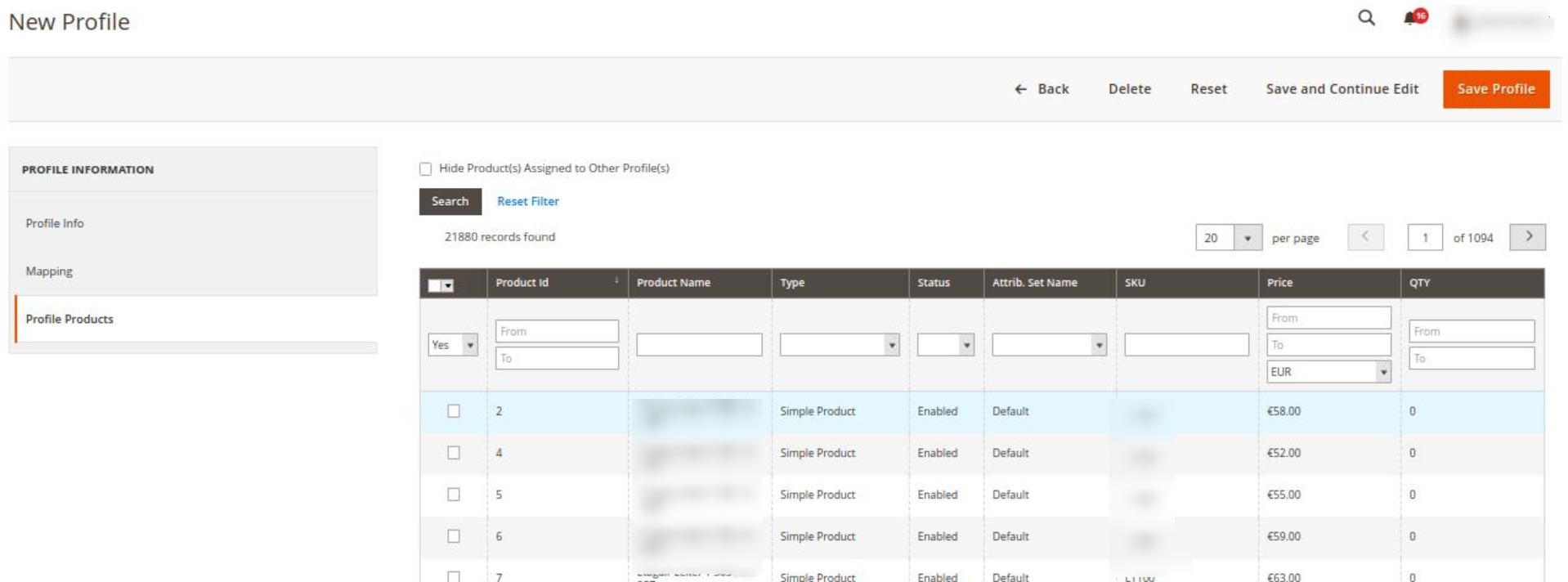
- All the products listed are displayed here.
- Click the Save Profile button.
The profile is saved and listed on the Manage Profile page.
Related Articles
Add an Existing Profile
To edit a profile, Go to the Magento 2 Admin panel. On the left navigation bar, click the OTTO Integration menu. The menu appears as shown in the following figure: Click on Profile Manager. The Manage Profile page appears as shown in the following ...Account Settings
To manage the accounts in the extension, Go to the Magento 2 Admin panel. On the left navigation bar, click the OTTO Integration menu. The menu appears as shown in the following figure: Click on Accounts. The Manage Account page appears as shown ...How to Install OTTO Extension
To install the extension Log in to the ftp, and then go to Magento 2 root folder (generally present under the public_html folder). Create a new folder named code under the app folder; under the code folder, create a folder named Ced. Upload and ...Submit Actions in Bulk on Profiles
To perform actions in bulk, Go to the Magento 2 Admin panel. On the left navigation bar, click the OTTO Integration menu. The menu appears as shown in the following figure: Click on Profile Manager. The Manage Profile page appears as shown in the ...Manage Orders
To View Orders, Go to the Magento 2 Admin panel. On the left navigation bar, click the OTTO Integration menu. The menu appears as shown in the following figure: Click on Orders. The Manage Orders Page appears as shown below: To fetch new orders click ...