Add New Profile
To Add a New Profile,
- Go to your Magento Admin Panel.
- On the top navigation bar, place cursor on Trade Me, and amongst the options displayed, click on Manage Profiles.
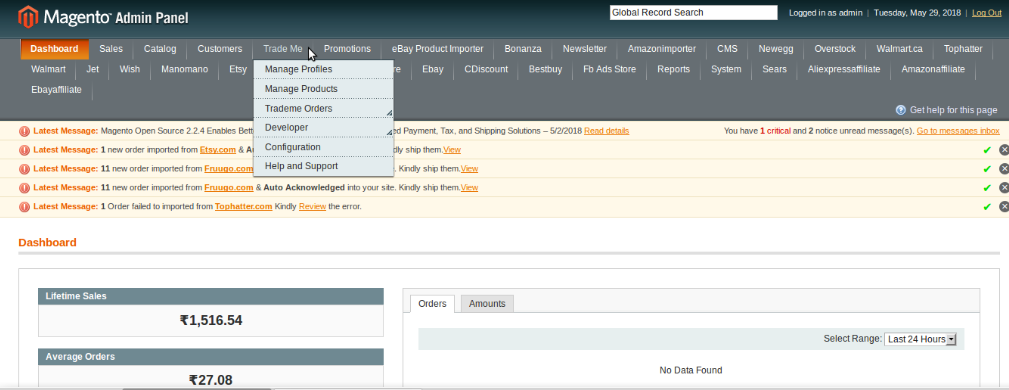
- On clicking it, you will be navigated to the page which will have a section for profile(s) as shown below:

- Click on Add a New Profile, and you will be taken to a page with sections as shown in the image below:
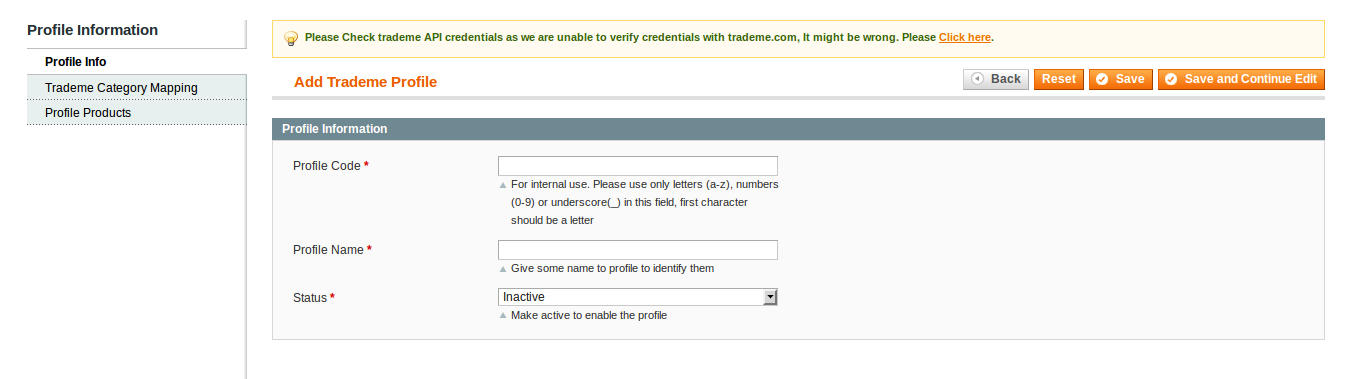
- In the Profile Code, enter the code for your profile that you’re creating, as per your needs. Please use only letters (a-z), numbers (0-9) or underscore(_) in this field, first character should be a letter
- In the Profile Name, enter the name by which you want your profile to be created.
- Select Active in the Status part, to activate your profile.
Once done with this section, click on TradeMe Category Mapping from the left panel of the page. The section will appear as shown in the image below:
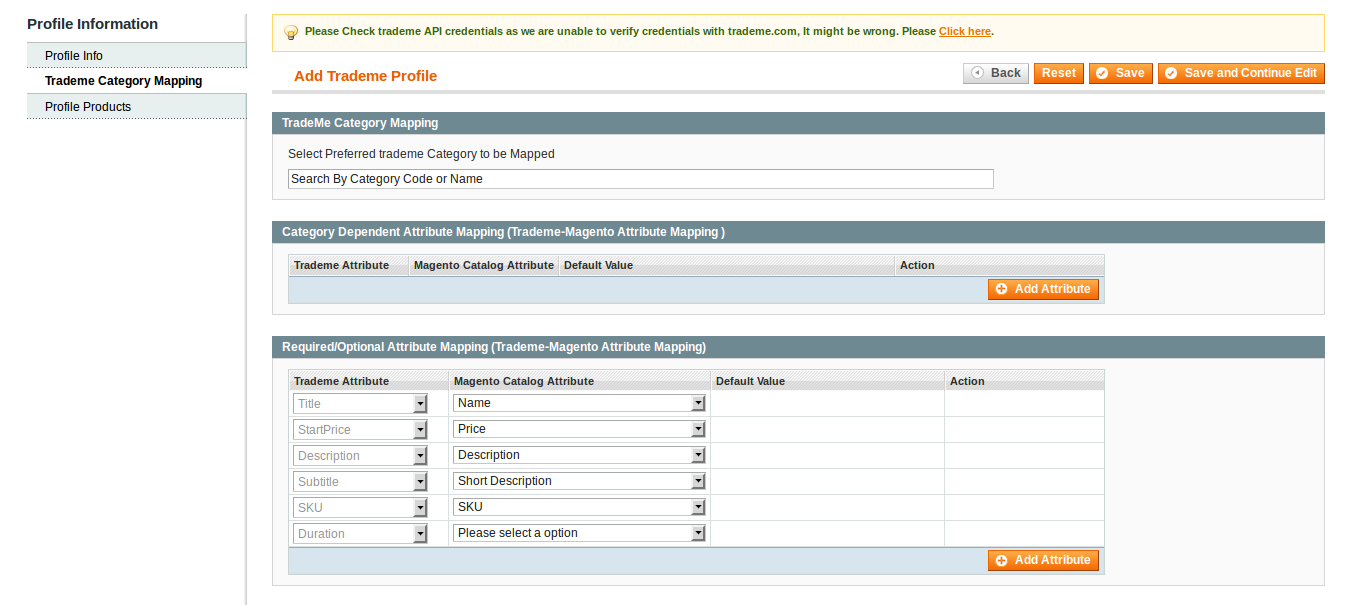
- Now, in the first section of TradeMe Category Mapping, select the preferred TradeMe Category to be Mapped. Once you select it, the second section of Category Dependent Attribute Mapping (Trademe-Magento Attribute Mapping) section expands as shown below:
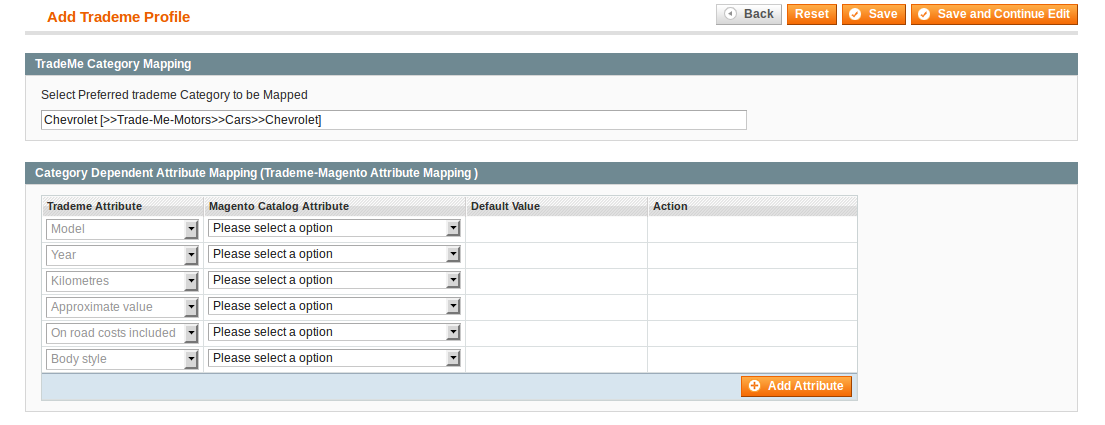
- Map the TradeMe Attributes with Magento Catalog Attributes.
- In the third section of Required/Optional Attribute Mapping (Trademe-Magento Attribute Mapping), map the attributes if needed.
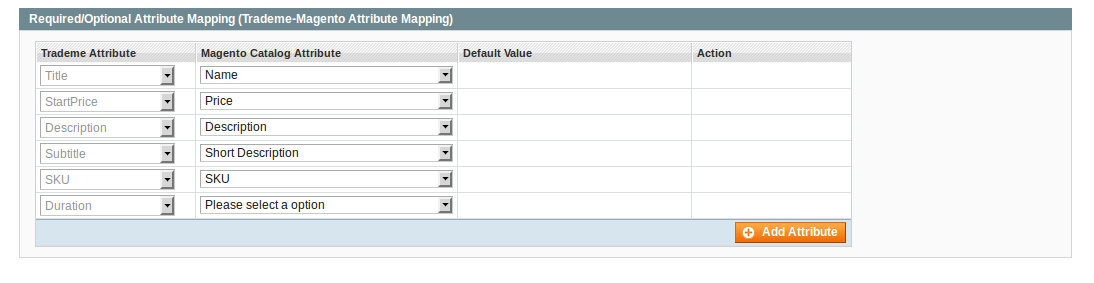
Now after completing the mapping step, click Profile Products from the left panel of the page. The page appears as shown below:
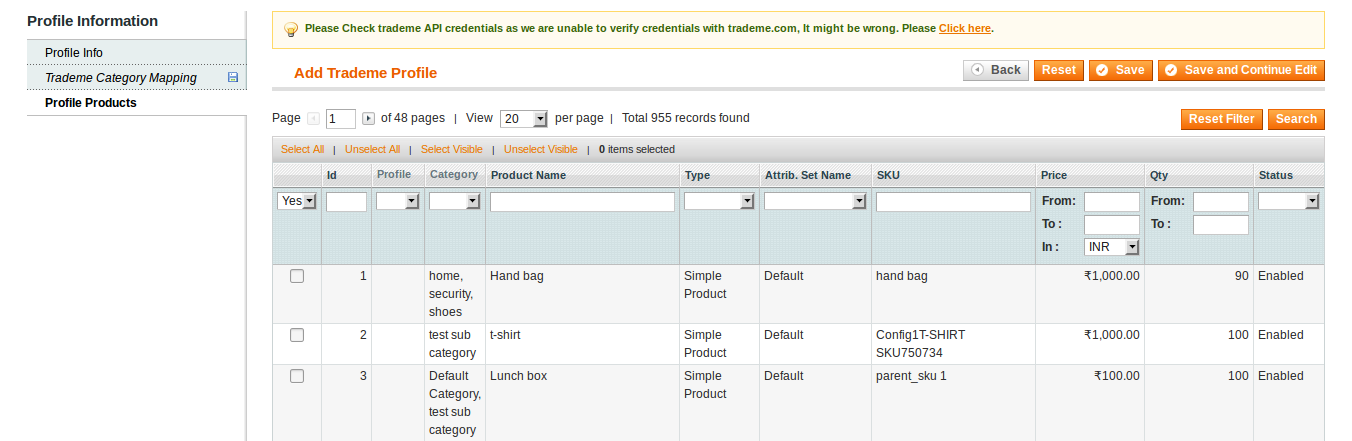
- Now your products are listed here and from these products, select those that you want to assign to the profile you are creating.
- For assigning/adding product(s) to your profile, select the product(s) and click on Save button on the top right side of the page.
- Your profile will be created and you’ll be navigated to the profile listing page where you can see the success message for profile creation (as shown in the figure) as well as your profile which has now been created:
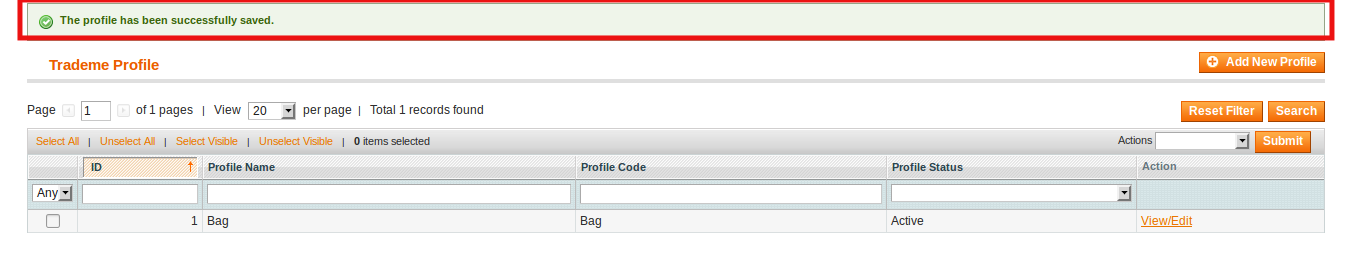
Related Articles
Delete a Profile
To Delete a Profile, Go to Magento admin panel. Place cursor on top navigation bar at Trade Me. Click on Manage Profile. Now select the profile(s) that you want to delete or you may select all the profile by clicking Select All on the top left of ...Editing the Profile
To Edit the Profile, Go to your Magento Admin Panel. On the top navigation bar, place cursor on Trade Me. Click on Manage profiles. You will be navigated to page as shown below: Now click on the View/Edit sign in the last column adjacent to the ...Overview
Trade Me is amongst one of the top internet auction websites operating in New Zealand. It is New Zealand’s most popular website and largest digital platform, with 75% of all domestic web traffic. With 3.9 million registered users, it has a huge ...TradeMe Categories
To see the Trade Me Categories on your Magento Admin Panel, Go to Magento Admin Panel. Place cursor on TradeMe on the top navigation bar, and then on Developer. You can see TradeMe categories which you need to click at. On clicking it, you will be ...Configuration Settings
The first step that a seller needs to take is to complete the configuration while doing the TradeMe Integration for Magento. Once the TradeMe Integration for Magento is successfully installed by the user. The configuration can be commenced. For ...