Adding a new profile
To add a new profile:
- Go to the WooCommerce Admin panel.
- On the left navigation bar, click the Qoo10 menu.
A Submenu appears below the Qoo10 menu as shown in the following figure: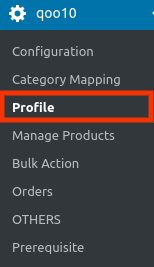
- Click Profile.
OR
In the right panel, click the PROFILE tab.
The PROFILES page appears as shown in the following figure: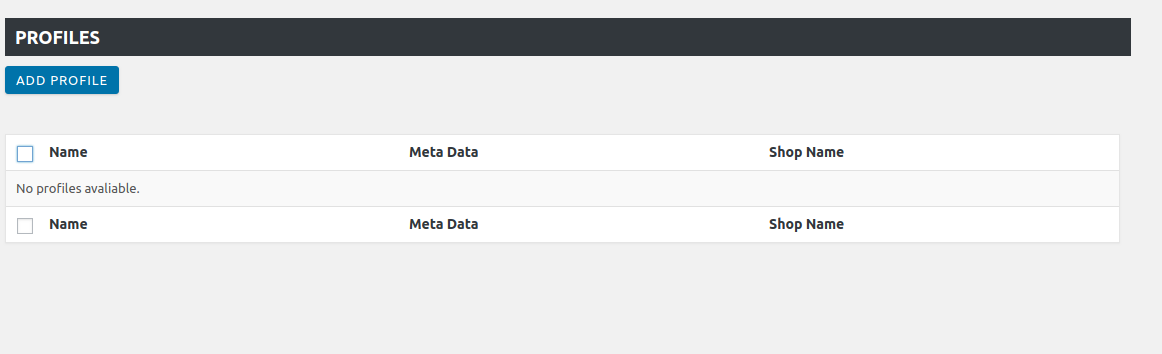
- Click the ADD PROFILE button.
The page appears as shown in the following figure: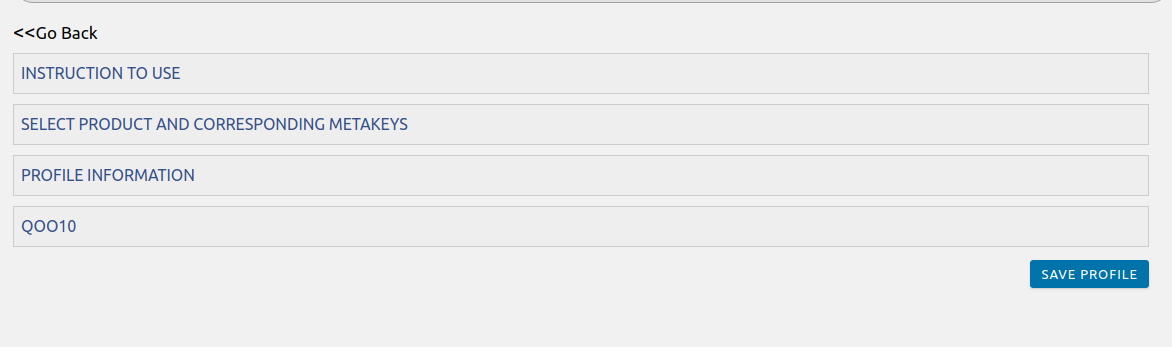 Note: Click the INSTRUCTION TO USE tab, to view the instruction.
Note: Click the INSTRUCTION TO USE tab, to view the instruction. - Click the SELECT PRODUCT AND CORRESPONDING META KEYS tab.
The section appears as shown in the following figure: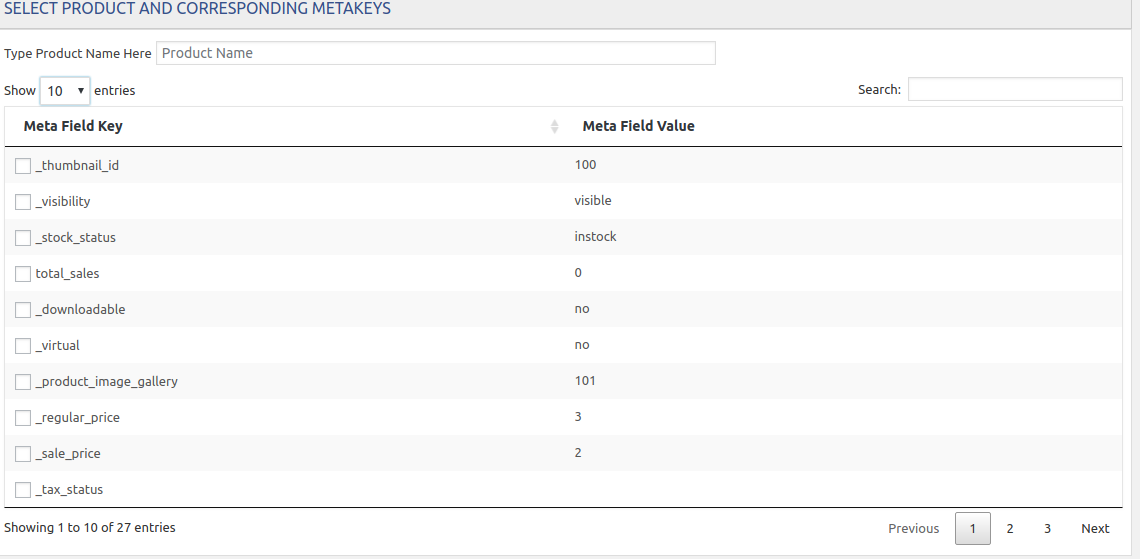
- In the Type Product Name Here box, enter the required product name to get the attributes of the entered product name.
Note: Enter the initials of the product and a list appears. Select the required one from the list. - In the Meta Field Key column, select the checkboxes associated with the required meta-keys.
- Scroll down to the PROFILE INFORMATION tab, and then click the tab.
The section appears as shown in the following figure: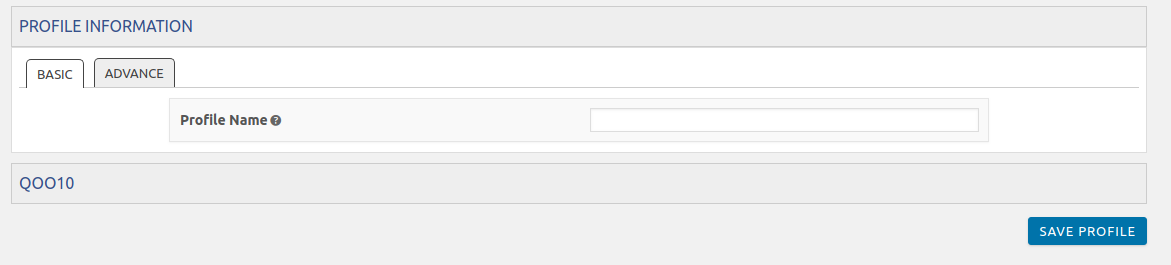
- Following two tabs appear:
- BASIC
- ADVANCE
- Under BASIC, do the following steps:
- In the Profile Name box, enter the name of the profile.
- Click the ADVANCE tab.
The page appears as shown in the following figure: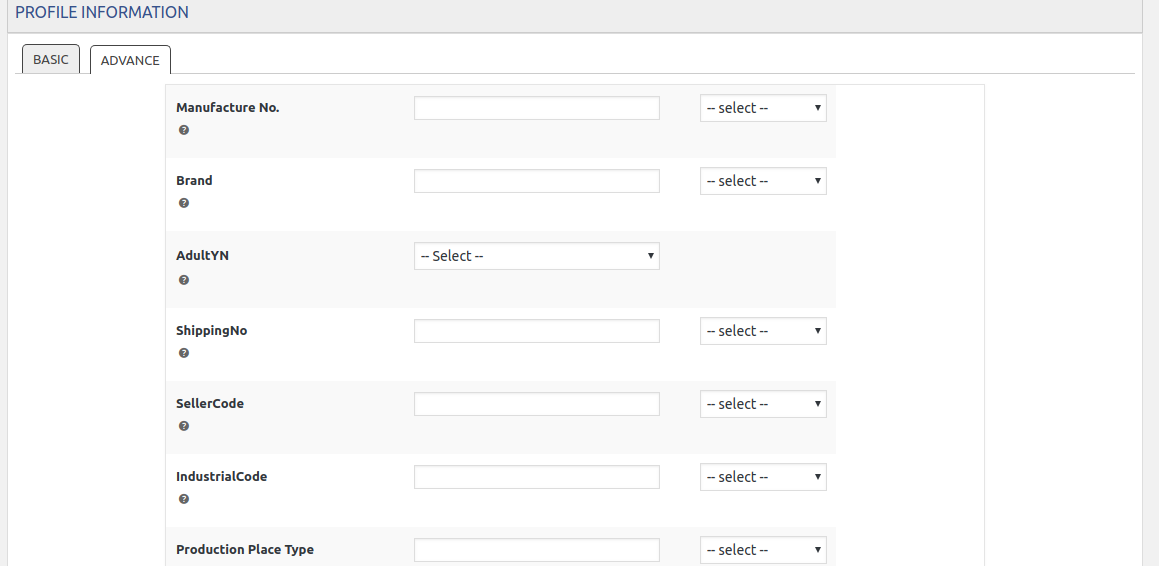
- In the Manufacture Number, select the required value.
- In the Brand, select the required value.
- In the Adult YN, select the required value.
- In the Shipping Number, select the required value.
- In Seller Code, select the required value.
- In the Industrial Code, select the required value.
- In the Production Place type, select the required value.
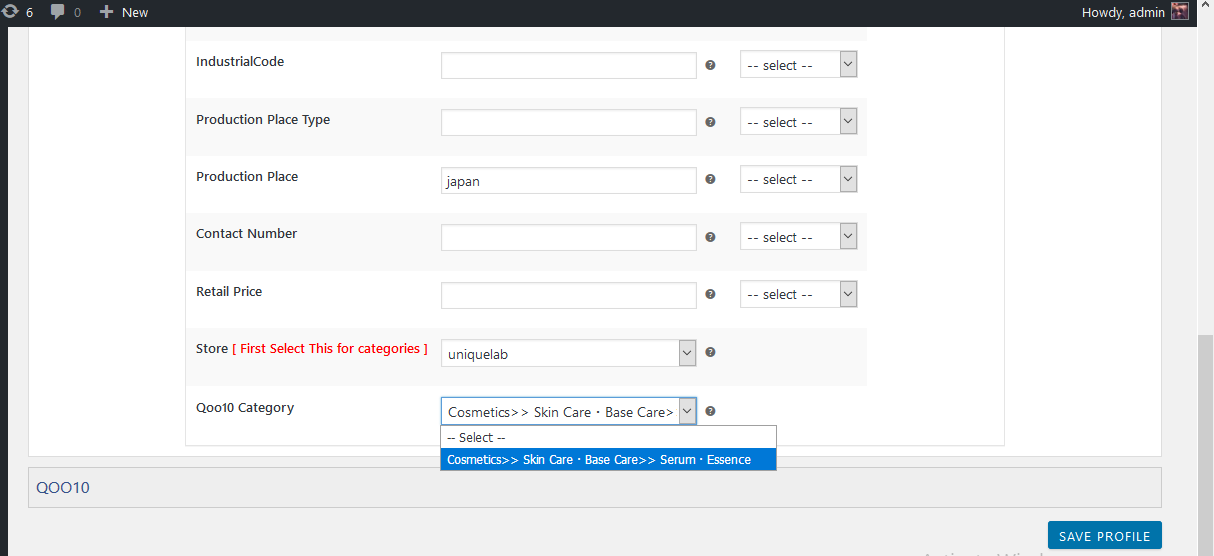
- In Product Place, select the required product place.
- In the Contact Number, select the required contact number.
- In Retail Price, select the required price.
- In the Store, select the required store.
- In the Qoo10 category, select the required category.
Then, click on save and your profile will be saved.
Related Articles
Editing the Profile
To edit the profiles: Go to the WooCommerce Admin panel. On the left navigation bar, click the Qoo10 menu. A Submenu appears below the qoo10 menu as shown in the following figure: Click Profile. OR In the right panel, click the PROFILE tab. The page ...Overview
As eCommerce is increasing rapidly in Singapore, so the Qoo10 is probably the best of eCommerce marketplaces or you can say it is the home in Singapore for all your needs, every need, each day. It runs the online marketplaces crosswise over ...Deleting The Profiles
To delete Profiles: Go to the WooCommerce Admin panel. On the left navigation bar, click the Qoo10 menu. A Submenu appears below the qoo10 menu as shown in the following figure: Click Profile. OR In the right panel, click the PROFILE tab. The page ...Bulk Actions
With the Bulk Action feature, the admin has an ability to perform the following Bulk actions: Bulk Profile Assignment: Assign the selected profile to the category. Thus, the selected profile is assigned to all the products that come under the ...Product Management
Admin can view all the product details such as the assigned profile name, product selling price, and the product inventory. Admin can edit the product meta-keys and assign the profile to the products. Also, the admin can upload the selected products ...