Adding a New Profile
To add a new profile
Note: A profile is where you may assign multiple products to be sold on Catch from the OpenCart store.
- Go to your OpenCart admin panel.
- On the left navigation bar, place the cursor on Catch Integration as shown:
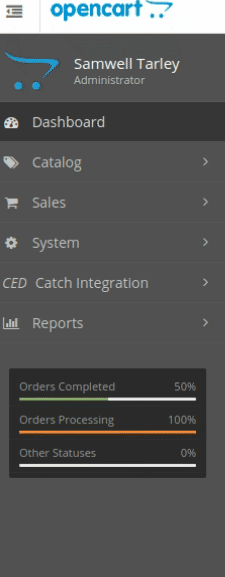
- When the menu appears, click on Catch Profile.
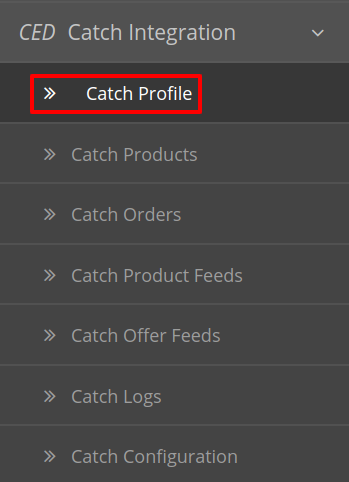
- On clicking the Catch Profile, you will be navigated to the page as shown below:
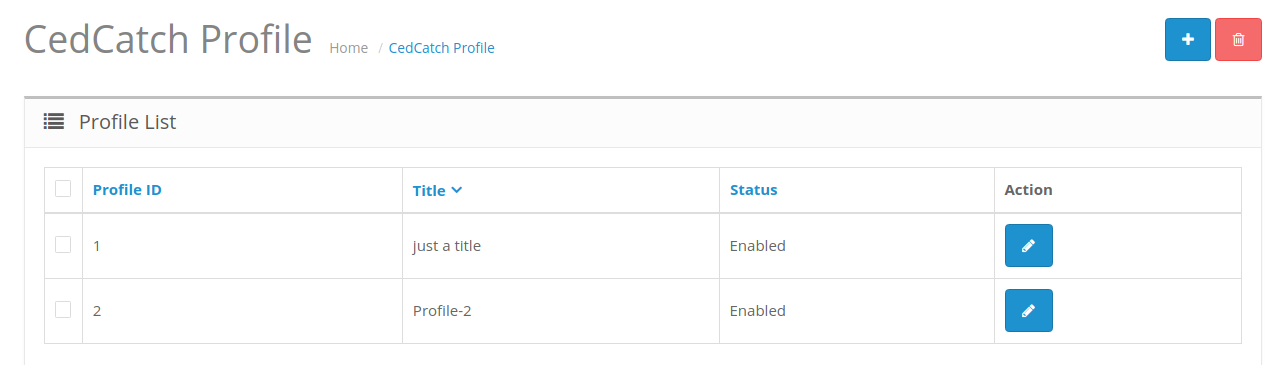
- Here all the profiles are mentioned.
- Now to add a new profile click on the + Button mentioned and you will be redirected to Catch New Profile Page:
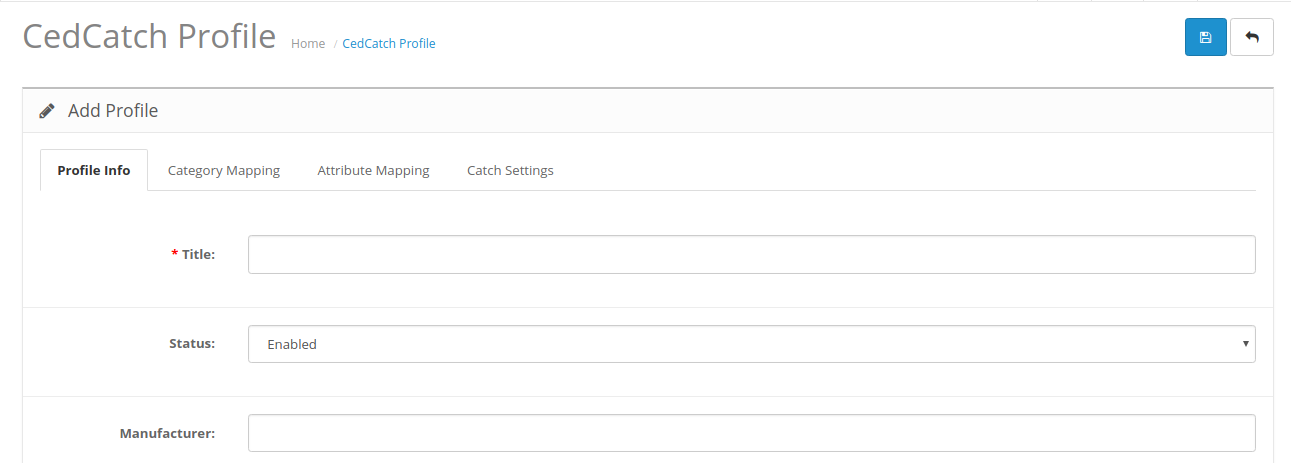
- In the Title, enter the title that you want to give to your profile.
- In the Status, select Enable to enable the profile that you are creating.
- In the Manufacturer box, enter the name of the product manufacturer whose product you want to add in the profile.
Category Mapping:
- Click on the Category Mapping and the section expands as:
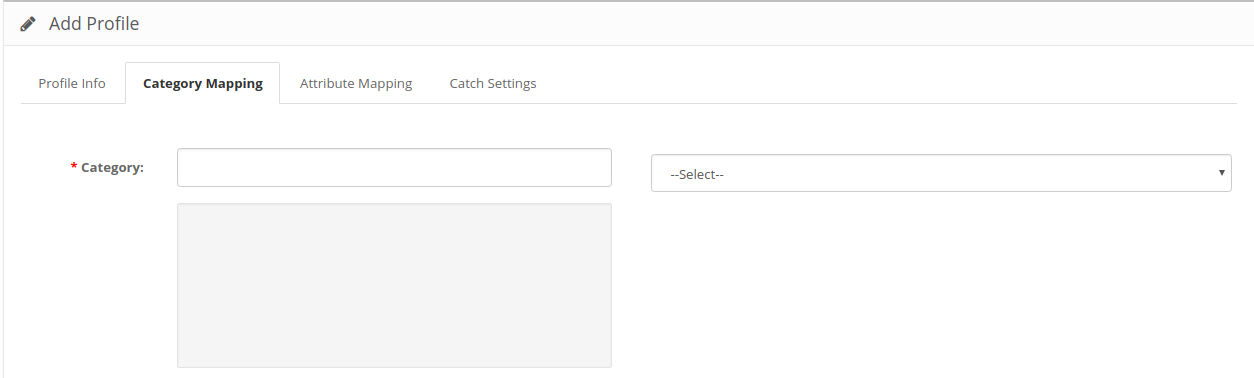
- Here on the left-hand side, all the Opencart categories are mentioned and on the right-hand side.
- From Here you can map Many to One Category as shown below:
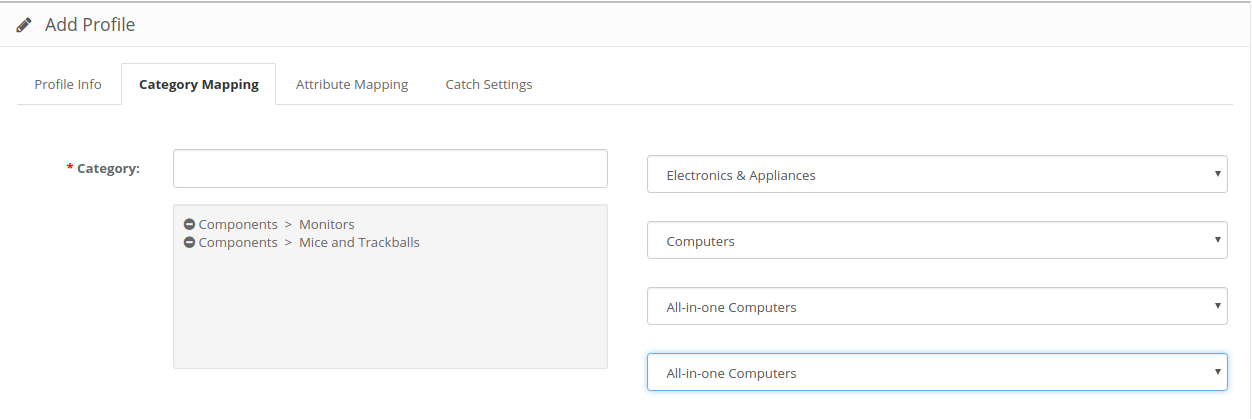
- Map the desired category according to the profile.
Attribute Mapping
- Click on the attribute mapping button and the section expands as:
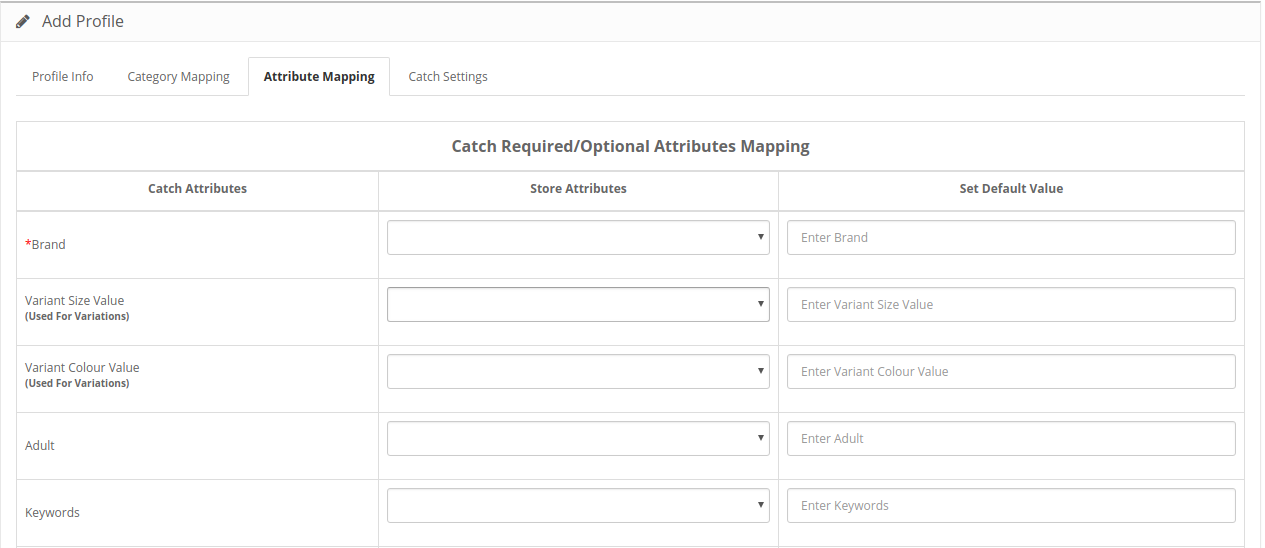
- Map the desired catch attributes with your store attributes.
- You can also mention the default value of the attribute in the right column.
- The variant size and the color value is considered necessary for you to upload variation on Catch.
Note: Variant size is a mandatory attribute on Catch. You can not upload the variation process until you map the variant size attribute.
Catch Settings:
- Click on the catch settings button and the section expands as:
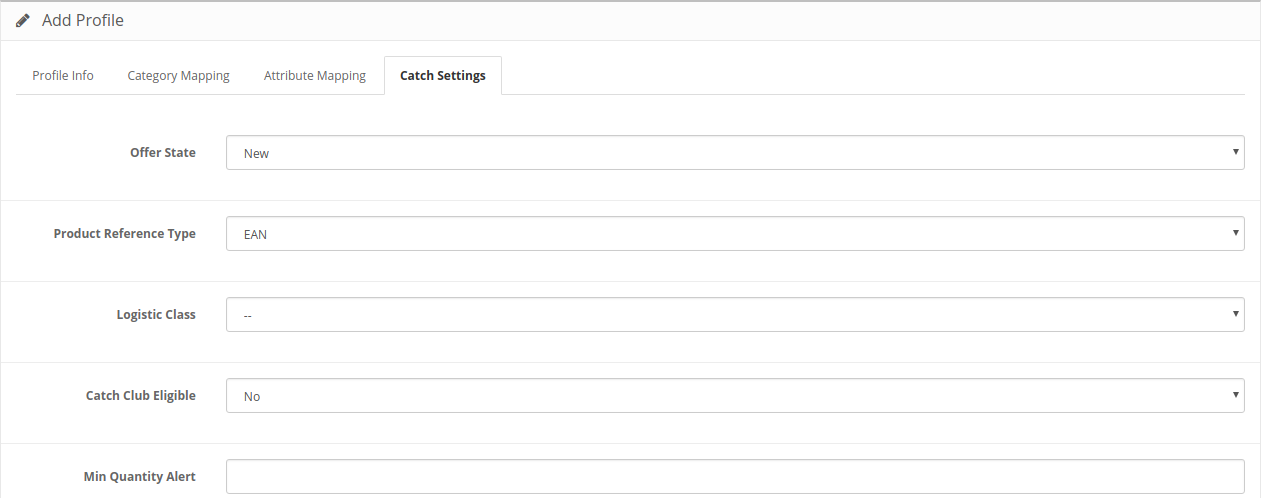
- In the Offer State enter the current state of the products ie. new or refurbished.
- In Product Reference Type select the desired product identifier. This establishes a reference connection between product upload and offer.
- In
- If you want to allow free delivery or you are a part of catch club then select Yes in
Related Articles
Add A New Profile
Note: A profile is where you may assign multiple products to be sold on Catch from the Prestashop store. To add a new profile Go to Prestashop Admin Panel On the left navigation bar, place the cursor on Catch Integration and you will see it getting ...How to Add a New Profile?
There is also an alternate way for this manual profile creation process for each category by going to the Manage Category and Manage Attributes Section. To add a new profile Go to the Magento 2 Store Admin panel. On the left navigation bar, click the ...How to Create a profile
Profile Creation Under the profiling section, you can apply a certain set of rules and customization. In profile product relating category template, Logistic class, Inventory template, Price template. Profiling helps your products in bulk for the ...How to Create Profile for the Products?
Step 1 : Click on Profiling Step 2 : Click on Add New Profile Step 3 : Assign the Name to the Profile in General Section Stpe 4 : Choose the Product to which you want to assign the Profile in the Not Profiled Products Section Step 5 : Create / Assign ...Why do we need to have a separate profile, and template when you have to have an individual template for each profile? Why can’t these be combined?
The profile is a combination of Product you choose to which this profile will apply, Category Template, Logistic Class, Shipping Template and Price Template Category Template is a unique way through which you can define the category which you This ...