Adding Swatch Images
To add swatch images to your products, follow the steps given below:
- Go to the Walmart Integration App.
- Click the Product menu.
- Click Manage Products. The following page opens up:
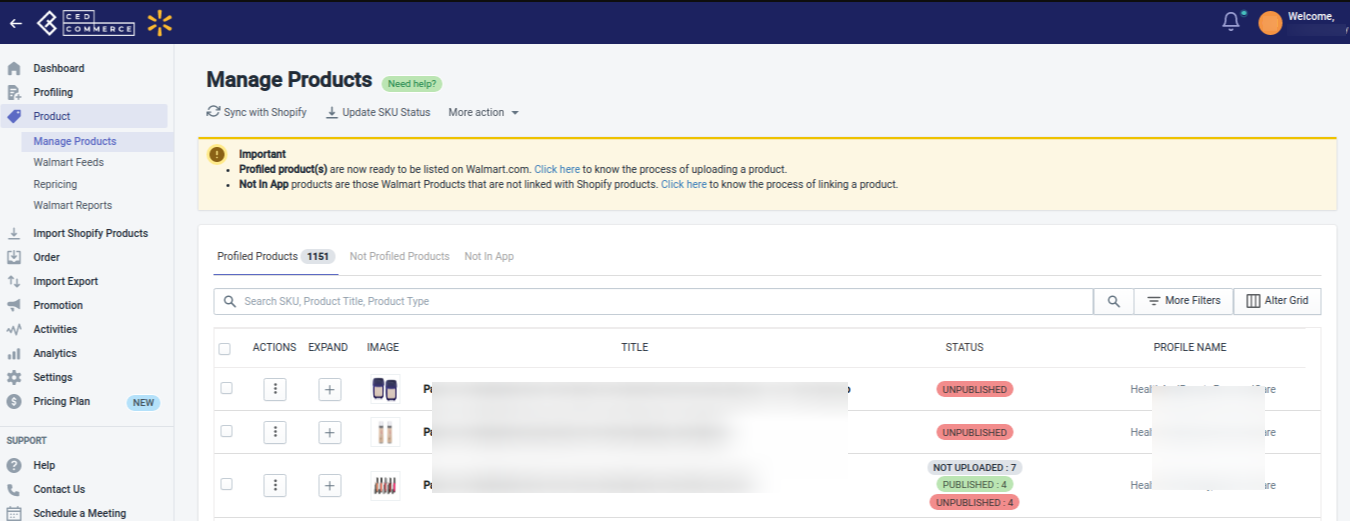
- Click three dots undet the Action column and then click Add Swatch, as shown below:
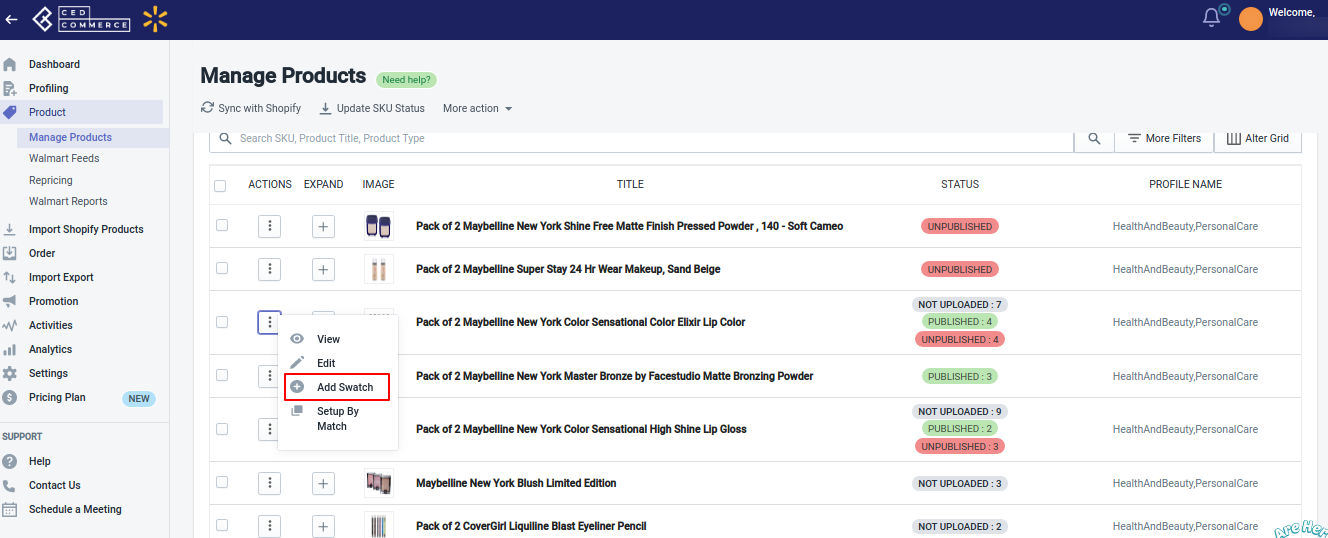
- Clicking Add Swatch opens up the following page:
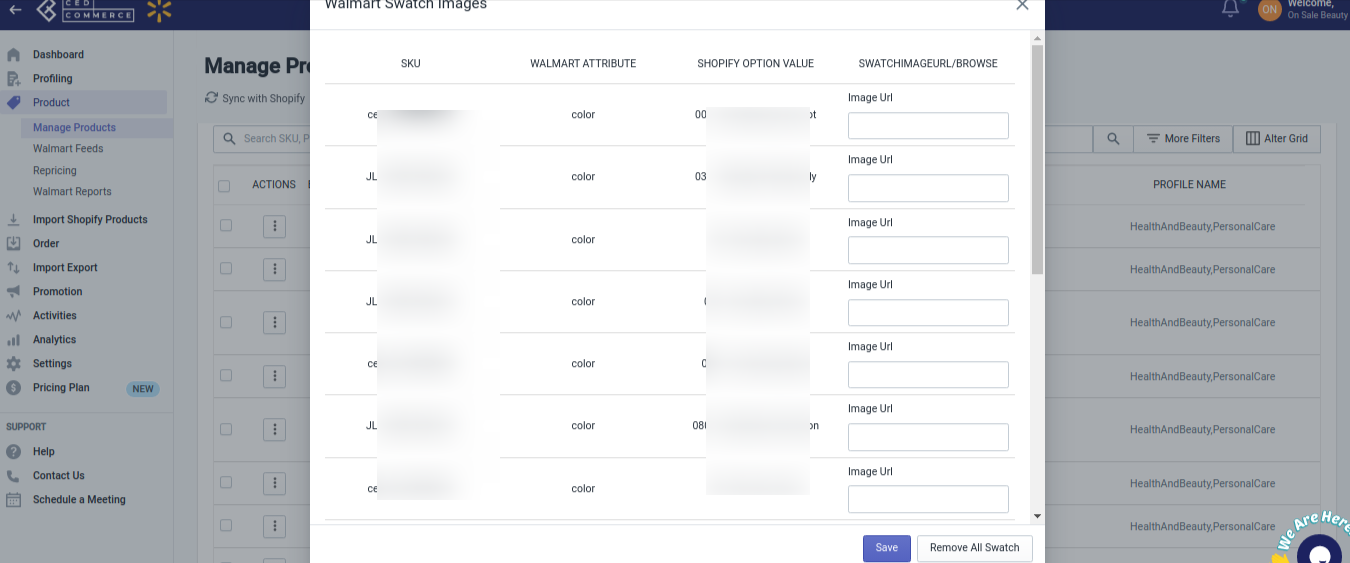
- Enter the swatch image URL in the box provided and click the SAVE button. The swatch images will get added.
Note: To send the swatch images on Walmart.com, you need to upload the product to Walmart.
Related Articles
Walmart Order Management
Order Configuration The order management section helps you manage and configure order-related settings for your Walmart products. To configure order management, go to the Walmart Integration app and click Order management under the Settings menu. The ...Manage Product
On the Left Navigation Bar, under Products, you can see Manage Product. The Manage Product section allows you to view all the Shopify store products imported during the app’s configuration. These products are divided into two parts, as follows: ...How to Get Walmart API Keys
Find API Credentials from the Walmart Seller Account Follow the steps given below to find the API Credentials from the Walmart Seller Account: Go to the Walmart Developer Portal. Click on My Account. Select Login Type – Marketplace(US & Mexico). ...How To Install the CedCommerce Walmart Connector App
This section covers the process of Walmart Integration App Installation that talks about how to get the app from the Shopify App Store and then install it to your Shopify store. Installation of the Walmart Integration App To install the Walmart ...Step 1: Walmart API
Walmart API page appears as shown in the following figure: Enter the following details on this page: In the Client Id box, paste the Client Id copied from the Walmart Developer Portal. In the Client Secret box, paste the Client Secret copied from the ...