Adding The New Profile On Lazada
To Add New Profile On Lazada:
- Go to your Woocommerce admin panel, below the CedCommerce Menu which is on the left navigation bar.
- Click on the Lazada section of the panel.
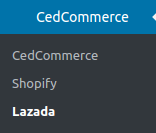
- On clicking Lazada it will appear a page where you will Click on Profile.
The PROFILES page appears as shown in the following figure: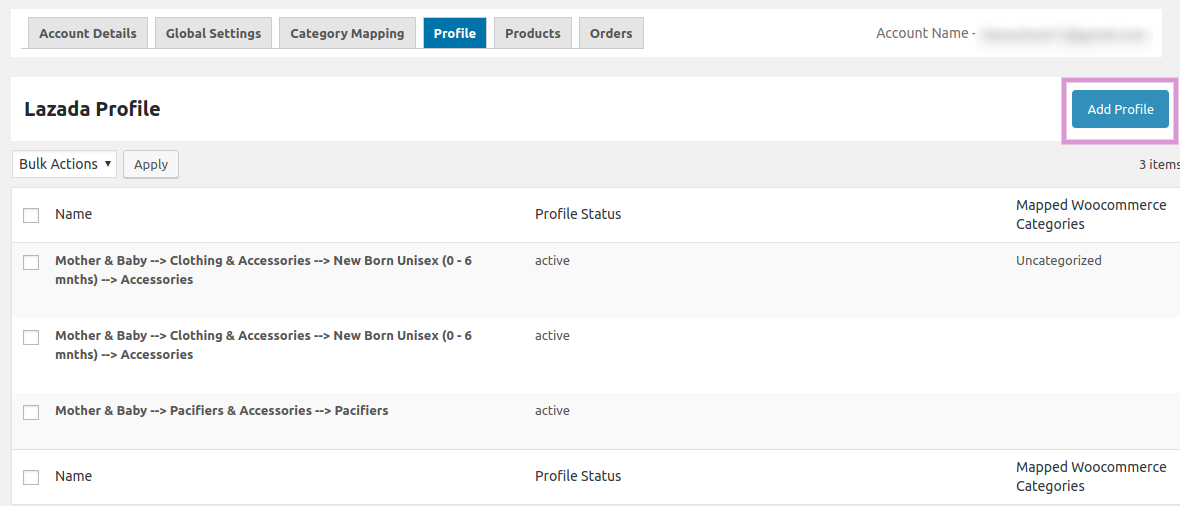
- Then click on the “Add Profile” Button it will redirect you to a new page where you have to fill the details as shown in the image to add a new profile.
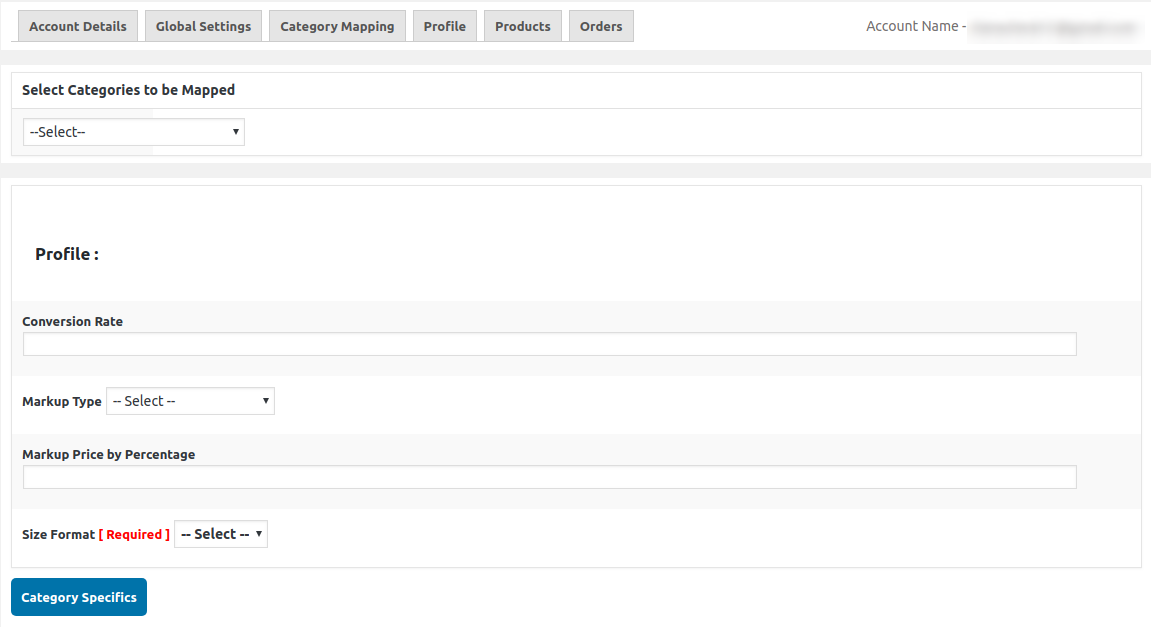
- Here you have to select the categories from the dropdown menu then as shown in the image below:
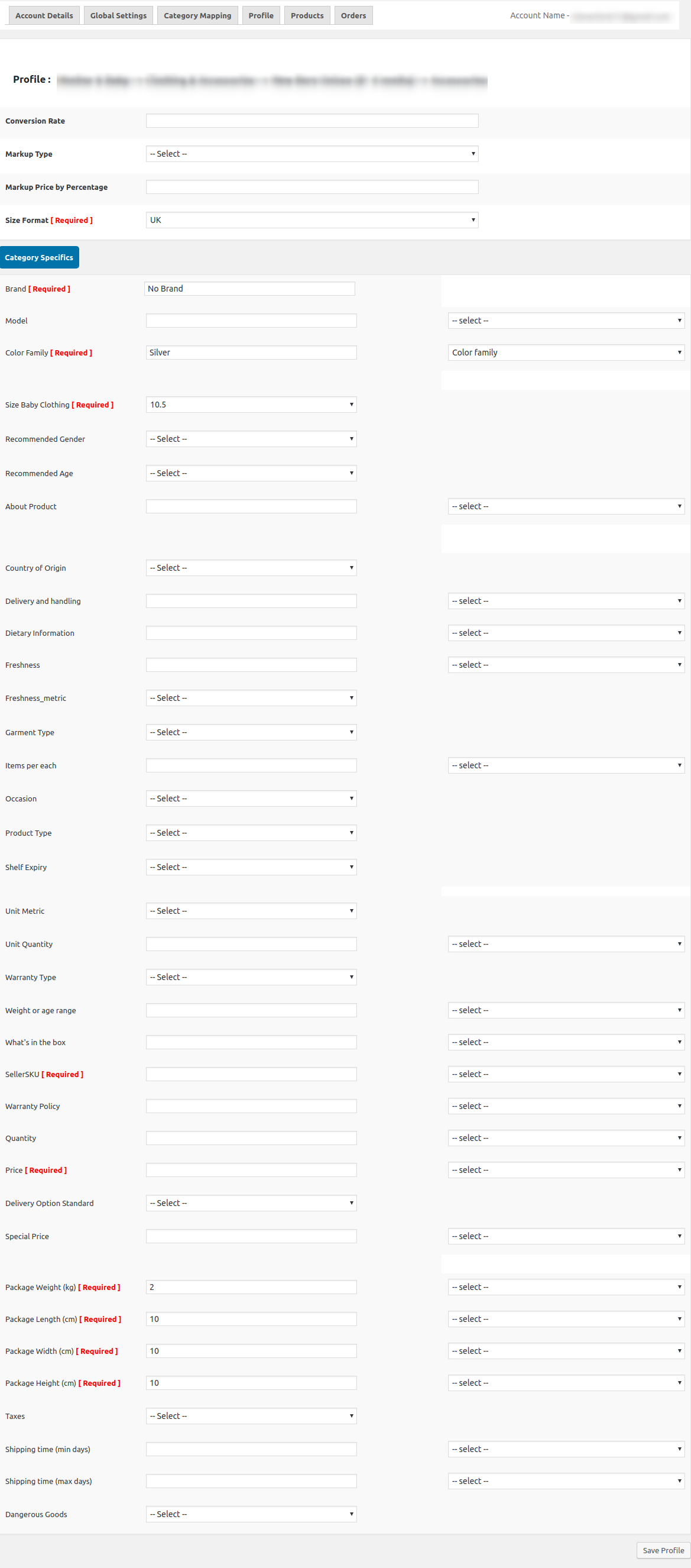
- Once you provide all these details, click SAVE to save a profile.
Related Articles
Profile Management On Lazada
Profile-based product uploading provides the admin with a facility to create a group of the required products that have common meta-keys. In other words, admin can create a new profile and assign it to the group of those products, and then upload the ...Editing The Profile On Lazada »
To edit the Lazada Profile: Go to the admin panel, below the CedCommerce Menu which is on the left navigation bar. Click on the Lazada section of the panel. On clicking Lazada it will appear a page where you will Click on Profile. The PROFILES page ...Overview of Shopify To Lazada Connector
Shopify is a platform which is basically oriented on online stores apps, social selling and e-commerce, currently supporting over 600,000 online shops with more than 1M active users. The client can choose one of 100 free to use, fully responsive ...Products Management on Lazada
Admin can view all the products details such as the assigned Profile name, Product selling price, and the Product inventory. Admin can edit the product meta-keys and assign the profile to the products. Also, admin can upload the selected products to ...Lazada Category Mapping
To carry out the global setting, the admin has to follow some necessary steps. Go to your Woocommerce admin panel, below the CedCommerce Menu which is on the left navigation bar. Click on the Lazada section of the panel. On clicking Lazada it will ...