Admin- Driver Chat and Profile Page
The driver can have a facility of live chat with the admin by clicking on the message box available at the top right corner of the header.
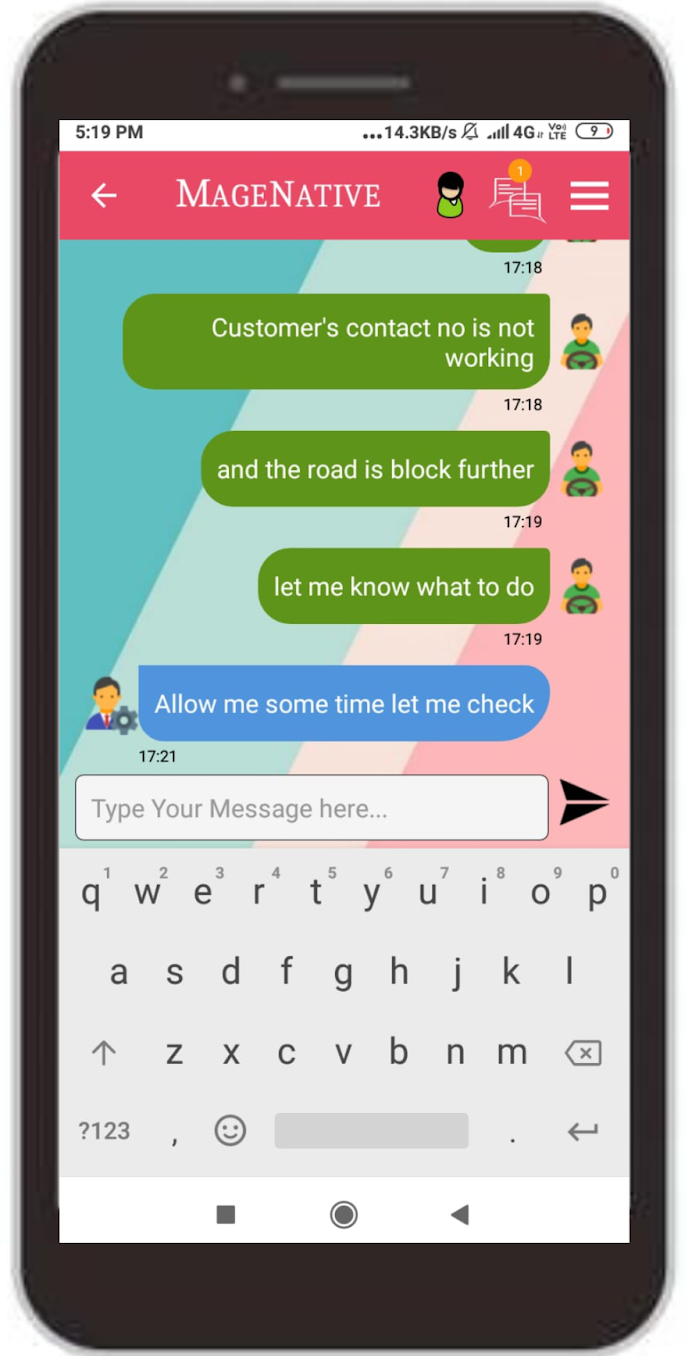 Profile Page
Profile Page
By clicking on  this icon, the driver can see his profile consisting of his username, email ID, profile picture, and vehicle number.
this icon, the driver can see his profile consisting of his username, email ID, profile picture, and vehicle number.
Drivers can set them OFFLINE and ONLINE by dragging the toggle button from left to right and vice versa.
Click on the LOGOUT button to get logged off the Account.
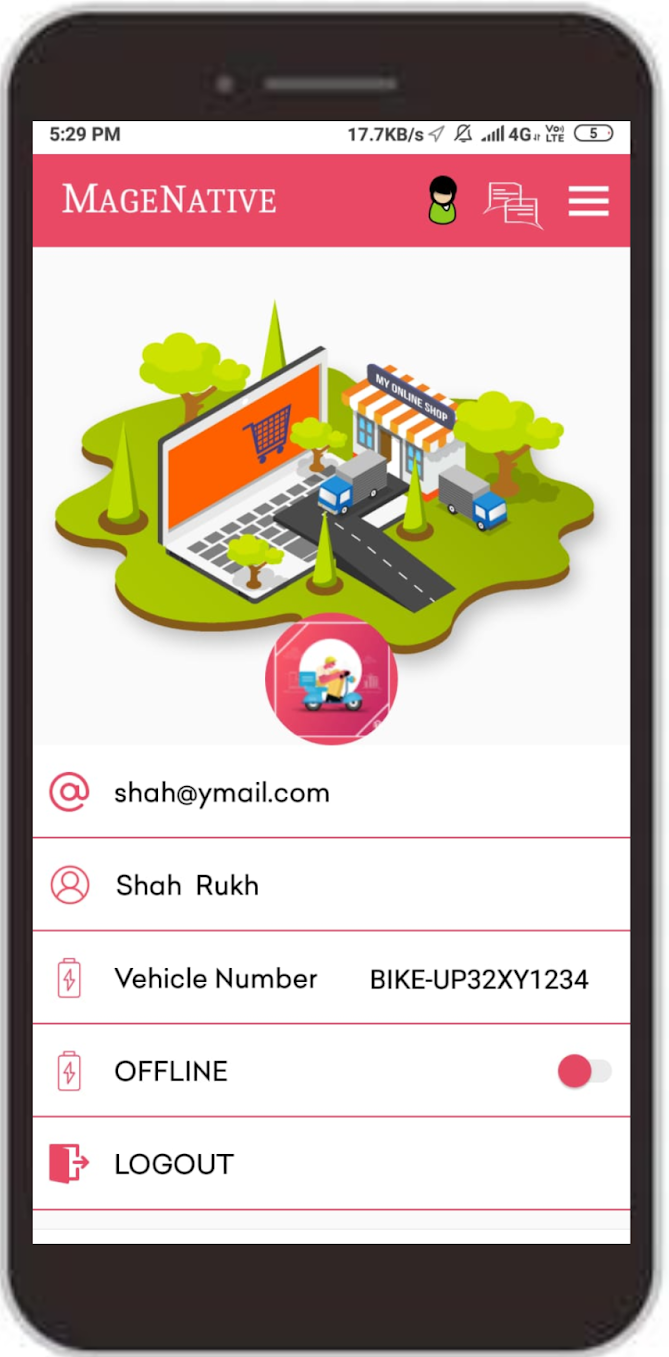
Related Articles
Admin-Driver Chat
Admin can communicate with the driver by clicking on the message icon placed at the top of the page, as shown in the below screenshot. and select the driver to whom the Admin wants to communicate. After that, a page with a messaging screen will ...Admin Driver Chat Settings
Navigate to Stores > Configuration > MAGENATIVE DELIVERY APP > Admin-Driver Chat Settings Enable Live Chat: Using the dropdown label, select Yes or No to Enable or Disable seller chat. In the next given field, enter the Chat Server URL. Here, the ...Manage Delivery App
This section allows an Admin to add/edit a driver or delivery boy. Add a Delivery Boy To edit a driver click on the Edit button available driver-wise in the grid. To add a driver, click on the ADD DRIVER. A page consisting of information form will ...Delivery Boy App
The MageNative’s Delivery Boy app allows online store owners to offer seamless delivery management. The store owner can easily add the delivery agents, assign orders, and manage the transactions from the Admin panel. This app’s end-user is the ...Assign Order to Driver
To assign an order to a driver, Admin has to complete the order using the following steps and then assign it to the delivery boy. Under the Sales section, go to orders. From the list, click on the view label of the order for which the shipment will ...