Admin Interface in App
Click on the toggle button and slide it towards the Admin side to log in as Admin on the Delivery Boy App.
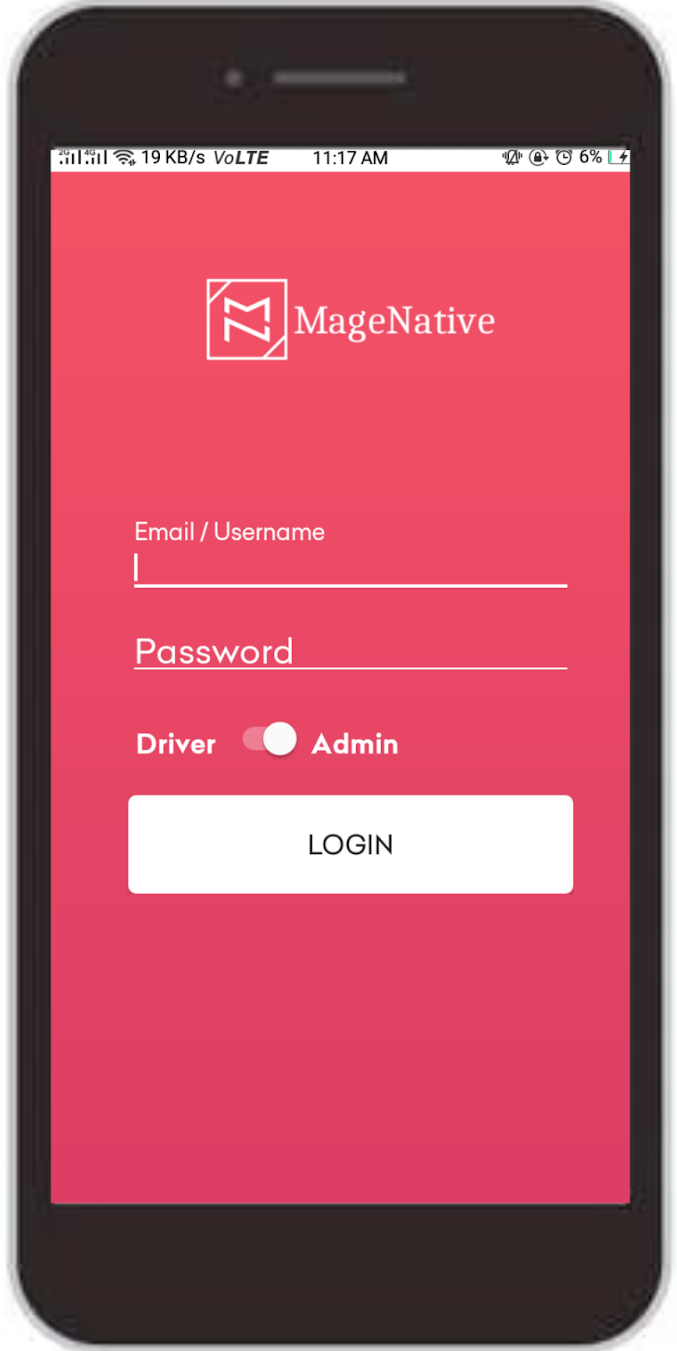
Sign in as Admin with Magento 2 user ID and password.
A page will be displayed some tabs along with the current chosen physical store on the Google map.
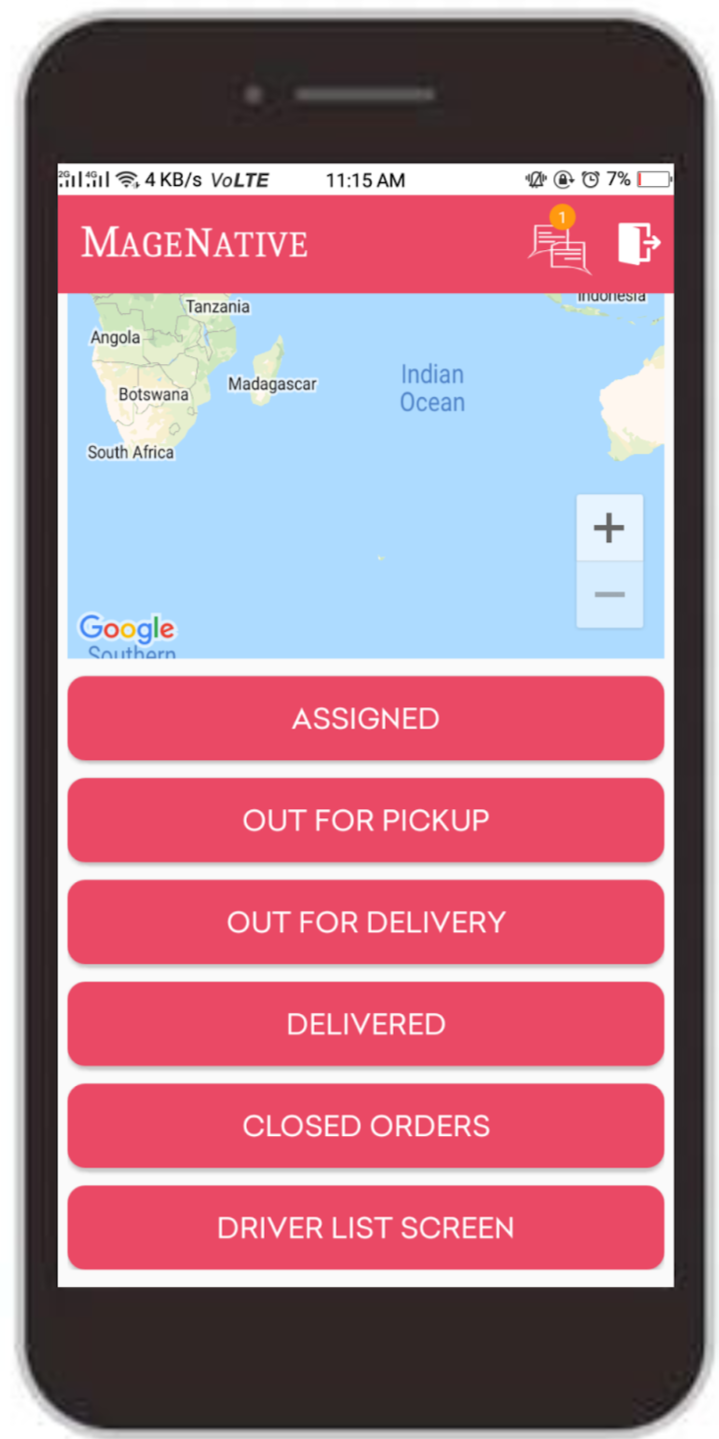
Assigned – This page will show the assigned order with pending order status.
Out For Pickup – Here orders that are ready for pickup from the physical store will be displayed with the processing order status.
Out for Delivery – Orders which are dispatched from the physical store will be visible in this section.
Delivered – Delivered order list can be seen here with the complete order status.
Closed Orders – All the orders that have been closed are listed here.
Note: For the above sections, Admin can filter orders driver-wise by clicking on the ALL DRIVER dropdown on the page.
Related Articles
Delivery Boy App
The MageNative’s Delivery Boy app allows online store owners to offer seamless delivery management. The store owner can easily add the delivery agents, assign orders, and manage the transactions from the Admin panel. This app’s end-user is the ...Admin Driver Chat Settings
Navigate to Stores > Configuration > MAGENATIVE DELIVERY APP > Admin-Driver Chat Settings Enable Live Chat: Using the dropdown label, select Yes or No to Enable or Disable seller chat. In the next given field, enter the Chat Server URL. Here, the ...Manage Delivery App
This section allows an Admin to add/edit a driver or delivery boy. Add a Delivery Boy To edit a driver click on the Edit button available driver-wise in the grid. To add a driver, click on the ADD DRIVER. A page consisting of information form will ...Assign Order to Driver
To assign an order to a driver, Admin has to complete the order using the following steps and then assign it to the delivery boy. Under the Sales section, go to orders. From the list, click on the view label of the order for which the shipment will ...Admin-Driver Chat
Admin can communicate with the driver by clicking on the message icon placed at the top of the page, as shown in the below screenshot. and select the driver to whom the Admin wants to communicate. After that, a page with a messaging screen will ...