Advertisement Blocks
All the advertisement blocks can be seen here, navigate to the Advertisement < Advertisements blocks. The user will be redirected to the below shown screenshots.
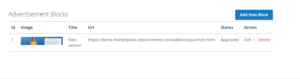
Add New Block
To add a new block, click on the Add New Block button placed in the top right corner of the page. The below page will appear.
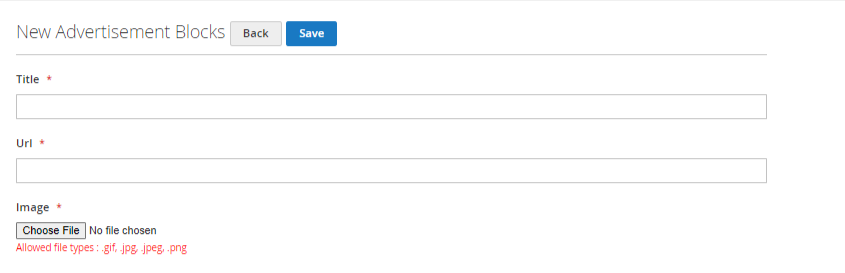
Title: Fill in the Block title in the given field.
URL: Either give the URL image user wants to use or browse the image by clicking on the Choose File button.
Click on the Save button to save the block.
Vendors can delete or edit an ad block easily. To edit, click on the Edit label of the advertisement block to open the edit page for the ad-block. To delete simply click on the delete button, and a dialogue box will appear, select yes to delete the block.
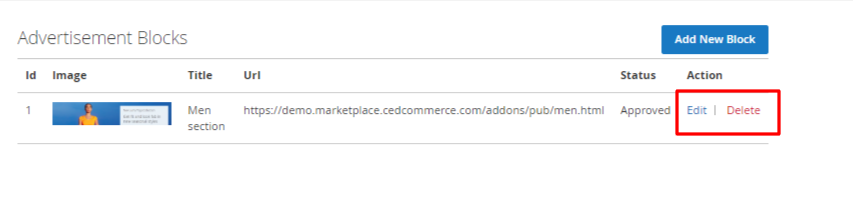
Related Articles
Advertisements Blocks
All the block related information can be seen in this section. The below attached screenshot is for the same. As per the requirements, all the blocks created by sellers will be visible to the admin. Admin can approve and disapprove the advertisements ...Ad Position
The blocks created by the sellers will be displayed under this section. Admin can approve and disapprove the blocks. Navigate to the Admin → ADVERTISEMENT→ Ad Positions. If the admin is disapproving any block then, after clicking on disapproving ...Configuration Settings
Advertisement Configuration When the module has been successfully installed, the admin will navigate to the CONFIGURATION SETTINGS page. Step-1 Go to admin → ADVERTISEMENT→ Advertisement Configuration Step-2 Click on the Advertisement Configuration ...Product Description
ADVERTISING MANAGEMENT ADD-ON allows sellers to purchase advertisement space/blocks for the website front-end that has been set up by the admin. As a seller, you can easily create ad blocks and select them for the advertisement space that you want to ...Workflow of the Module
Step 1: Sellers will create Advertisement Blocks. Step 2: In the next step, the admin will approve the advertisement blocks created by sellers. Step 3: After approval, the seller will purchase them by referring to the Purchase plan section on the ...