All Products - Overview
On the Left Panel, you can see "All Products" under the "Products"
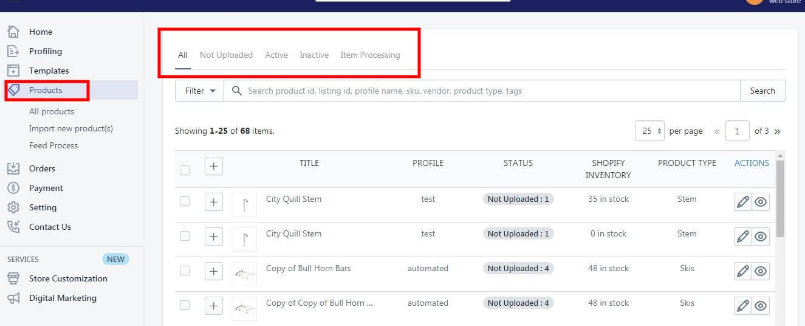
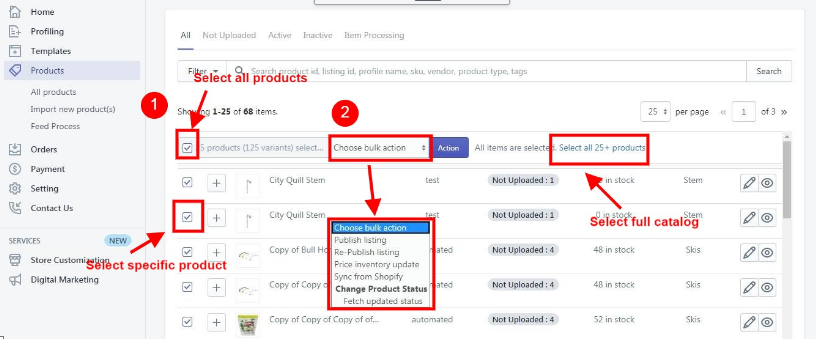
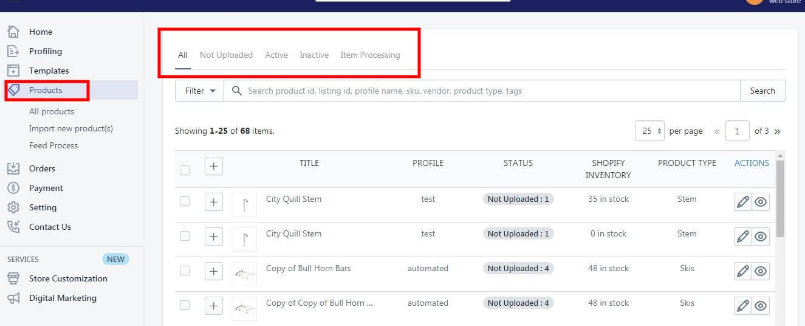
"All Products" is the place where you can see all your products along with all the product information. App user can view the details of the products such as the "Listing ID", "Image", "Assigned Profile", "Title", "Product Status", "Inventory" etc. on the "All Products" page. Users can also edit the product information through this section. You can perform the following tasks from the bulk action:
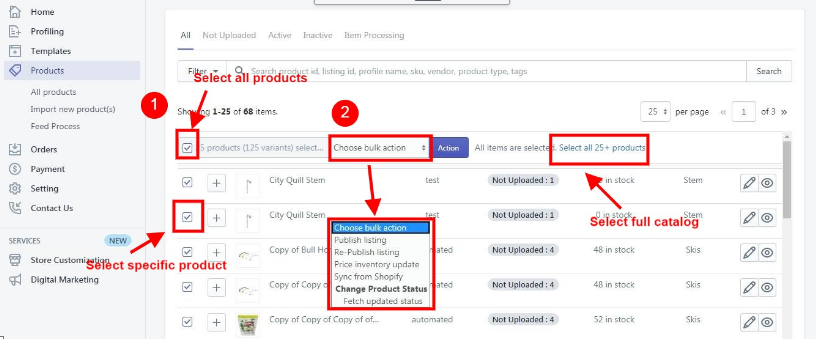
You can perform the following tasks from the bulk action:
- Publish Listing: List the products on Overstock.com by selecting them.
- Sync from Shopify: Synchronize the product details from the Shopify store to the App.
- Update Price & Inventory: Update the price & inventory of the products on Overstock.com by selecting them.
- R-Publish Listing: Re-Publish the listing after making changes or if the listing is removed.
Related Articles
Upload Products on Overstock
To upload all the products on Overstock.com Go to the "Overstock Marketplace Integration" App. Click on the "Products" in the left panel. The "Products" page appears as follows: On this page, all the products are listed with all the details. Select ...Sync with Overstock
If you are already selling on Overstock and have products on Overstock, you can synchronize the product status from the Overstock.com to the App Go to the "Overstock Marketplace Integration" App. Click on the "Products" in the left panel. The ...Overview
Overstock, a marketplace launched in 2002, works around the concept of keeping its buyers and sellers first. It deals in categories such as Home decor, furniture, Apparel, fashion & beauty products, Electronic and more. Thus, it provides a fair ...Synchronize the Products with Shopify Store
To synchronize the products details from the store to the App Go to the "Overstock Marketplace Integration" App. Click on the "Products" in the left panel. The "Products" page appear as follows: Check on all the products and choose the option "Sync ...Product Management Settings
Product Management The "Product Management" settings are divided into 5 sections, the page appears as: Product Upload: By enabling this setting you can list all variations as a simple product on Overstock. Auto Sync: In the "Auto Sync" area, select ...