Allegro Logs
To manage logs
- Go to the Prestashop Admin panel.
- In the left navigation panel, place cursor on Allegro Integration and the section expands as:
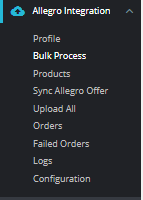
- Click on Logs The Tab appears as shown in the figure:

- In above section, you can see all logs, if any exception or error occur due to our module, simply enable debug mode and check logs with message.
Related Articles
Allegro Profiles
To manage Profiles Go to the Prestashop Admin panel. In the left navigation panel, place cursor on Allegro Integration and the section expands as: Once you click on Allegro Profile, The following page appears: Now click on Add New Profile. You will ...Allegro Products
To manage Products Go to the Prestashop Admin panel. In the left navigation panel, place cursor on Allegro Integration and the section expands as: Click on Products The tab appears as shown in figure: In the Product Settings, do the following steps: ...Allegro Orders
To manage Allegro Orders Go to the Prestashop Admin panel. In the left navigation panel, place cursor on Allegro Integration and the section expands as: Click on Orders The Tab appears as shown in figure: In the Orders, do the following steps: In the ...Allegro Integration Installation
To install the extension: Go to the Prestashop Admin panel. On the left navigation bar, point cursor to the Modules and Services. The menu appears as shown in the following figure: Now click the Modules Manager menu, and you will come across a page ...Sync Allegro Offers
To manage Allegro Offers Go to the Prestashop Admin panel. In the left navigation panel, place cursor on Allegro Integration and the section expands as: Click on Sync Allegro Offers The tab appears as shown in the figure: In this section, you can ...