Allegro Products
To manage Products
- Go to the Prestashop Admin panel.
- In the left navigation panel, place cursor on Allegro Integration and the section expands as:
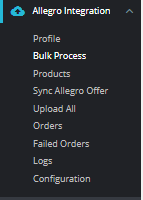
- Click on Products The tab appears as shown in figure:
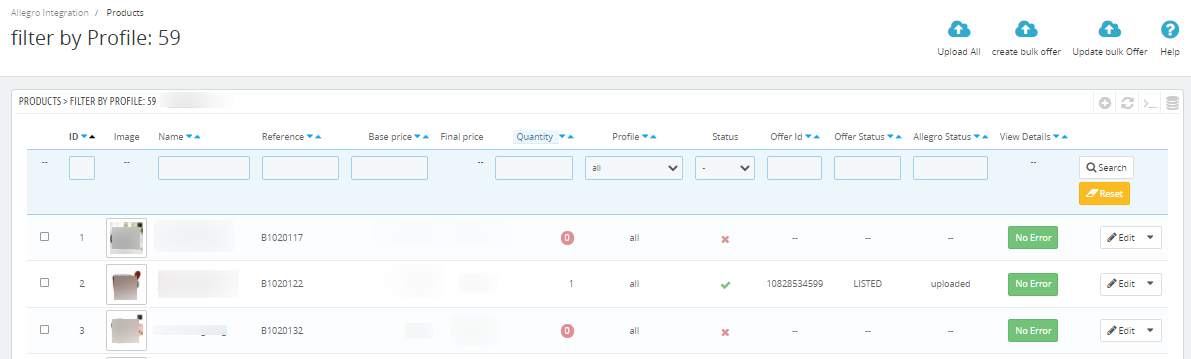
- In the Product Settings, do the following steps:
- In the ID box, the auto-generated product ID for your products in the module.
- In the Image, you can see Product Images.
- In the Name box, you can see the name of the item.
- In the SKU box, you can see the unique identifier of the item.
- In the Final Price box, you can see the price of the item at Allegro.
- In the Quantity box, you can see the total no. of the quantity of the item.
- In the Profile, you can see the name of the profile.
- In the Status box, you can see the status of the item (as saved while creating product profile)
- In the Offer ID, you can see Allegro Offer ID.
- In the Offer Status, you can see Offer status whether success or failed.
- In the Allegro Status, you can see whether product get listed or not.
- In the View Data, you can click on View Data and see the product data has been sent to Allegro.
- In the Upload All, use this button if you want to upload all of the listings at once on the Allegro.
- In the Create Bulk Offer you can create bulk offer on Allegro by clicking on this button on top.
- In the Update Bulk Offer, you have done any changes in products and you need to update to Allegro then update your offer.
Related Articles
Allegro Profiles
To manage Profiles Go to the Prestashop Admin panel. In the left navigation panel, place cursor on Allegro Integration and the section expands as: Once you click on Allegro Profile, The following page appears: Now click on Add New Profile. You will ...Allegro Orders
To manage Allegro Orders Go to the Prestashop Admin panel. In the left navigation panel, place cursor on Allegro Integration and the section expands as: Click on Orders The Tab appears as shown in figure: In the Orders, do the following steps: In the ...Allegro Upload All
To Upload ALL products Go to the Prestashop Admin panel. In the left navigation panel, place cursor on Allegro Integration and the section expands as: Click on Upload All The tab appears as shown in the figure: In this section, you can upload all ...Sync Allegro Offers
To manage Allegro Offers Go to the Prestashop Admin panel. In the left navigation panel, place cursor on Allegro Integration and the section expands as: Click on Sync Allegro Offers The tab appears as shown in the figure: In this section, you can ...Allegro Integration Installation
To install the extension: Go to the Prestashop Admin panel. On the left navigation bar, point cursor to the Modules and Services. The menu appears as shown in the following figure: Now click the Modules Manager menu, and you will come across a page ...