Amazon Failed Orders
To see and manage Amazon Imported Failed,
- Go to your OpenCart dashboard.
- Place cursor on Amazon Integration and then on Order(s).
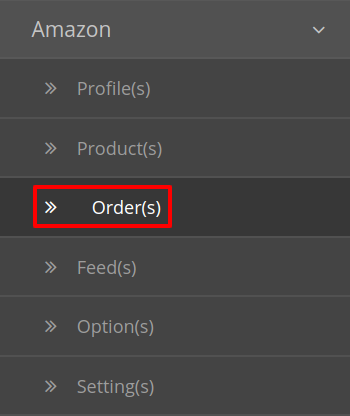
- The section expands, and click on Failed Order(s). The page you will be navigated to would look like:
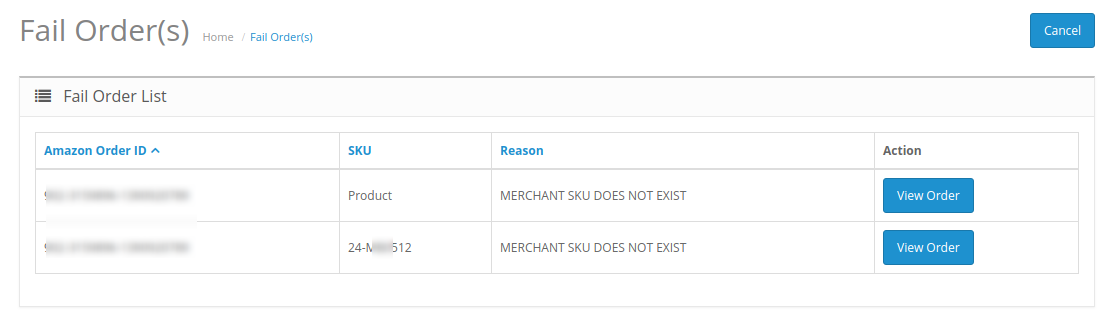
- You may see all the failed Amazon orders on this page.
- You may see on the page, the failed Amazon orders’ ID, SKU, Reason, and Action.
- You may also cancel the order(s) by selecting the order(s) and clicking on Cancel button on the top right side of the page as shown below:
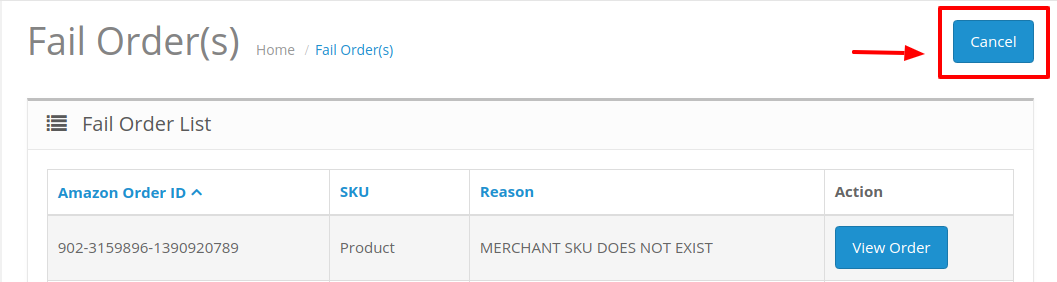
- Your selected order will be canceled.
Related Articles
Amazon Orders
Once a seller has started selling on Amazon using the Amazon OpenCart Integration Extension, the orders that have been placed for the seller’s products can be managed from the admin panel itself. To go to the Amazon Order page, Place cursor on Amazon ...Amazon Feeds
After uploading the product on Amazon or after updating the product inventory or the product price, the user can check the status of the feed and sync the selected feeds or all the feeds from the Amazon Feed page. To view product feeds status Go to ...Amazon Product Management
From the Product section of the Admin Panel, an admin can take multiple actions for its products such as: Upload All Product Update Stock Update Price Update Image Update Relation Edit Product Details Upload All Products on Amazon: To upload all your ...Overview
Based in Seattle, Washington, Amazon is the largest eCommerce marketplace and cloud computing platform in the world as measured by revenue and market capitalization. Amazon started its online presence by selling books but today they have risen to be ...Configuration Settings
Once the module has been installed, the first necessary step needs to be taken by the admin is to complete the Configuration. To do the Configuration Settings, Go to your OpenCart admin panel. Click the Amazon option which is on the left navigation ...