Amazon Importer Configuration
Amazon Importer Configuration
Upon clicking the Configuration button, the seller gets navigated to the page with the section shown in the figure below:

Now click on the tab Amazon Settings and it gets expanded as shown below:

In the Enabled section, once you select Yes, the tab expands further with all the parts which you need to fill with the information provided by Amazon, as shown in the figure below:
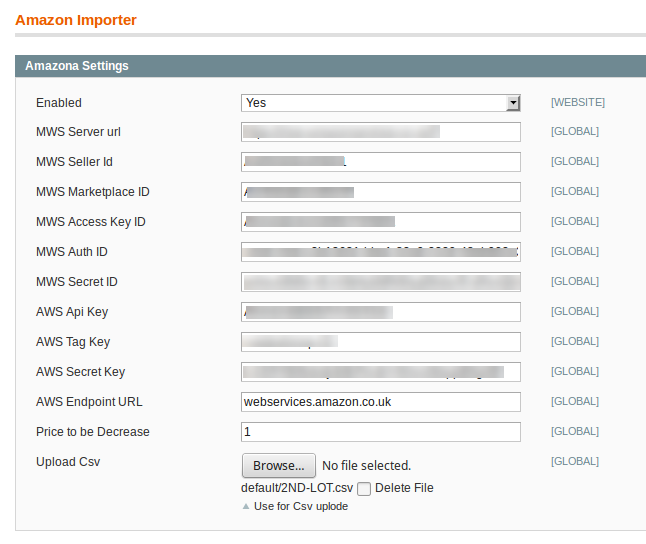
Now take the following steps:
- In the MWS Server url, enter the url.
- In the MWS Seller id, enter the id.
- In the MWS Marketplace id, enter the marketplace ID.
- Enter the access key id in the MWS Acess Key ID.
- Enter the MWS Auth ID in the next bar.
- In MWS Secret ID, enter the same.
- AWS API key needs to be entered in the next bar.
- Enter AWS Tag Key in the next bar.
- In the next bar, enter the AWS Secret Key.
- Enter the AWS Endpoint URL in the required bar.
- In the Price to be Decrease bar enter the price by which you want the price of your product to be decreased from your the Amazon marketplace.
- At last, you have the option to Upload CSV, by which you may be selective while importing the products from Amazon. It means that you may select product(s) that you want to be imported from Amazon in the CSV format (with seller SKU and ASIN )of products .
Once done with filling the required details in the section explained above, click on the Save Config button to save all the actions you’ve taken so far on this page while doing the configuration.
Related Articles
Amazon Importer Configuration Settings
Amazon Importer Configuration Settings *Note: Amazon Affiliate Account is required in order to import all images and other data on amazon associated with the products else only a single base image and the data which we get on API would be imported.* ...Setting up Cron Jobs for Magento
Setting up Cron Jobs for Magento After installing the extension for Magento 1, you need to set up the Cron Settings for Magento in case it is not there, so that it enables the set of actions to take place after a particular time interval. Various ...Overview
Overview To help the merchants who already have their products on Amazon, import the products on their Magento store, CedCommerce comes with the Amazon Product Importer for Magento 1 solution! With this Magento Product Import Extension, now the ...Imported Products
Imported Products Done with the importing of your Amazon products to your Magento Admin Panel and then to your Magento front-end store, you can manage your products further in the section called Amazon Imported Product. For doing so, you need to do ...