Amazon Magento 2 Store Integration Extension Installation
Amazon Magento 2 Store Integration Extension Installation
To install the extension
- Create a new folder named code (if not exists) under the app folder.
- Extract the Ced.zip on your system and then Drag and Drop app/code/Ced/Amazon and app/code/Ced/Integrator.
- Update composer.json file by adding the code written below and as shown in the image
“Amazon\\Sdk\\”: “app/code/Ced/Amazon/Lib/amazon-sdk/src/”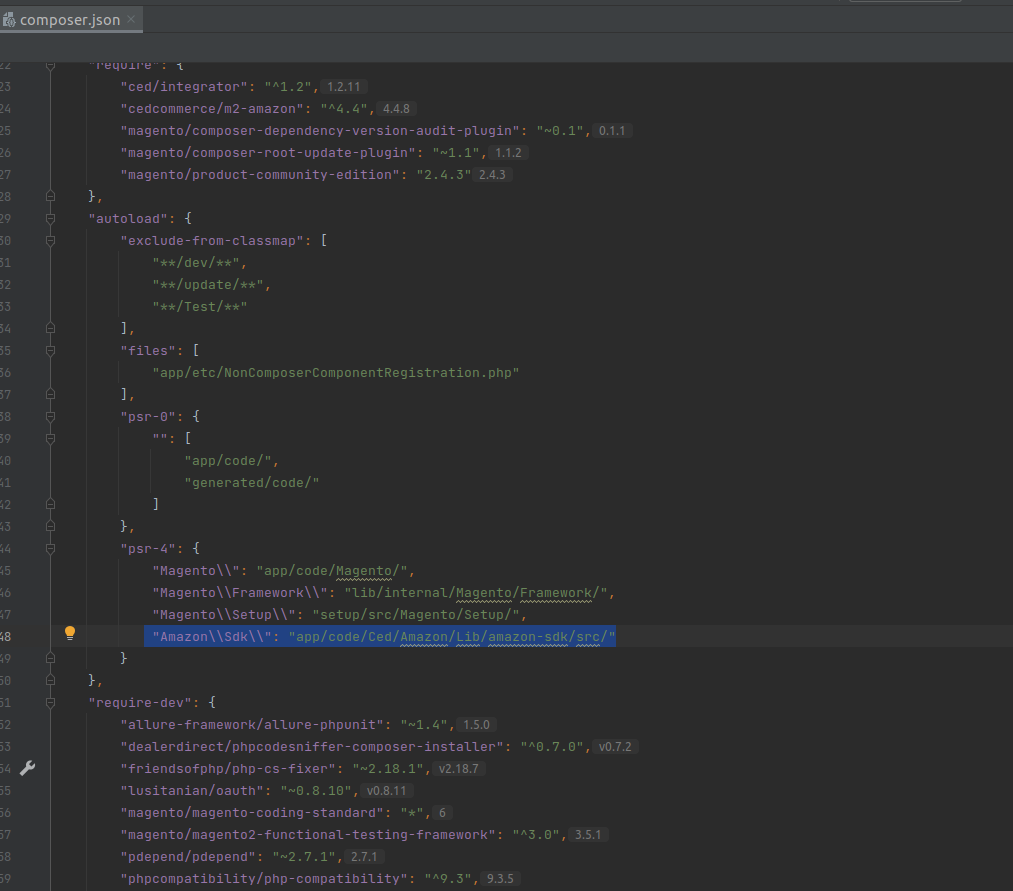
- Now run the following upgrade command in cmd
- composer require cedcommerce/validator
- composer dump
- php bin/magento setup:upgrade
- php bin/magento setup:di:compile
- php bin/magento setup:static-content:deploy -f
- php bin/magento indexer:reindex
- php bin/magento cache:flush
- After successfully uploading the directory, the extension will be installed/upgraded.
Related Articles
Amazon Integration Configuration Settings
Amazon Integration Configuration Settings *You can refer to this video for configuration of the extension:* You can also read these steps to set up the configuration settings in the Magento 2 Admin panel Go to the Magento 2 Admin panel. On the left ...Amazon Activity Logs
Amazon Activity Logs The Magento 2 store owners can view and manage the Amazon Activity logs. To view the Amazon activity logs Go to the Magento 2 Admin panel. On the left navigation bar, click the AMAZON INTEGRATION menu. Click Activity Logs. The ...Edit the Amazon Products
Edit the Amazon Products To edit the Amazon product details Go to the Magento 2 Store Admin panel. On the left navigation bar, click the AMAZON INTEGRATION menu. The menu appears as shown in the following figure: Click on Products. The Amazon ...Amazon Reports
Amazon Reports To view the Amazon Reports Go to the Magento 2 Admin panel. On the left navigation bar, click the AMAZON INTEGRATION menu. The menu appears as shown in the following figure: Click on Report. The Amazon Report grid opens as shown below: ...Amazon Feeds
Amazon Feeds After uploading the product on Amazon or after updating the product inventory or the product price, the user can check the status of the feed and sync the selected feeds from the Amazon Feeds page. To view and manage the product feeds Go ...