Amazon Orders
Once a seller has started selling on Amazon using the Amazon OpenCart Integration Extension, the orders that have been placed for the seller’s products can be managed from the admin panel itself.
To go to the Amazon Order page,
- Place cursor on Amazon in the left navigation bar on your OpenCart admin panel.
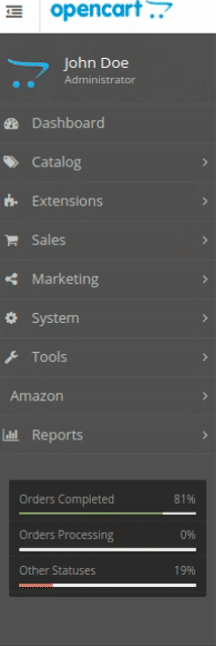
- When the menu appears, click on Orders.
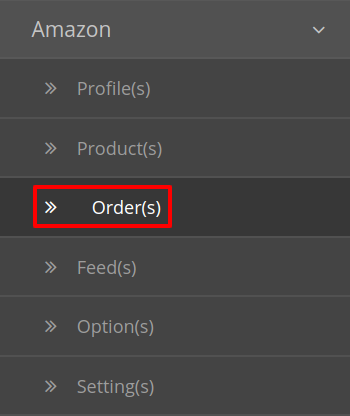
- On clicking, you will be navigated to the orders page as shown below:
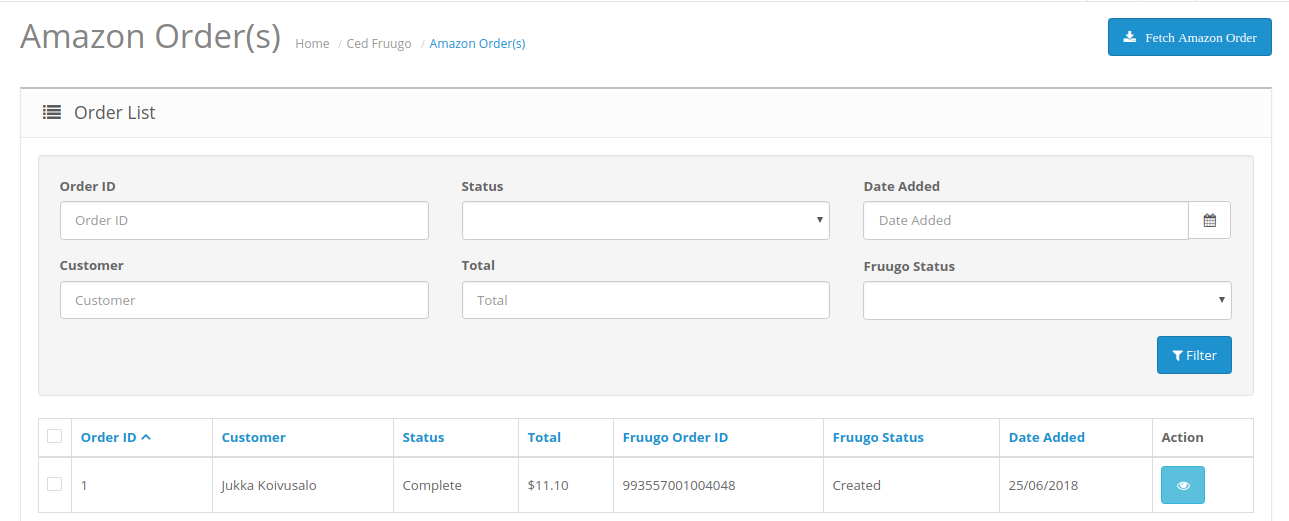
- On the top right of the page, click Fetch Amazon Orders to fetch all the orders from Amazon. They will be listed as shown in the above image.
To view the order, click on the View button as highlighted in the image below:

- On clicking it, you will be navigated to the page as shown below:
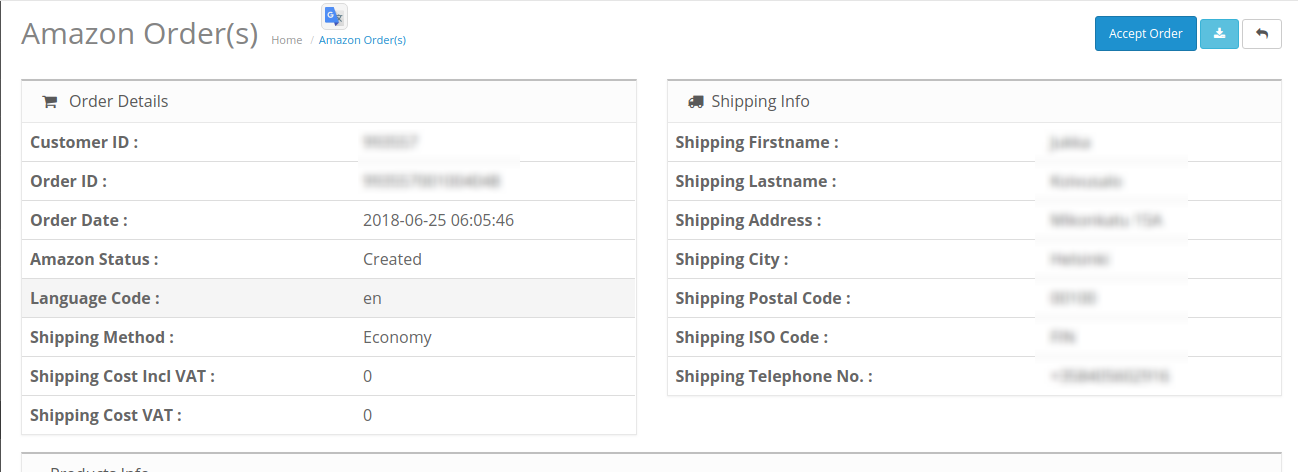
To Ship the products,
- Scrolling down the bottom of the same page, you may see the Ship Whole Order Section as:

- The Order Id section Automatically gets filled.
- In the Tracking ID, enter the code from the drop-down list provided.
- Click on Dispatch Order.
- The order will be shipped.
To Refund the products,
- Scrolling down the bottom of the same page, you may see the Refund Order Section as:
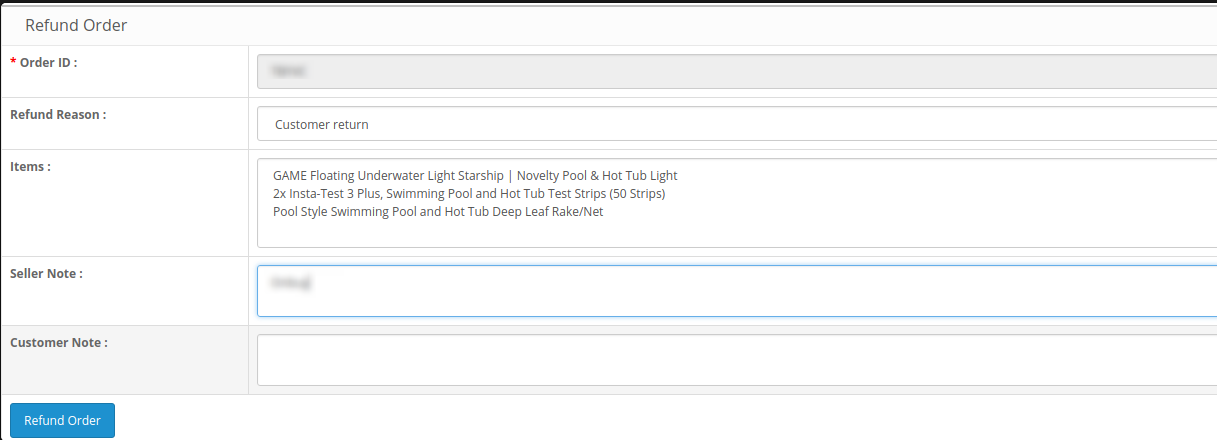
- The order Id gets automatically filled.
- Enter the Refund Reason in the next section.
- The item to be refunded is filled in Items.
- Enter the note if you wish in Seller Note.
- Similarly, the customer’s note goes in the Customer Note section.
- After filling all the above click on Refund Order.
Related Articles
Amazon Failed Orders
To see and manage Amazon Imported Failed, Go to your OpenCart dashboard. Place cursor on Amazon Integration and then on Order(s). The section expands, and click on Failed Order(s). The page you will be navigated to would look like: You may see all ...Amazon Feeds
After uploading the product on Amazon or after updating the product inventory or the product price, the user can check the status of the feed and sync the selected feeds or all the feeds from the Amazon Feed page. To view product feeds status Go to ...Amazon Product Management
From the Product section of the Admin Panel, an admin can take multiple actions for its products such as: Upload All Product Update Stock Update Price Update Image Update Relation Edit Product Details Upload All Products on Amazon: To upload all your ...Overview
Based in Seattle, Washington, Amazon is the largest eCommerce marketplace and cloud computing platform in the world as measured by revenue and market capitalization. Amazon started its online presence by selling books but today they have risen to be ...Configuration Settings
Once the module has been installed, the first necessary step needs to be taken by the admin is to complete the Configuration. To do the Configuration Settings, Go to your OpenCart admin panel. Click the Amazon option which is on the left navigation ...