Amazon Product Importer Configuration Settings
Amazon Product Importer Configuration Settings
After retrieving the Amazon Seller Account Identifiers and credentials, the store owner can use them while setting up the configurations through the Magento 2 store Admin panel.
To set up the Amazon Product Importer Configuration settings,
- Go to Magento 2 Admin panel.
- On the left navigation bar, click the Amazon PRODUCT IMPORTER menu.
The menu appears as shown in the following figure: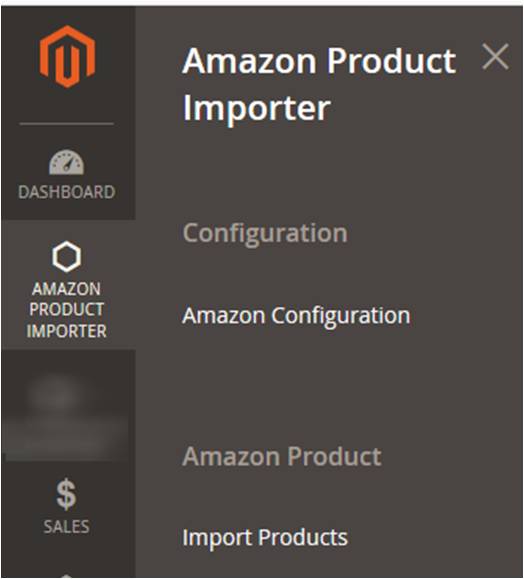
- Click Amazon Configuration.
The Configuration page appears as shown in the following figure: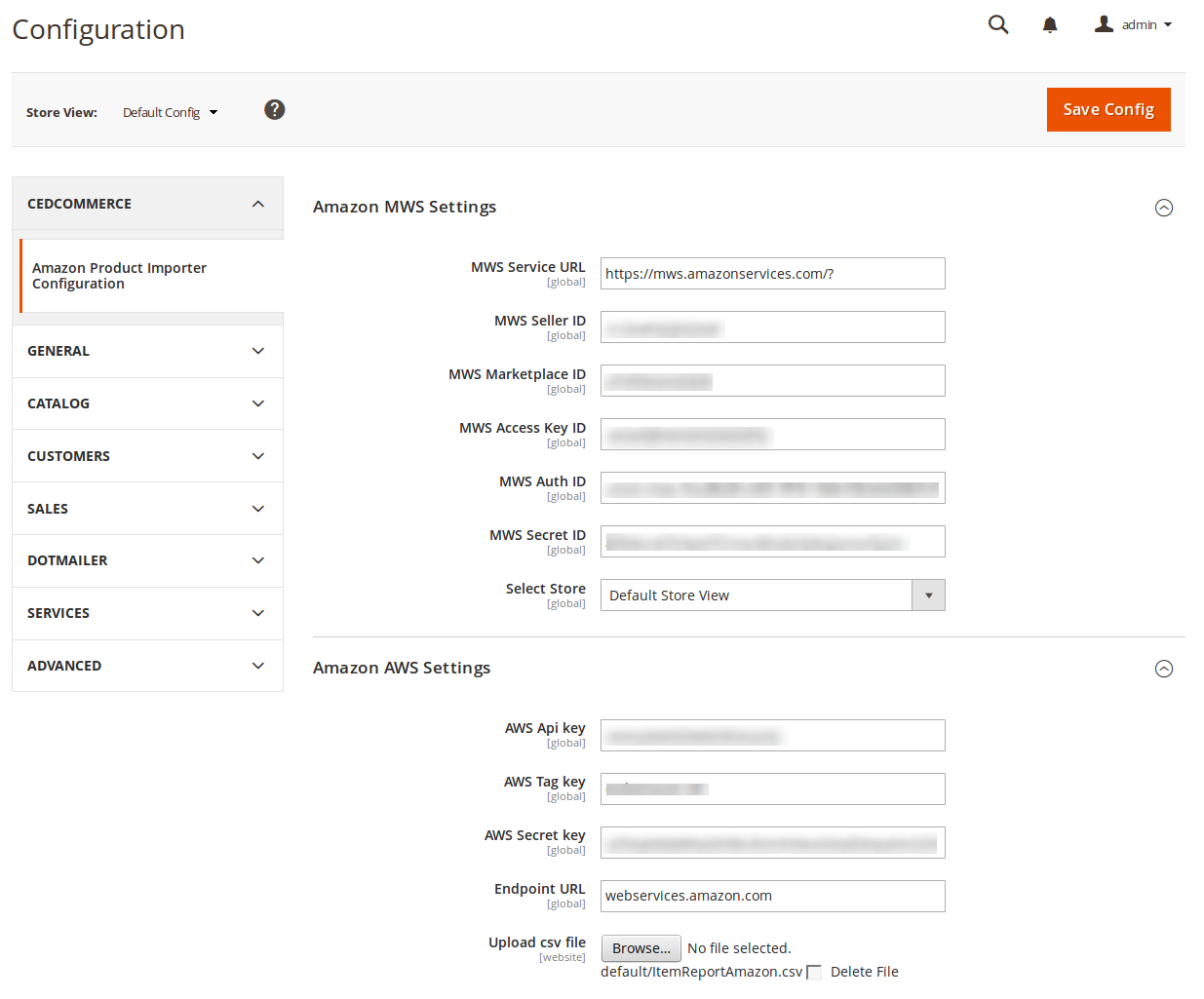
- Under Amazon MWS Settings, do the steps as below:
- In the MWS Service URL box, enter the https://mws.amazonservices.com/? link.
- In the MWS Seller ID box, paste the value of the Merchant ID copied from the Amazon Seller Central.
- In the MWS Marketplace ID box, paste the value of the MarketPlace ID copied from the Amazon Seller Central.
- In the MWS Access Key ID box, paste the value of the MWS Access Key ID copied from the Amazon Seller Central.
- In the MWS Auth ID box, paste the value of the MWS Auth ID copied from the Amazon Seller Central.
- In the MWS Secret ID box, paste the value of the Secret Key copied from the Amazon Seller Central.
- In the Select Store list, select the required location.
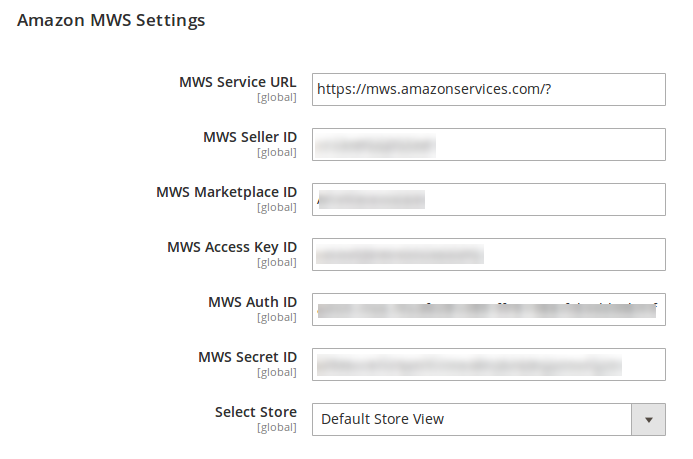
- In the Amazon AWS Settings, do the following steps:
- In the AWS Api Key, enter the key that you may get from the Amazon Seller Center.
- In the AWS Tag Key, enter the key that you may get from the Amazon Seller Center.
- In the AWS Secret Key, enter the key that you may get from the Amazon Seller Center.
- In the Endpoit URL, enter webservices.amazon.com.
- In Upload CSV File, browse and upload the file.
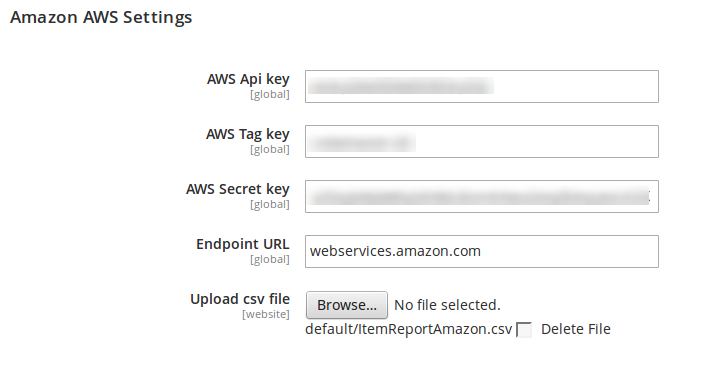
- Click the Save Config button.
The Amazon Product Importer configuration settings are saved.
Related Articles
Overview
Amazon to Magento 2 Product Importer is the extension developed by CedCommerce for Magento® 2, which allows the admin to import the Amazon products from the Amazon store to the Magento 2 store based on the Identifiers and credentials retrieved from ...Retrieve Amazon Seller Account Identifiers and Credentials
Retrieve Amazon Seller Account Identifiers and Credentials Once the Amazon To Magento 2 Product Importer extension is successfully installed in the Magento 2 store, the AMAZON PRODUCT IMPORTER menu appears on the left navigation bar of the Magento 2 ...Edit the Imported Amazon Product
Edit the Imported Amazon Product To edit the imported Amazon products, Go to the Magento 2 Admin panel. On the left navigation bar, click the AMAZON PRODUCT IMPORTER menu. The menu appears as shown in the following figure: Click Import Products. The ...Selective Products Import
Selective Products Import To import the Amazon products to Magento 2, Go to the Magento Admin Panel. In the left navigation bar, click on Amazon Product Importer. Now click on Selective Products Import. You will be navigated to the page as shown ...Actions for Imported Products
Actions for Imported Products To take actions for the Amazon products that have been imported to Magento 2, Go to the Magento 2 Admin panel. On the left navigation bar, click the AMAZON PRODUCT IMPORTER menu. The menu appears as shown in the ...