Amazon Product Management
Amazon Product Management
From the Product section of the Admin Panel, an admin can take multiple actions for its products such as:
- Upload All Product
- Update Stock
- Update Price
- Update Image
- Update Relation
- Edit Product Details
Upload All Products on Amazon:
To upload all your products to Amazon,
- Go to OpenCart admin panel.
- When the menu appears, click on Products
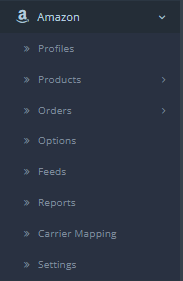
- On clicking Product, you will be navigated to the page as shown below:
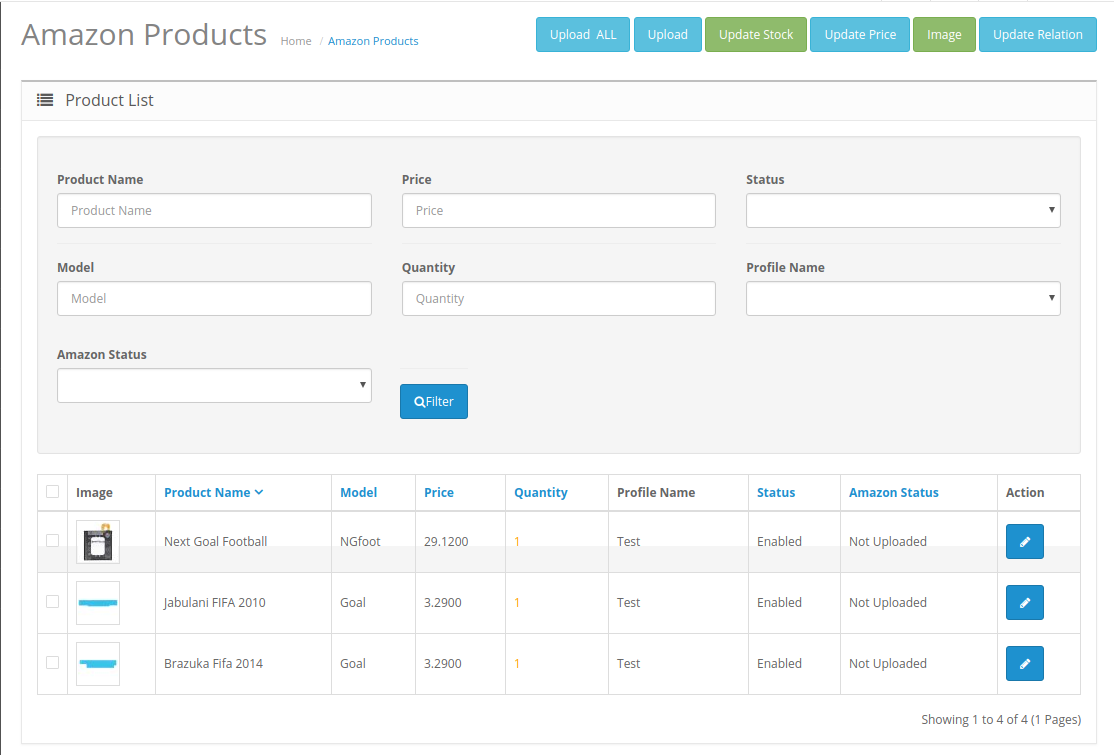
- Now click on the Upload All button which is the first button amongst the buttons on the top right side of the page.

- On clicking this button, the product upload to Amazon is successful and the confirmation message appears.
To Upload Selected Products:
- Select the desired products you wish to upload by clicking on the checkboxes associated with the products.
- Click on the Upload Button as shown in the figure below:

- The selected products will get uploaded to Amazon.
To Update the Stock for selected Products:
- Choose the desired products for which you wish to update the Stock.
- Click on the Update Stock as shown in the figure below:

- The stock for the selected product will get updated.
To Update the Price for the selected products:
- Select the products for those you wish to update the price.
- Click on Update Price Button as shown in the figure:

- The price of the selected product will be updated.
To Update the Image of the Products:
- Select the products whose images you need to Update on Amazon.
- Click on the Image button as shown:

- The images of the product on your Amazon page will get replaced with the images of the products on your Opencart store.
To Update Relation:
Note: In Amazon Integration for Opencart at first your products are created and then the relations are sent. The relation clearly explains the parent and child categories.
- Select the products for which you wish to update the relation.
- Click on the Update Relation button on the top right-hand side as shown:

- The relation of the selected product gets updated on Amazon.
To edit the Products:
- Go to the product page.
- Click on the edit button associated with the product you wish to Delete:

- The Edit Product page opens up where you can make the desired changes:

- Add all the information and click on the save button.

- The edits on your products will get saved.
Related Articles
Amazon Feeds
Amazon Feeds After uploading the product on Amazon or after updating the product inventory or the product price, the user can check the status of the feed and sync the selected feeds or all the feeds from the Amazon Feed page. To view product feeds ...Amazon Orders
Amazon Orders Once a seller has started selling on Amazon using the Amazon OpenCart Integration Extension, the orders that have been placed for the seller’s products can be managed from the admin panel itself. To go to the Amazon Order page, Place ...Profile Management
Profile Management The admin can take the following actions concerned with a profile while doing the Amazon OpenCart Integration. Addition of a new profile. Editing of an existing profile. Deletion of a profile.Amazon Failed Orders
Amazon Failed Orders To see and manage Amazon Imported Failed, Go to your OpenCart dashboard. Place cursor on Amazon Integration and then on Order(s). The section expands, and click on Failed Order(s). The page you will be navigated to would look ...Overview
Overview Based in Seattle, Washington, Amazon is the largest eCommerce marketplace and cloud computing platform in the world as measured by revenue and market capitalization. Amazon started its online presence by selling books but today they have ...