Amazon Reports
Amazon Reports
To view the Amazon Reports
- Go to the Magento 2 Admin panel.
- On the left navigation bar, click the AMAZON INTEGRATION menu.
The menu appears as shown in the following figure: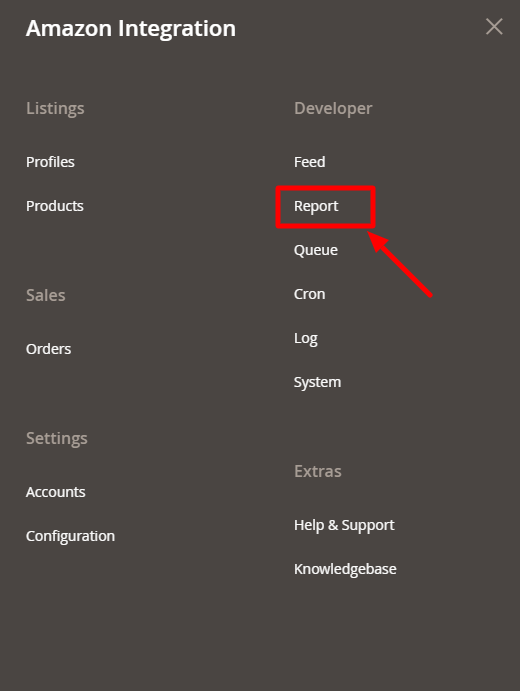
- Click on Report.
The Amazon Report grid opens as shown below: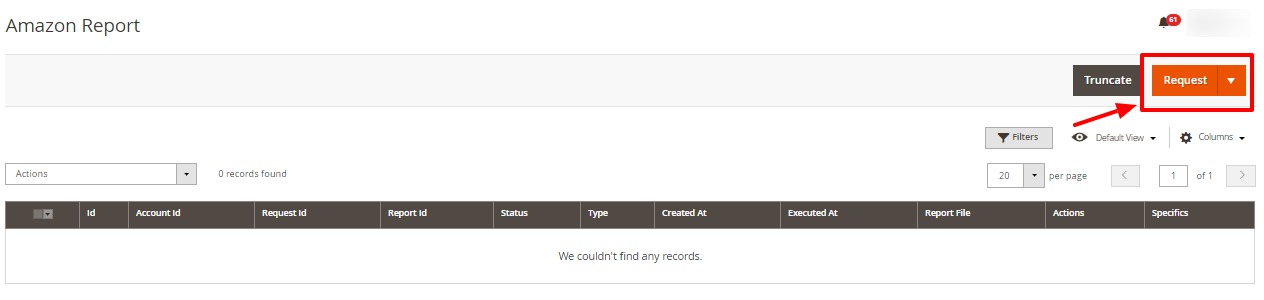
- Click on Request.
The Request tab opens as shown: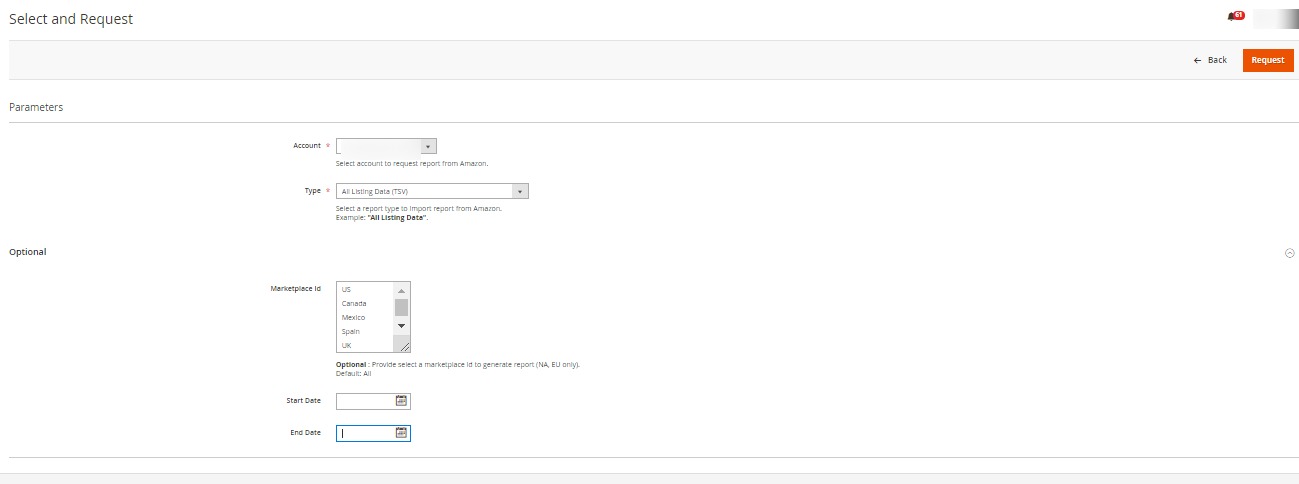
- In the Account, select the account.
- In Type, select the type of report you want to request from Amazon.
- In Marketplace Id, select the marketplace id for which you want to generate the report.
- In Start Date, select the date of starting.
- In End Date, select the date of end.
Related Articles
Amazon Feeds
Amazon Feeds After uploading the product on Amazon or after updating the product inventory or the product price, the user can check the status of the feed and sync the selected feeds from the Amazon Feeds page. To view and manage the product feeds Go ...Amazon System Status
Amazon System Status Amazon System Status You can check PHP version, Memory, Latest version of CedCommerce Amazon and CedCommerce integrator . Also can check List of Marketplace participation.Mage Amazon Orders
Manage Amazon Orders *To manage Amazon orders you can refer to this video:* Or you can also read here to manage the Amazon orders: Fetch, View, Ship, and delete the Amazon OrdersAmazon Activity Logs
Amazon Activity Logs The Magento 2 store owners can view and manage the Amazon Activity logs. To view the Amazon activity logs Go to the Magento 2 Admin panel. On the left navigation bar, click the AMAZON INTEGRATION menu. Click Activity Logs. The ...Edit the Amazon Products
Edit the Amazon Products To edit the Amazon product details Go to the Magento 2 Store Admin panel. On the left navigation bar, click the AMAZON INTEGRATION menu. The menu appears as shown in the following figure: Click on Products. The Amazon ...