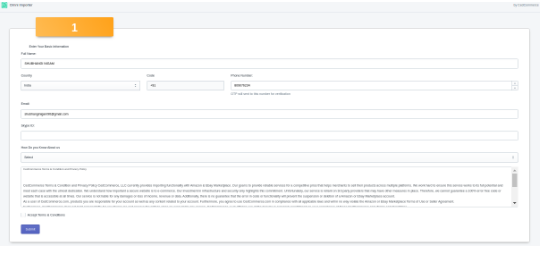App Configuration Steps
You need to require to complete the configuration steps of the app to access the app's features.
Registration
Basic information:
Full Name: the Name of the Merchant or seller.
Country: Country to which the seller belongs.
Phone Number: Phone number of the seller.
Email: Email address of the concerned seller.
Skype ID: Seller can mention their Skype ID if they have any.
How Do You Know About us: Through which source or media you came to know about us.
Terms and conditions: Under the Terms and conditions, read the content, and then select the checkbox associated with the Agreement text then, click the Submit button.
After that, the OTP(one-time-password) will be sent to your mentioned number and the seller needs to enter that number in the required field.
Onboarding
Complete the registration step, where basic information required to complete the configuration step. like: email id, contact number then accept terms & conditions.
Then, you will be redirected to the Account section, do the following:
- Import products from your seller center: (a). Connect your account from the marketplace from where you want to import the products. (you can take help from the Help button while connecting account for any confusion). (b). import the products on the Multichannel Importer app and then upload it to the BigCommerce store from Import/Upload section.
- Import products from eBay Affiliate: (a). Connect your eBay affiliate account to import the products. (b). Go to the eBay affiliate tab in Import/Upload section. (c). Then Import the products on the basis of “Item Id“, “URL” and “Search“. (d) Once products imported, then upload it on BigCommerce from Import/Upload section.
- Import Products through CSV: (a). Go to Import/Upload section and then select the CSV upload option. (b). Upload the CSV, map the corresponding product fields. (c). Upload the products on your BigCommerce from Import/Upload.
- FBA order Management: Connect your FBA account to manage BigCommerce orders.
Related Articles
Understanding the Dashboard of the App
This section is dedicated to the Multichannel Importer app Dashboard or Home Page. So it is the gateway to all the functions of this app. Therefore it is essential to grasp all the aspects of this page. AVAILABLE CREDITS- It will display the number ...Overview of the Multichannel Importer App
Multichannel Importer App is the most recommended app. It allows you to import all your products from various Marketplaces to your BigCommerce Store with entire details in few clicks as well as manage BigCommerce orders with FBA. Supported ...eBay Affiliate
eBay Dropshipping also called eBay affiliate, used to import products from eBay(from any country) to BigCommerce. Follow the steps given below for importing process: Go to the Accounts section of the app. Connect the app from the eBay ...Managing Amazon
To link your account to Amazon, the following steps need to be taken. Click on Link your Account, a pop will appear asking you to redirect. Click on Redirect. -Enter the account name: enter any name. -Enter the country: enter your country. -enter the ...Managing eBay
To link your account to eBay the following steps need to be taken. Choose your country from the dropdown option. Then, click on Link your Account, a pop will appear asking you to redirect. Click on Redirect. The seller will then be redirected to the ...