App's Dashboard
After completing the Configuration settings, you are ready to explore the app.
Let’s start with the Dashboard of the App, i.e., the Home page of the app. The Dashboard has the following appearance.
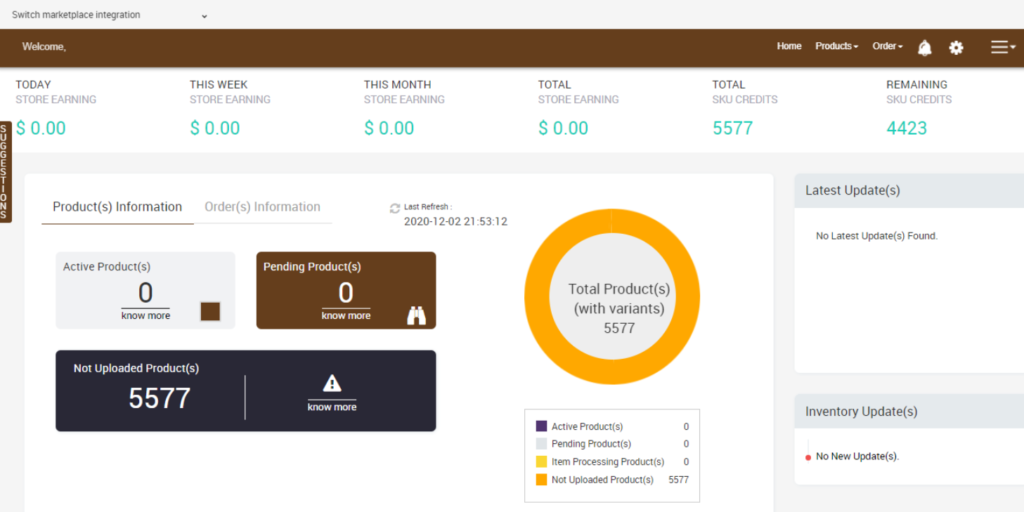
App Dashboard will display the following information: 
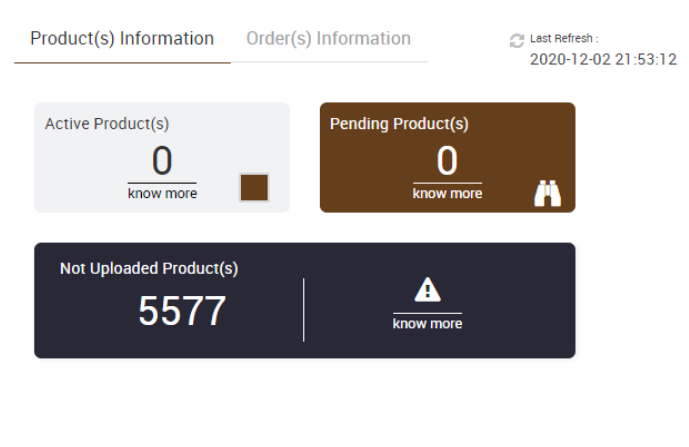
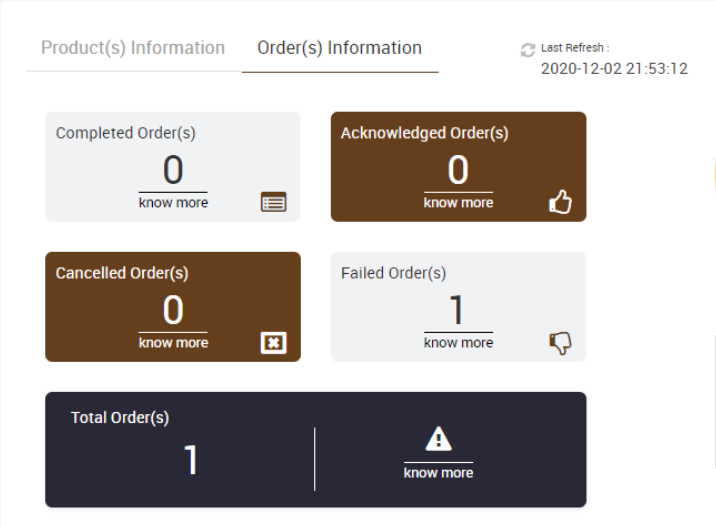
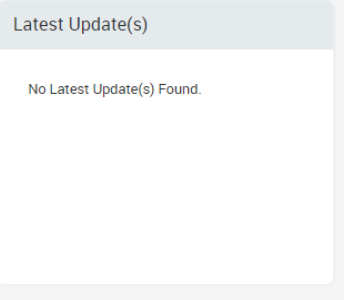
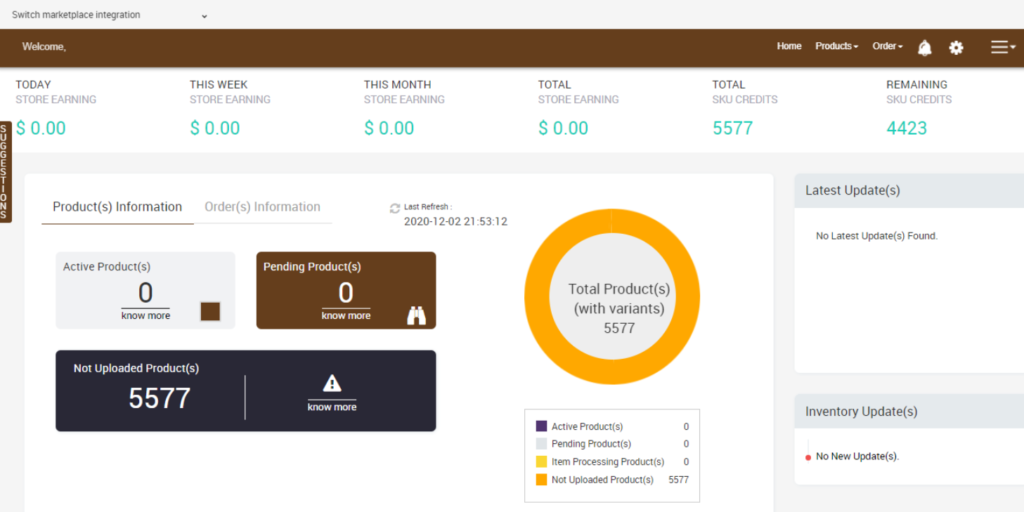
- Total Store Earning: Total revenue generated by the seller from TheMarket in a day, week, month, and overall earning. As shown in the following figure:

- Product Information: You will get a complete analysis of product status as of date over here. It has sections comprising of-
- Active Product(s) for products that are active on TheMarket
- Pending Product(s) gives information about the product that are pending to be approved on TheMarket.
- Not Uploaded Product(s) is the section that provides information regarding the products that have not been uploaded on TheMarket. The UI image is in the following figure.
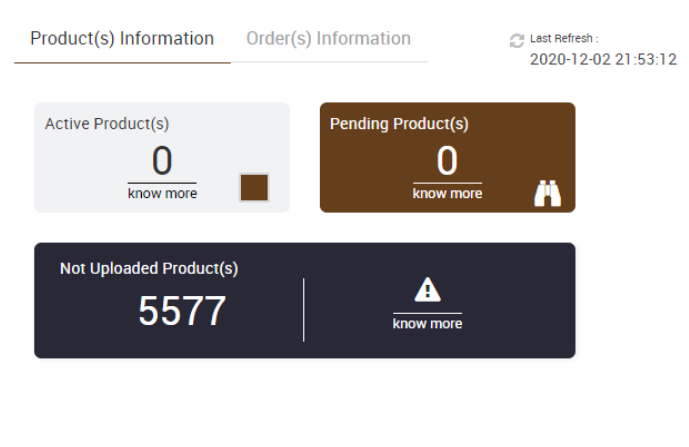
- Order(s) Information: Here, you will get a complete list of your orders. It has information related to-
- Completed order(s)- number of orders successfully closed to date.
- Acknowledged Order(s)- number of orders that have been seen and acknowledged
- Cancelled Order(s)- as the name suggests, shows the list of orders that get cancelled.
- Failed order(s)- displays the number of failed orders or orders that couldn’t get synced to BigCommerce.
- Total Order(s)- display the total number of order(s) received to date.
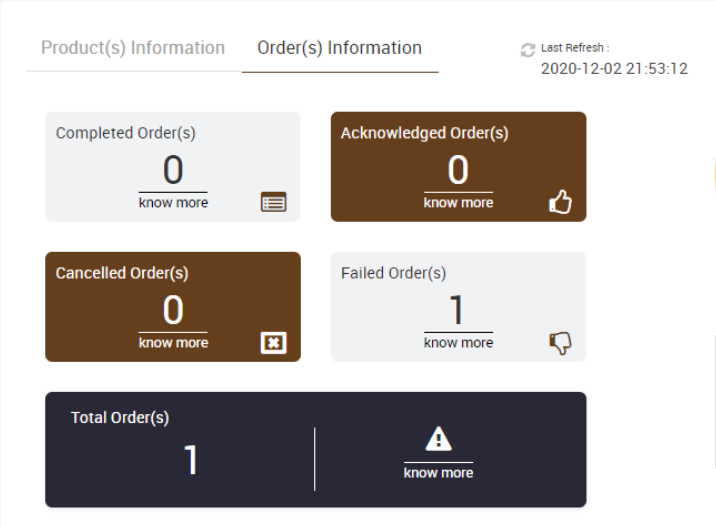
- The Latest Update(s) found section displays the subsequent updates made for the app. The image shows the section.
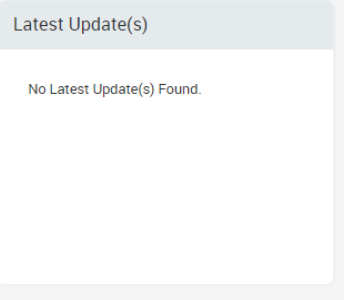
- While the Inventory Updates section displays the threshold limit that you’ve set during the configuration setup process. The image of the section is as follows.
Related Articles
How to Install TheMarket BigCommerce Integration
This section covers the process of App Installation. It talks about how you can get the app from the App Store and then install it in the Bigcommerce store. To Install Marketplace integration App. Go to the TheMarket Integration app link. The page ...TheMarket Feeds
This option gives you an overview of the Products that you uploaded to TheMarket and the result of this attempt. You can access TheMarket feed option from the Product tab as shown in the image below. TheMarket Feed sub-section offers with the ...Overview
Catering to more than 3.5 million customers, TheMarket NZ is a content-rich eCommerce platform for local, global, and niche brands who wish to reach New Zealand's high-engaging shoppers. Backed by the leading retail group, The Warehouse Group - ...Configuration Setup
Once the TheMarket BigCommerce Integration app is successfully installed in your BigCommerce store and the sellers, you need to add credentials (i.e. Merchant ID) provided by TheMarket, to establish a connection between the BigCommerce store and ...Manage Products
The Manage Product section allows users to navigate and manage products one at a time or through bulk action. The interface provides complete information regarding products like their bar code, SKU, Price, inventory levels, BigCommerce category, ...