App to eBay
This configuration works for products when managing them from App to eBay. You can also set up the App to eBay Product configuration for each account at an individual level.
Item Location
Item location information is to accurately state the country from where the item will be shipped. A buyer on eBay can view the location of the product when purchasing it.
Select the country and then enter the zip code for the location of your item, finally selecting the state where it is located. It will vary depending on the active account that you wish to use for fulfilling orders on eBay.

Note: You can use different locations for the same product when selling on multiple eBay accounts. For instance, when shipping an item from the US you can enable a warehouse for the US. But when selling in Italy you may use the warehouse located in Italy for the same product.

Default Profile NEW FEATURE
This feature allows you to upload products to eBay without creating custom profiles, streamlining your workflow.
The default profile offers pre-defined settings for uploading products. You can set policies (e.g., payment, shipping, and returns) and templates (e.g., title, category, price) as default for the connected and active eBay account.
Note: Unassigned (unprofiled) products require profile assignment before upload.
Uploading Products Using the Default Profile:
Configure Default Profile:
- Navigate to the Settings section and select "Product Settings" to manage policies and templates for configuring the default profile.
Upload Products:
- Navigate to the product management section of the app.
- Select the products you want to upload to eBay.
If any products are unprofiled, you'll be prompted to assign a profile.
Choose the "Default Profile" option to upload them using the pre-defined settings.
Upload Confirmation:
Products assigned to the default profile will be uploaded to eBay with the configured default profile.

While uploading products, you can't directly move them between default and custom profiles. To reassign products:
- For products assigned to the default profile, navigate to the custom profile and use the provided methods
- For products in a custom profile, go to that profile and revoke their assignments (making them unprofiled).
- Then, select the unprofiled products and upload them using the default profile option during mass actions.
Product Syncing
Enable the option to sync the details of the product automatically, also, you can select the respective fields for which you want to enable the auto-syncing from App to the eBay Marketplace.
You get to choose from,
- Title
- Description
- Price
- Quantity
- Main Image
- Variation images
- Item Specifics
- Weight
- Barcode
Once the option gets enabled the app allows the listing to end automatically on the eBay marketplace.

Sales Tax Details
You can select from the option to use either eBay’s tax rate table or to enter your own sales tax details.
When entering your own tax details, you are required to select your state, and enter your tax percentage manually. You can also select whether or not you want to apply the tax to shipping and handling costs.
Note: You can set Sales Tax only when selling on eBay US & CA websites.
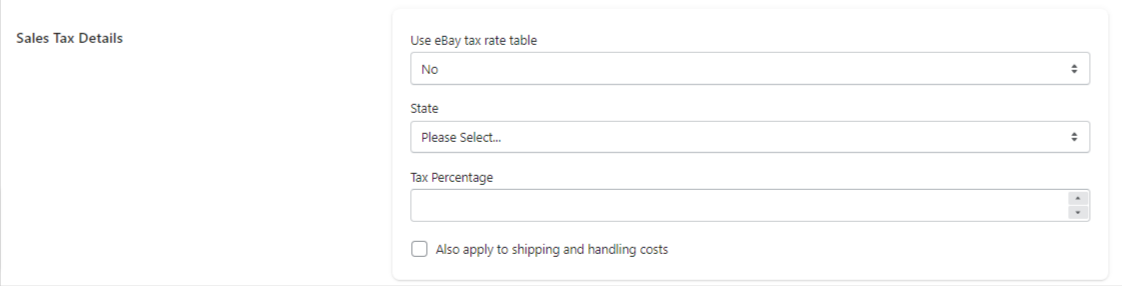
Shopify Warehouses
The section lets you select the Shopify store warehouses that are to be used for fulfilling the orders received on eBay. The option lets you select which Shopify warehouse you wish to use.
Match products from eBay
The preference for matching products from eBay are, by default SKU. This will help the app in recognizing your already existing products on eBay and hence avoiding any sort of duplicity issues.

Note: To conduct a successful Matching make sure you have the SKU(s) of the products the same on both Shopify & eBay as it is an essential requirement.
The match from eBay actions runs when you onboard the app. Although it is a one-time process, at times you may find that you need to update the products. The app facilitates you in performing the action once again to get all your Shopify products mapped as uploaded in the app if already listed on eBay.
Add Attribute
The feature lets you set the preferences between Title and SKU to select the eBay attribute you want to match with Shopify Attributes, enable the option, and set the preference for the eBay attribute and Shopify attribute.
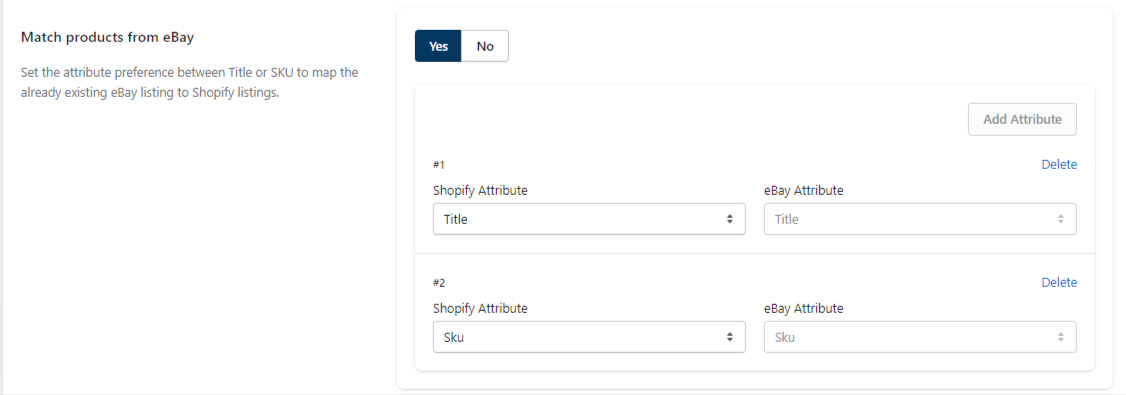
Related Articles
eBay Accounts
The eBay Accounts section lets you manage your added accounts as well as link more accounts to the Application. Adding an eBay Account You can add an eBay account from a region of your choice to sell your Shopify products through it by clicking on ...Link your eBay account
App Permissions Once you’ve linked and logged in to your account you need to review and grant the application access. Go through the permissions and privacy policy. Once done, click on Agree and Continue. Set Item Location The onboarding steps also ...Shopify to App
The product management settings work for products when managing them from Shopify to App. Product Syncing The option lets you automatically sync the product details from the Shopify Store to the App. You can select the fields you want to sync for all ...Settings Section of the App
The Settings section is your command centre for customizing how the app integrates your Shopify store, the app itself, and your eBay listings. Here, you can configure settings for product and order management, as well as set up your product import ...Overview of the Application
CedCommerce is a leading multichannel enabler, catering to 50,000+ happy customers across 25+ countries with more than 100+ solutions. The eBay multi-account connectivity will help every merchant turn their sales journey on eBay into magic aking it ...