Category Mapping
Category Mapping
- Go to the Prestashop Admin panel.
- In the left navigation panel, place cursor on the Vidaxl Dropshipping menu. The menu appears as shown in the following figure:
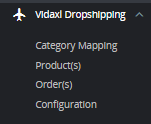
- Click on Category Mapping. The page appears as shown in figure:
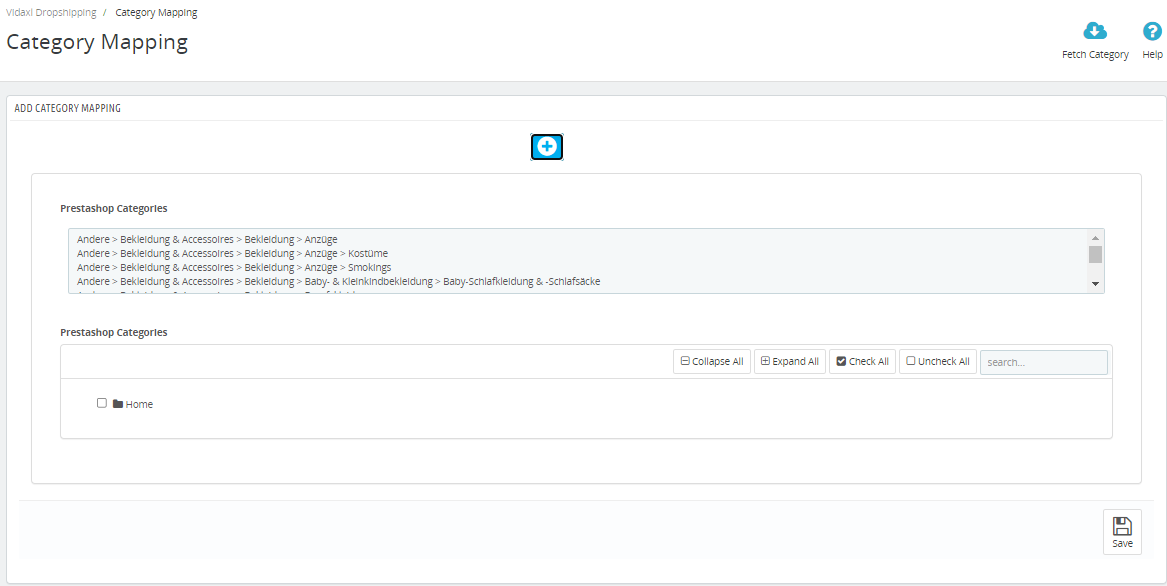
Related Articles
Overview: vidaXL Dropshipping Module
This dropshipping vidaXL Module helps you to import vidaXL products from your selected category into your store in bulk and create it as well as provide an order management system. Key features: Bulk Import Product: With the help of Vidaxl API ...vidaXL Product Settings
To manage Products Go to the Prestashop admin panel. In the left navigation panel, place the cursor on the Vidaxl Droshipping menu. The menu appears as shown in the following figure: Click on Products The tab appears as shown in figure: In Product ...vidaXL Order Settings
To manage Orders Go to the Prestashop admin panel. In the left navigation panel, place the cursor on the vidaXL Droshipping menu. The menu appears as shown in the following figure: In this Order Settings, do the following steps: In the Vidaxl Order ...Configuration Settings
To set up the configuration settings in the Prestashop Admin panel Go to the Prestashop Admin panel. In the left navigation panel, place cursor on the Vidaxl Dropshipping menu. The menu appears as shown in the following figure: Click on ...Extension Installation
To install the extension: Go to the Prestashop admin panel. On the left navigation bar, point cursor to the Modules and Services. The menu appears as shown in the following figure: Now click the Modules and Services menu, and you will come across a ...