Lazada Product
Once you are done with the Configuration part, the next step is to go on the Lazada Product part. In this section, you may import your products from Lazada as well as edit them as per your requirements.
To do so, click on the left navigation bar of Lazada Product Importer in your admin panel and click on Product as shown in the figure below:
In doing so, you will come across the page where you'll have to click on Import button and all products will be listed as shown in the following section on the page:
To see the details of the product you need to click on the Eye/View sign in the last column adjacent to the product and you will be shown your product details as shown on Lazada as below:
Now from here, you may import the products to your Magento store with simple steps.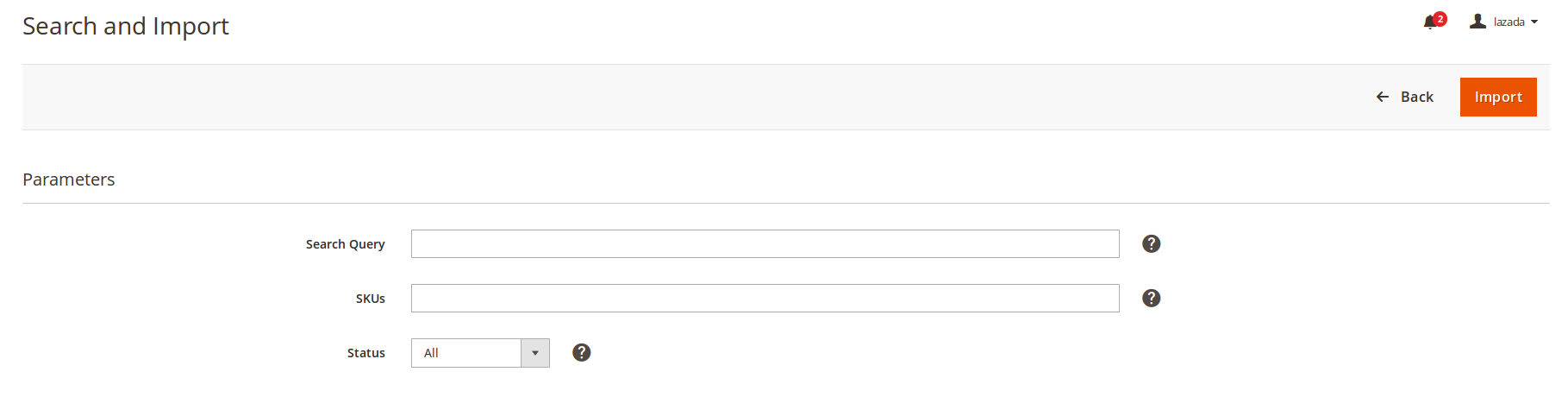
- Click on the drop down arrow on the Import button and you will see two options: All Product Import and Search and Import
- If you wish to import all the products, simply click on All Import button. All your products will be imported to your Magento store.
- On the contrary, if you want want to search a product and import, you may click on Search and Import button and you will see the below section:
You may enter the Search Query in the bar, SKUs and Status of the product you wish to import and click on the Import button. All your products will be imported.
Related Articles
Lazada Importer Settings
The next part after the Lazada Seller/Developer Settings is Lazada Importer Settings. Upon clicking its tab, it gets expanded and looks like the figure below. As you can see in the figure, you can customize your Importer settings as per your business ...Lazada Category
With the Lazada Magento 2 Product Importer, you may import the categories available on Lazada to your Magento. For that: You need to place the cursor on the left navigation bar of your Admin panel and click on Lazada Product Importer. In doing so, ...Lazada Configuration Settings
After the merchant is done with the successful installation of Magento 2 store extension, the Lazada Product Importer menu can be seen on the left navigation bar of the admin panel. Now after the merchant has created a seller account in the Lazada ...Lazada Seller/Developer Settings
On clicking, Configuration, the page appears as shown in the following figure: In the right panel, click the Lazada Seller/Developer Settings tab. The Lazada Seller/Developer Settings tab gets expanded and the relevant fields appear as shown in the ...Overview Section
To enable sellers who have their products featured on Lazada, to get them imported from the Lazada store to Magento, CedCommerce brings the Lazada Magento 2 Product Importer solution. Using it, the sellers can get their products imported from Lazada ...