UDID
While following the device registration process, the user has to enter the UDID number of the device. To find the UDID of a device
- Connect the iPhone to a computer using USB, and then launch iTunes.
The page appears as shown in the following figure:
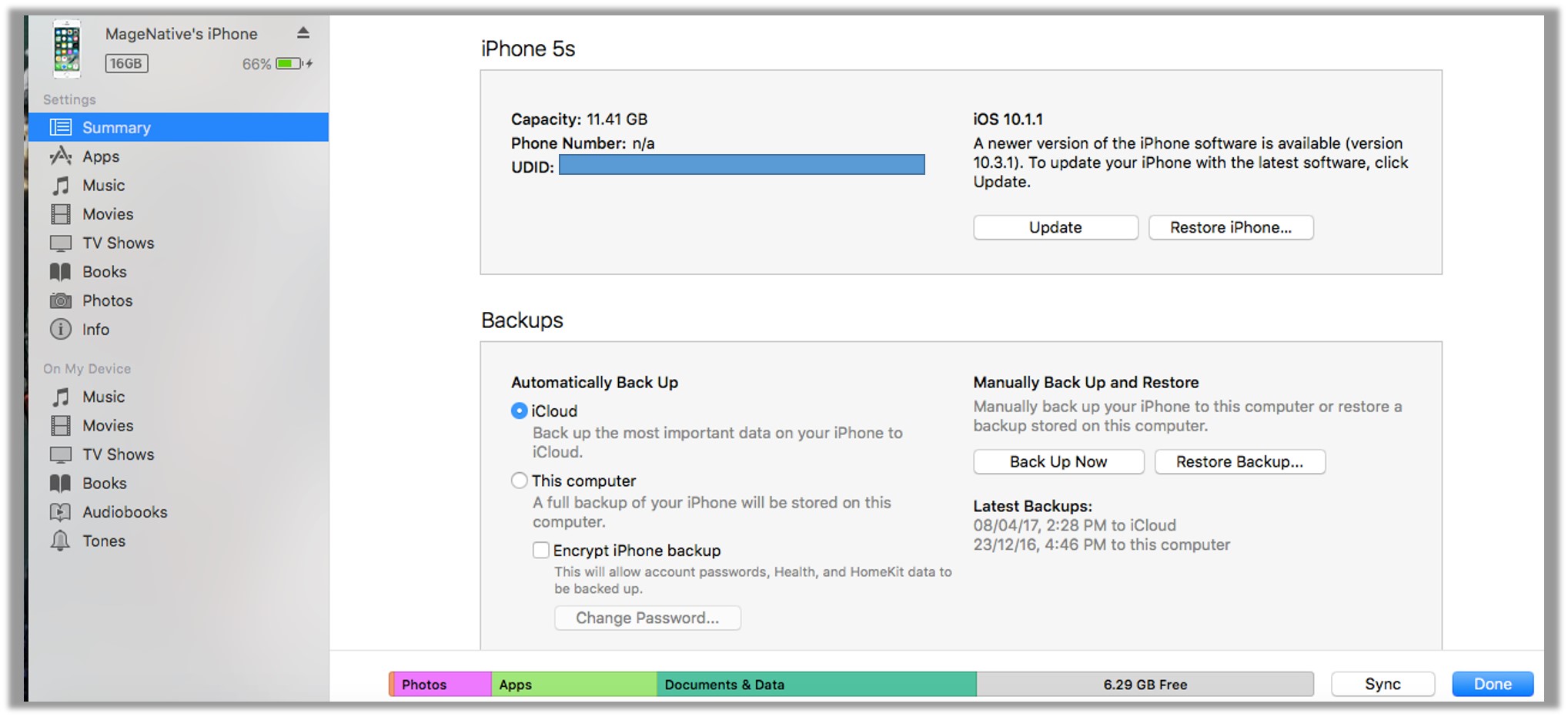
- In the upper-left corner, select the required iPhone.
- On the left navigation menu, click Summary.
- In the right panel, click the serial number of the device to display the UDID.
The page appears as shown in the following figure:
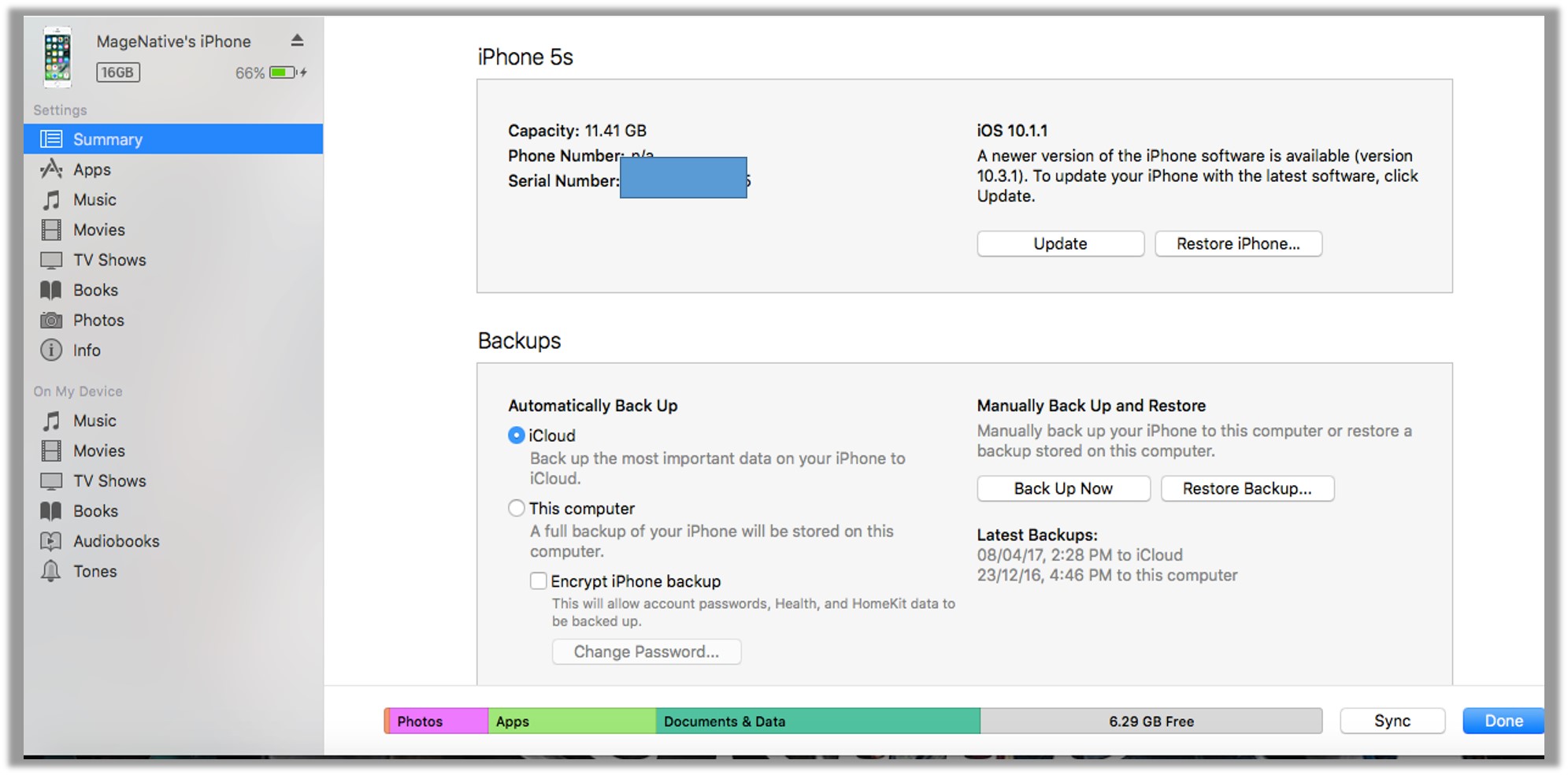
- From the right panel, copy the UDID number to use it while device registration.
Related Articles
Register a new device
The user can add multiple devices in the team. The user can test the app only on registered devices. To register a new device Go to the https://developer.apple.com/account/ios/device/deviceCreate.action link. A dialog box appears as shown in the ...