Assign Item to Reprice
To reprice any item or product, merchant has to assign it for repricing form the Product Manager page.
To assign the item to reprice
- Go to the Magento Admin panel.
- On the top navigation bar, click the Walmart menu, point to Manage Product, and then click Upload Product.
The Product Manager page appears as shown in the following figure: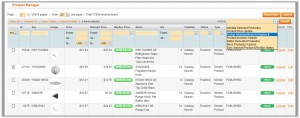
- Select the check box associated with the required product.
- In the Action list, select the Assign Selected Items to Reprice$ action.
- Click the Submit button.
The selected item is assigned to reprice, and is listed on the Reprice Walmart Items page.
Related Articles
Reprice Walmart Items
Repricing is a technique that helps the sellers to maximize the margin and win the Buy Box. To reprice Walmart items and submit actions on the selected product Go to the Magento Admin panel. On the top navigation bar, click the Walmart Reprice menu, ...Walmart Reprice Configuration Settings
Once the admin installs the extension successfully on the Merchant’s store, the Walmart Reprice menu appears on the top navigation bar of the Magento Admin Panel. To set up the Walmart Reprice Configuration Setting Go to the Magento Admin panel. On ...